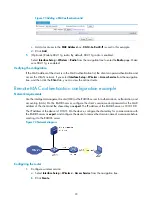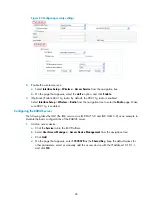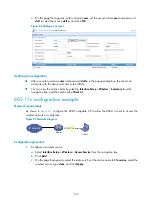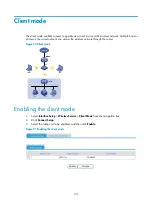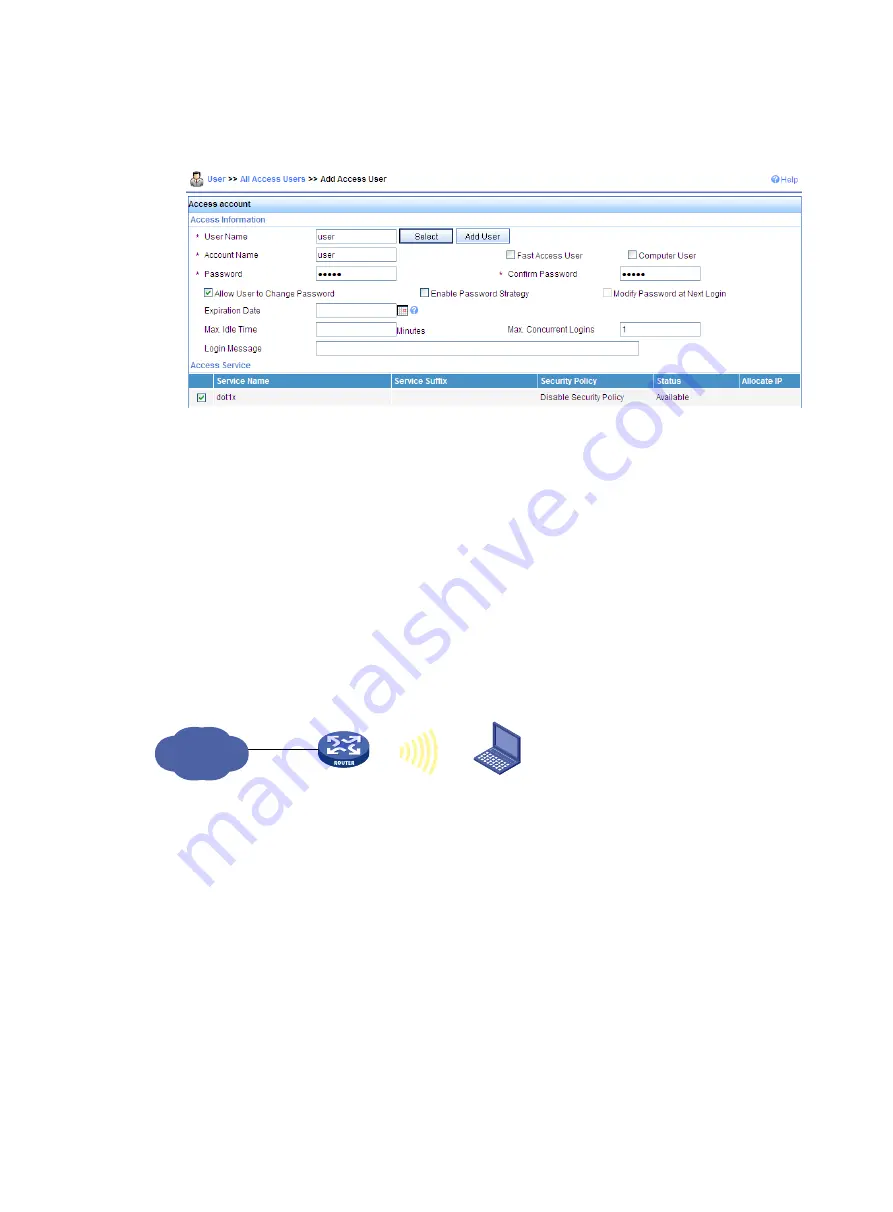
100
d.
On the page that appears, enter username
user
, set the account name
user
and password
dot1x
, select the service
dot1x
, and click
OK
.
Figure 86
Adding an account
Verifying the configuration
•
After you enter username
user
and password
dot1x
in the popup dialog box, the client can
associate with the device and access the WLAN.
•
You can view the online clients by selecting
Interface Setup
>
Wireless
>
Summary
from the
navigation tree, and then clicking the
Client
tab.
802.11n configuration example
Network requirements
As shown in
, configure the 802.11n-capable AP to allow the 802.11n client to access the
wireless network at a high rate.
Figure 87
Network diagram
Configuration procedure
1.
Configure a wireless service:
a.
Select
Interface Setup
>
Wireless
>
Access Service
from the navigation tree.
b.
Click
Add
.
c.
On the page that appears, select the radio unit
1
, set the service name to
11nservice
, select the
wireless service type
clear
, and click
Apply
.
IP network
Client
Router
SSID
:
11nservice
Summary of Contents for MSR SERIES
Page 17: ...xv Documents 835 Websites 835 Conventions 836 Index 838 ...
Page 20: ...3 Figure 3 Initial page of the Web interface ...
Page 42: ...25 Figure 13 Firefox Web browser setting ...
Page 59: ...42 Figure 27 Checking the basic service configuration ...
Page 73: ...56 Figure 35 Sample interface statistics ...
Page 156: ...139 Figure 139 Rebooting the 3G modem ...
Page 168: ...151 Figure 152 Configuring Web server 2 ...
Page 174: ...157 Figure 158 Configure the URL filtering function ...
Page 242: ...225 Figure 233 Enabling the DHCP client on interface Ethernet 0 1 ...
Page 247: ...230 Figure 236 The page for configuring an advanced IPv4 ACL ...
Page 255: ...238 Figure 241 Advanced limit setting ...
Page 298: ...281 e Click Apply 2 Configure Router B in the same way Router A is configured ...
Page 400: ...383 Figure 387 Verifying the configuration ...
Page 405: ...388 ...
Page 523: ...506 Figure 530 Ping configuration page ...
Page 775: ...758 Figure 785 Configuring a jump node ...