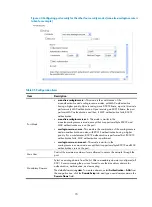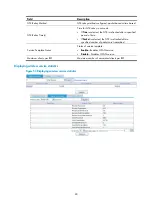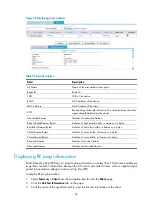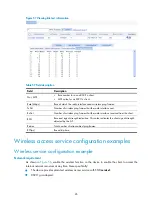76
Item Description
Domain
Select an existing domain from the list.
The default domain is
system
. To create a domain, select
Authentication
>
AAA
from the navigation tree, click the
Domain Setup
tab, and type a new domain
name in the
Domain Name
field.
•
The selected domain name applies to only the current wireless service, and all
clients accessing the wireless service use this domain for authentication,
authorization, and accounting.
•
Do not delete a domain name in use. Otherwise, the clients that access the
wireless service will be logged out.
Preshared Key
•
pass-phrase
—Enter a PSK in the form of a character string. You should enter a
string that can be displayed and is of 8 to 63 characters.
•
raw-key
—Enter a PSK in the form of a hexadecimal number. You should input
a valid 64-bit hexadecimal number.
4.
Configure psk:
Figure 49
Configuring psk port security
Table 49
Configuration items
Item Description
Port Mode
psk: An access user must use the pre-shared key (PSK) that is pre-configured
to negotiate with the device. The access to the port is allowed only after the
negotiation succeeds.
Max User
Control the maximum number of users allowed to access the network through
the port.
Preshared Key
•
pass-phrase
—Enter a PSK in the form of a character string. Enter a string
that can be displayed and is of 8 to 63 characters.
•
raw-key
—Enter a PSK in the form of a hexadecimal number. Enter a valid
64-bit hexadecimal number.
5.
Configure userlogin-secure-ext:
Perform the configurations as shown in
Configure userlogin-secure/userlogin-secure-ext
Binding an AP radio to a wireless service
1.
Select
Interface Setup
>
Wireless
>
Access Service
from the navigation tree.
Summary of Contents for MSR SERIES
Page 17: ...xv Documents 835 Websites 835 Conventions 836 Index 838 ...
Page 20: ...3 Figure 3 Initial page of the Web interface ...
Page 42: ...25 Figure 13 Firefox Web browser setting ...
Page 59: ...42 Figure 27 Checking the basic service configuration ...
Page 73: ...56 Figure 35 Sample interface statistics ...
Page 156: ...139 Figure 139 Rebooting the 3G modem ...
Page 168: ...151 Figure 152 Configuring Web server 2 ...
Page 174: ...157 Figure 158 Configure the URL filtering function ...
Page 242: ...225 Figure 233 Enabling the DHCP client on interface Ethernet 0 1 ...
Page 247: ...230 Figure 236 The page for configuring an advanced IPv4 ACL ...
Page 255: ...238 Figure 241 Advanced limit setting ...
Page 298: ...281 e Click Apply 2 Configure Router B in the same way Router A is configured ...
Page 400: ...383 Figure 387 Verifying the configuration ...
Page 405: ...388 ...
Page 523: ...506 Figure 530 Ping configuration page ...
Page 775: ...758 Figure 785 Configuring a jump node ...