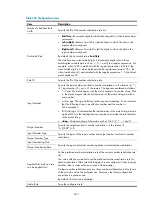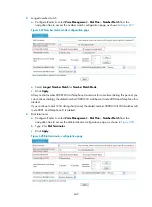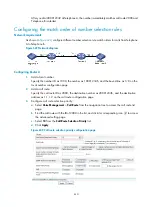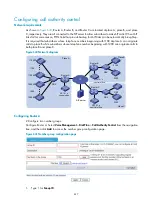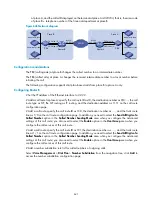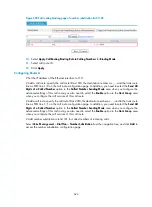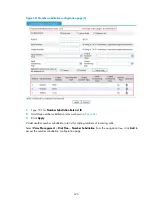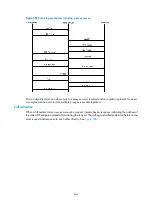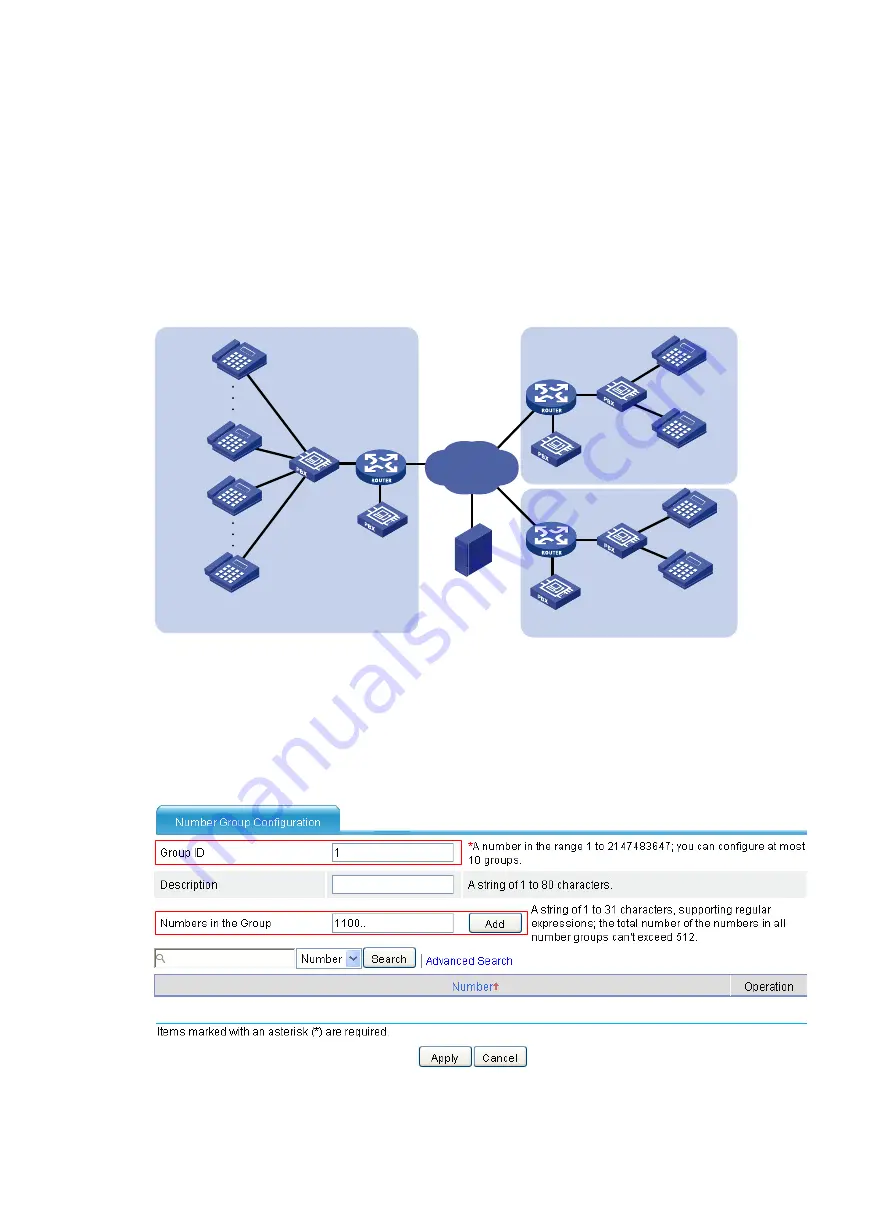
617
Configuring call authority control
Network requirements
As shown in
, Router A, Router B, and Router C are located at place A, place B, and place
C, respectively. They are all connected to the SIP server to allow subscribers to make SIP calls. When VoIP
links fail for some reason, PSTN links that provide backup for VoIP links can be automatically brought up.
It is required that subscribers whose telephone numbers beginning with 1100 at place A can originate
calls to place B while subscribers whose telephone number beginning with 1200 can originate calls to
both place B and place C.
Figure 640
Network diagram
Configuring Router A
# Configure two number groups.
Configure Router A. Select
Voice Management
>
Dial Plan
>
Call Authority Control
from the navigation
tree, and then click
Add
to access the number group configuration page.
Figure 641
Number group configuration page
1.
Type 1 for
Group ID
.
Router A
Router B
Router C
SIP server
IP
1100..
2100
2200
3100
3200
110000
110099
PBX
120000
120099
1200..
PSTN
’
s
central office
PSTN
’
s
central office
PBX
PSTN
’
s
central office
PBX
Place A
Place B
Place C
Summary of Contents for MSR SERIES
Page 17: ...xv Documents 835 Websites 835 Conventions 836 Index 838 ...
Page 20: ...3 Figure 3 Initial page of the Web interface ...
Page 42: ...25 Figure 13 Firefox Web browser setting ...
Page 59: ...42 Figure 27 Checking the basic service configuration ...
Page 73: ...56 Figure 35 Sample interface statistics ...
Page 156: ...139 Figure 139 Rebooting the 3G modem ...
Page 168: ...151 Figure 152 Configuring Web server 2 ...
Page 174: ...157 Figure 158 Configure the URL filtering function ...
Page 242: ...225 Figure 233 Enabling the DHCP client on interface Ethernet 0 1 ...
Page 247: ...230 Figure 236 The page for configuring an advanced IPv4 ACL ...
Page 255: ...238 Figure 241 Advanced limit setting ...
Page 298: ...281 e Click Apply 2 Configure Router B in the same way Router A is configured ...
Page 400: ...383 Figure 387 Verifying the configuration ...
Page 405: ...388 ...
Page 523: ...506 Figure 530 Ping configuration page ...
Page 775: ...758 Figure 785 Configuring a jump node ...