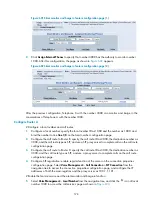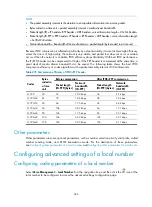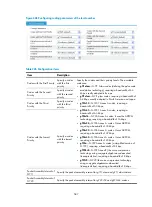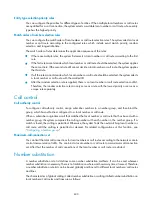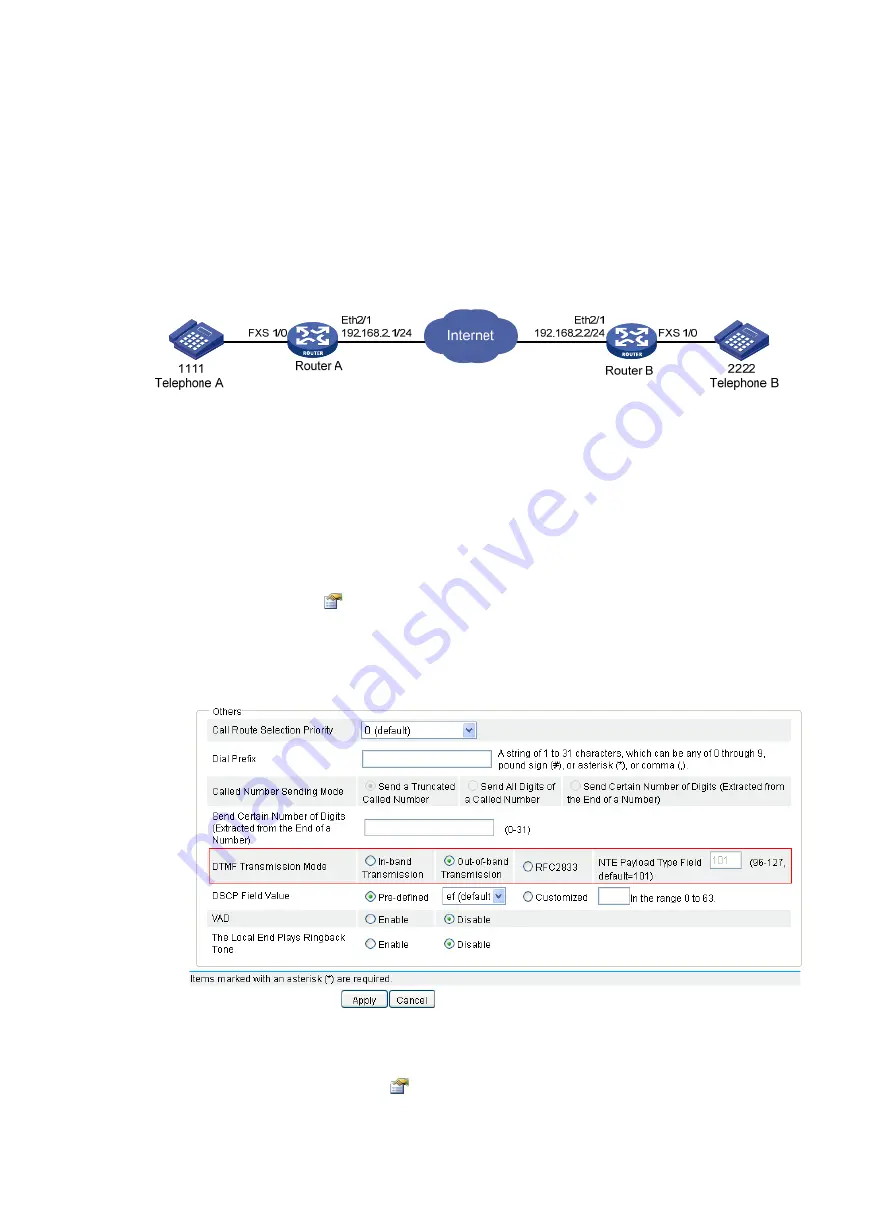
591
Advanced settings configuration example
Configuring out-of-band DTMF transmission mode for SIP
Network requirements
Two routers work as SIP UAs. After establishing a call connection, the calling and called parties adopt
DTMF SIP out-of-band transmission to make the transmission of DTMF digits more reliable.
Figure 610
Network diagram
Configuration procedure
1.
Configure voice basic calling settings.
For detailed configuration, see
Configuring direct calling for SIP UAs through the SIP protocol
(configuring static IP address)
.
2.
Configure out-of-band DTMF transmission mode for SIP.
# Configure the out-of-band DTMF transmission mode on Router A for the call route.
a.
Select
Voice Management
>
Call Route
from the navigation tree, find call route 2222 in the list,
and click its icon
to access its advanced settings page.
b.
Select
Out-of-band Transmission
for
DTMF Transmission Mode
.
c.
Click
Apply
.
Figure 611
Configuring out-of-band DTMF transmission mode
# Configure out-of-band DTMF transmission mode on Router B for the local number.
a.
Select
Voice Management
>
Local Number
from the navigation tree, find local number 2222
in the list, and click its icon
to access the advanced settings page.
Summary of Contents for MSR SERIES
Page 17: ...xv Documents 835 Websites 835 Conventions 836 Index 838 ...
Page 20: ...3 Figure 3 Initial page of the Web interface ...
Page 42: ...25 Figure 13 Firefox Web browser setting ...
Page 59: ...42 Figure 27 Checking the basic service configuration ...
Page 73: ...56 Figure 35 Sample interface statistics ...
Page 156: ...139 Figure 139 Rebooting the 3G modem ...
Page 168: ...151 Figure 152 Configuring Web server 2 ...
Page 174: ...157 Figure 158 Configure the URL filtering function ...
Page 242: ...225 Figure 233 Enabling the DHCP client on interface Ethernet 0 1 ...
Page 247: ...230 Figure 236 The page for configuring an advanced IPv4 ACL ...
Page 255: ...238 Figure 241 Advanced limit setting ...
Page 298: ...281 e Click Apply 2 Configure Router B in the same way Router A is configured ...
Page 400: ...383 Figure 387 Verifying the configuration ...
Page 405: ...388 ...
Page 523: ...506 Figure 530 Ping configuration page ...
Page 775: ...758 Figure 785 Configuring a jump node ...