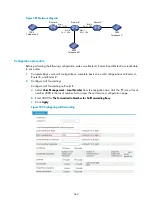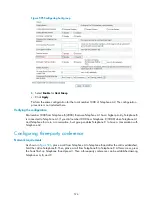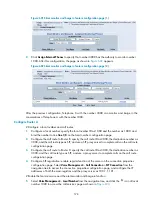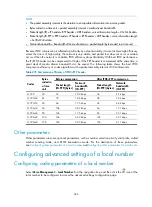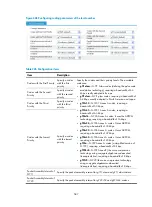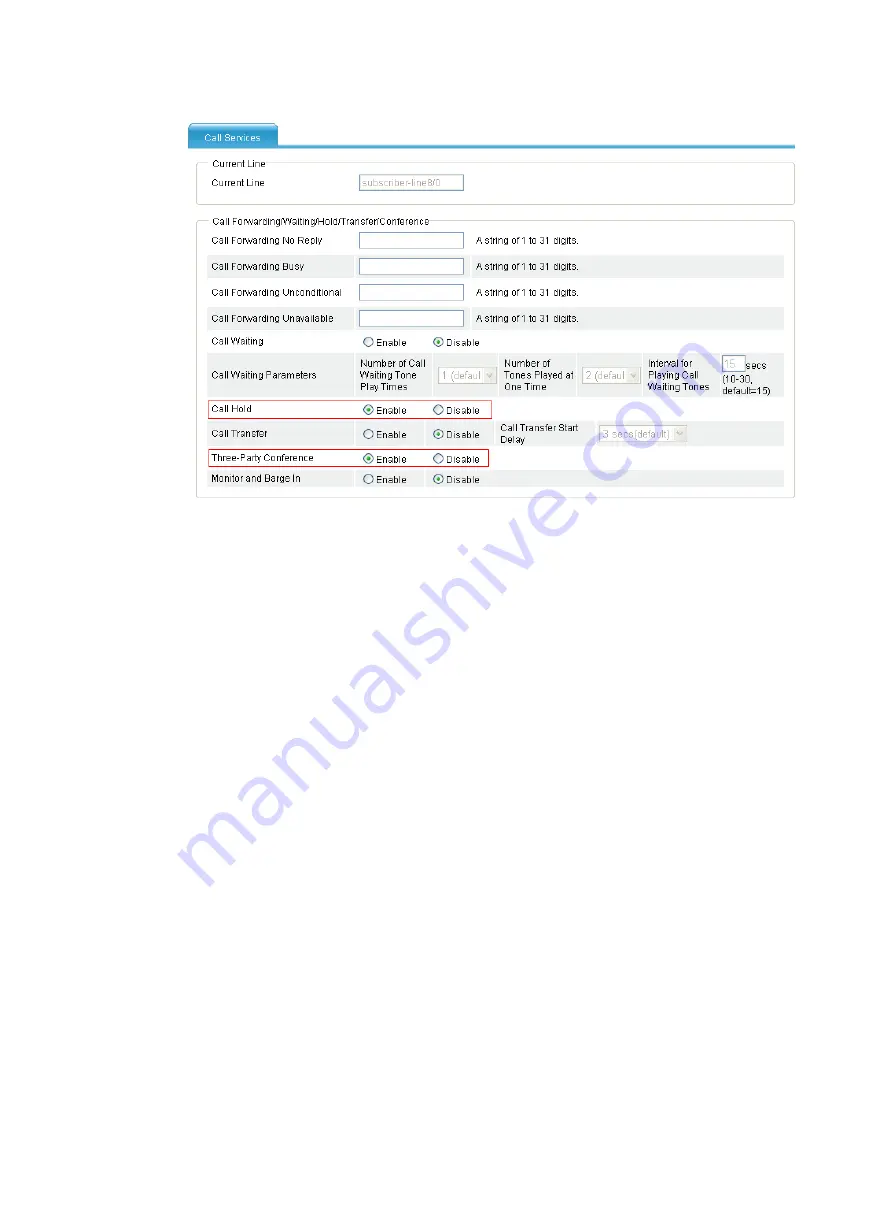
576
Figure 598
Configuring call hold
b.
Select
Enable
for
Call Hold
.
c.
Select
Enable
for
Three-Party Conference
.
d.
Click
Apply
.
Verifying the configuration
Now Telephone B, as the conference initiator, can establish a three-party conference with participants
Telephone A and Telephone C.
If you also enable three-party conference on the FXS lines of Telephone A and Telephone C on Router A
and Router C, then during the conference, a new call can be initiated from Telephone A or Telephone C
to invite another passive participant. In this way, you can implement conference chaining.
Configuring silent monitor and barge in
Network requirements
•
Configure silent monitor for Telephone C to monitor the conversation between Telephone A and
Telephone B. After configuration, when Telephone A and Telephone B is in a conversation, dialing
the feature code
*425*Number of Telephone A#
at Telephone C can monitor the conversation
between Telephone A and Telephone B.
•
Configure barge in for Telephone C to participate the conversation between Telephone A and
Telephone B. After configuration, dialing the feature code
*428#
at Telephone C can participate
the conversation between Telephone A and Telephone B.
Summary of Contents for MSR SERIES
Page 17: ...xv Documents 835 Websites 835 Conventions 836 Index 838 ...
Page 20: ...3 Figure 3 Initial page of the Web interface ...
Page 42: ...25 Figure 13 Firefox Web browser setting ...
Page 59: ...42 Figure 27 Checking the basic service configuration ...
Page 73: ...56 Figure 35 Sample interface statistics ...
Page 156: ...139 Figure 139 Rebooting the 3G modem ...
Page 168: ...151 Figure 152 Configuring Web server 2 ...
Page 174: ...157 Figure 158 Configure the URL filtering function ...
Page 242: ...225 Figure 233 Enabling the DHCP client on interface Ethernet 0 1 ...
Page 247: ...230 Figure 236 The page for configuring an advanced IPv4 ACL ...
Page 255: ...238 Figure 241 Advanced limit setting ...
Page 298: ...281 e Click Apply 2 Configure Router B in the same way Router A is configured ...
Page 400: ...383 Figure 387 Verifying the configuration ...
Page 405: ...388 ...
Page 523: ...506 Figure 530 Ping configuration page ...
Page 775: ...758 Figure 785 Configuring a jump node ...