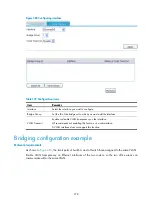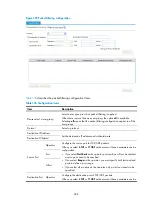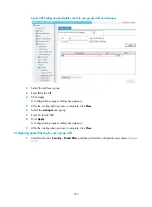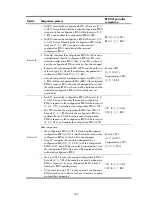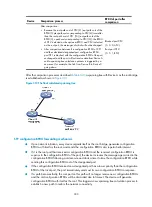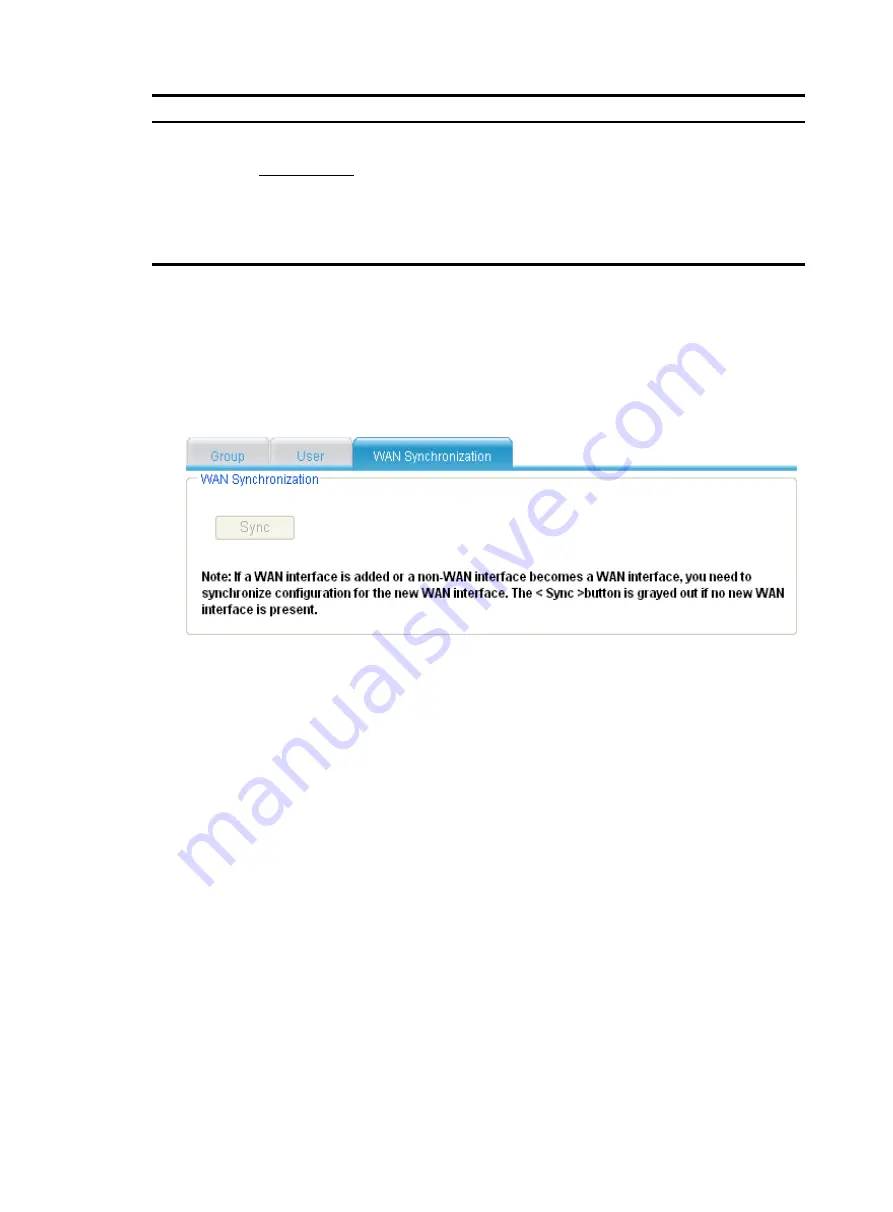
289
Item Description
Port
configurable.
•
If you select
NotCheck
as the operator, port numbers will not be checked
and no ports need to be specified.
•
If you select
Range
as the operator, you must specify both start and end
ports to define a port range.
•
If you select other option as the operator, only a start port needs to be
specified.
ToPort
Synchronizing user group configuration for wan interfaces
1.
Select
Advanced
>
Security
>
Usergroup
from the navigation tree, and then select the
WAN
Synchronization
tab to enter the page, as shown in
.
2.
Click the
Sync
button to synchronize the user group configuration for WAN interfaces.
Figure 300
User group configuration synchronization
User group configuration example
Network requirements
As shown in
, the router connects the private network to the Internet. Host A is used by the
manager, Host B, Host C, and Host D are used by common users. Do the following on the router:
•
Configure access control so that access from common users to the Internet during work time (9:00
to 18:00 from Monday through Friday) is denied while access from the manager is allowed.
•
Configure application control so that access from common users to MSN application is denied
while access from the manager is allowed.
•
Configure the maximum average rate of Internet access as 8 kbps for common users and 54 kbps
for the manager.
•
Configure packet filtering so that access to the server at the address 2.2.2.1 from common users is
denied.
Summary of Contents for MSR SERIES
Page 17: ...xv Documents 835 Websites 835 Conventions 836 Index 838 ...
Page 20: ...3 Figure 3 Initial page of the Web interface ...
Page 42: ...25 Figure 13 Firefox Web browser setting ...
Page 59: ...42 Figure 27 Checking the basic service configuration ...
Page 73: ...56 Figure 35 Sample interface statistics ...
Page 156: ...139 Figure 139 Rebooting the 3G modem ...
Page 168: ...151 Figure 152 Configuring Web server 2 ...
Page 174: ...157 Figure 158 Configure the URL filtering function ...
Page 242: ...225 Figure 233 Enabling the DHCP client on interface Ethernet 0 1 ...
Page 247: ...230 Figure 236 The page for configuring an advanced IPv4 ACL ...
Page 255: ...238 Figure 241 Advanced limit setting ...
Page 298: ...281 e Click Apply 2 Configure Router B in the same way Router A is configured ...
Page 400: ...383 Figure 387 Verifying the configuration ...
Page 405: ...388 ...
Page 523: ...506 Figure 530 Ping configuration page ...
Page 775: ...758 Figure 785 Configuring a jump node ...