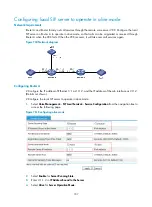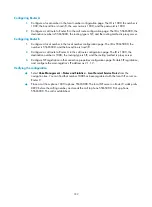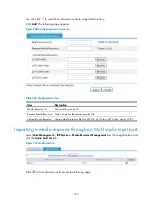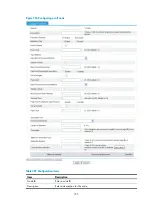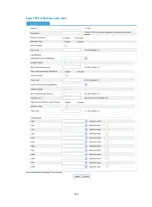749
Configuring Router A
1.
Configure a local number in the local number configuration page: The ID is 1000, the number is
1000, the bound line is line2/0, the user name is 1000, and the password is 1000.
2.
Configure a call route to Router B in the call route configuration page: The ID is 55665000, the
destination number is 55665000, the routing type is SIP, and the routing method is proxy server.
Configuring Router B
1.
Configure a local number in the local number configuration page: The ID is 55665000, the
number is 55665000, and the bound line is line2/0.
2.
Configure a call route to Router A in the call route configuration page: The ID is 1000, the
destination number is 1000, the routing type is SIP, and the routing method is proxy server.
3.
Configure SIP registration in the connection properties configuration page: Enable SIP registration,
and configure the main registrar’s IP address as 2.1.1.2.
Verifying the configuration
•
Select
Voice Management
>
States and Statistics
>
Local Survival Service States
from the
navigation tree. You can find that number 1000 has been registered with the local SIP server on
Router C.
•
Place a call from phone 1000 to phone 55665000. The local SIP server on Router C adds prefix
8899 before the calling number, and sends the call to phone 55665000. Pick up phone
55665000. The call is established.
Summary of Contents for MSR SERIES
Page 17: ...xv Documents 835 Websites 835 Conventions 836 Index 838 ...
Page 20: ...3 Figure 3 Initial page of the Web interface ...
Page 42: ...25 Figure 13 Firefox Web browser setting ...
Page 59: ...42 Figure 27 Checking the basic service configuration ...
Page 73: ...56 Figure 35 Sample interface statistics ...
Page 156: ...139 Figure 139 Rebooting the 3G modem ...
Page 168: ...151 Figure 152 Configuring Web server 2 ...
Page 174: ...157 Figure 158 Configure the URL filtering function ...
Page 242: ...225 Figure 233 Enabling the DHCP client on interface Ethernet 0 1 ...
Page 247: ...230 Figure 236 The page for configuring an advanced IPv4 ACL ...
Page 255: ...238 Figure 241 Advanced limit setting ...
Page 298: ...281 e Click Apply 2 Configure Router B in the same way Router A is configured ...
Page 400: ...383 Figure 387 Verifying the configuration ...
Page 405: ...388 ...
Page 523: ...506 Figure 530 Ping configuration page ...
Page 775: ...758 Figure 785 Configuring a jump node ...