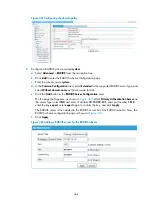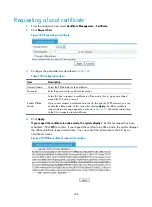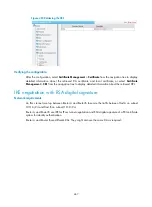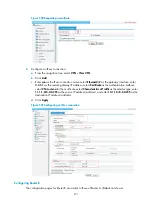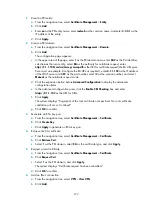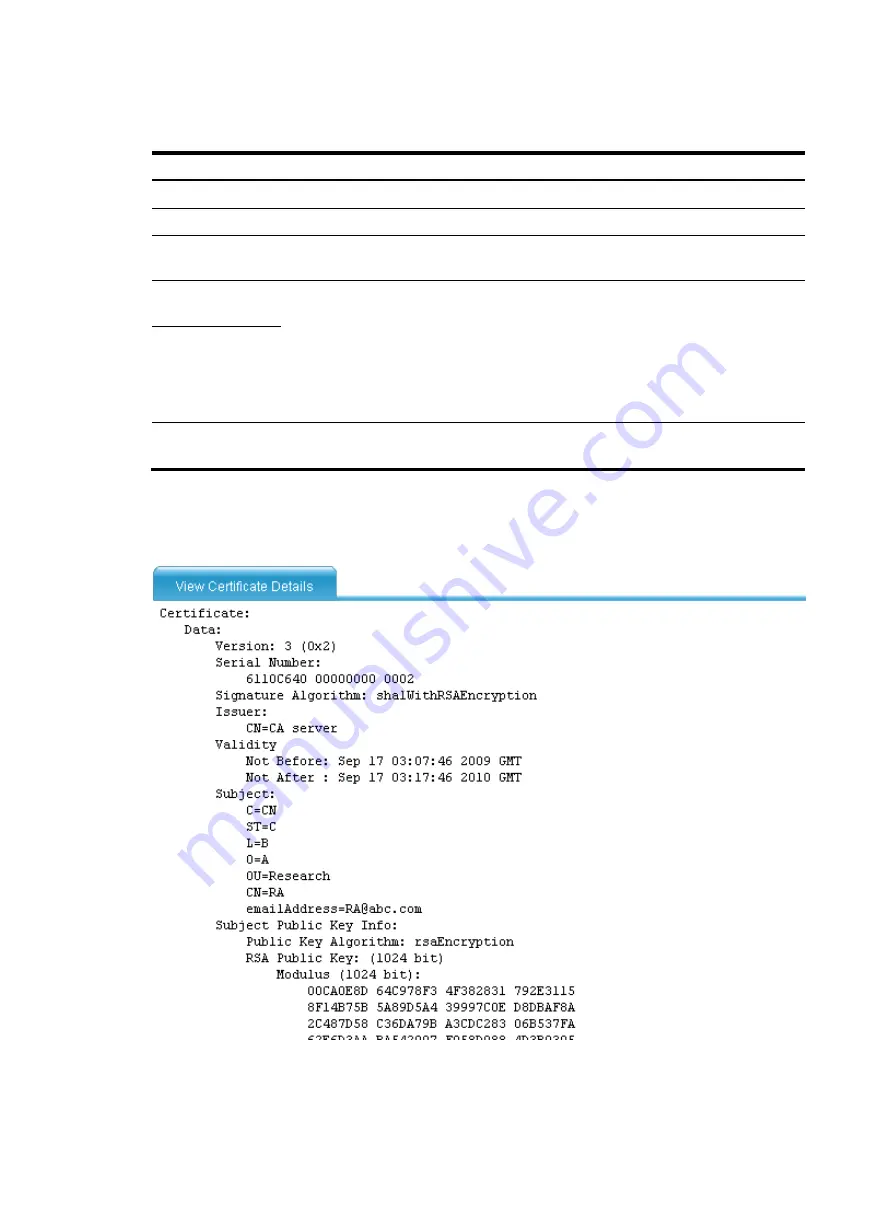
457
4.
Click
Apply
.
Table 191
Configuration items
Item Description
Domain Name
Select the PKI domain for the certificate.
Certificate Type
Select the type of the certificate to be retrieved, which can be CA or local.
Enable Offline
Mode
Select this box to retrieve a certificate in offline mode (that is, by an out-of-band means
like FTP, disk, or email).
Get File From
Device
Specify the path and name of the certificate file to import if you enable offline mode:
•
If the certificate file is saved on the device, select
Get File From Device
and then specify
the path and name of the file on the device. If no file is specified, the system, by
default, gets the file
domain-name
_ca.cer (for the CA certificate) or
domain-name_local.cer
(for the local certificate) under the root directory of the device.
•
If the certificate file is saved on a local PC, Select
Get File From PC
and then specify the
path and name of the file and specify the partition that saves the file..
Get File From PC
Password
If offline mode is enabled, enter the password for protecting the private key, which was
specified when the certificate was exported.
After retrieving a certificate, click
View Cert
for the certificate from the PKI certificates list to display the
contents of the certificate.
Figure 477
Displaying certificate information
Summary of Contents for MSR SERIES
Page 17: ...xv Documents 835 Websites 835 Conventions 836 Index 838 ...
Page 20: ...3 Figure 3 Initial page of the Web interface ...
Page 42: ...25 Figure 13 Firefox Web browser setting ...
Page 59: ...42 Figure 27 Checking the basic service configuration ...
Page 73: ...56 Figure 35 Sample interface statistics ...
Page 156: ...139 Figure 139 Rebooting the 3G modem ...
Page 168: ...151 Figure 152 Configuring Web server 2 ...
Page 174: ...157 Figure 158 Configure the URL filtering function ...
Page 242: ...225 Figure 233 Enabling the DHCP client on interface Ethernet 0 1 ...
Page 247: ...230 Figure 236 The page for configuring an advanced IPv4 ACL ...
Page 255: ...238 Figure 241 Advanced limit setting ...
Page 298: ...281 e Click Apply 2 Configure Router B in the same way Router A is configured ...
Page 400: ...383 Figure 387 Verifying the configuration ...
Page 405: ...388 ...
Page 523: ...506 Figure 530 Ping configuration page ...
Page 775: ...758 Figure 785 Configuring a jump node ...