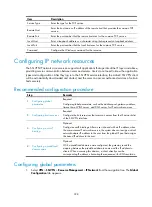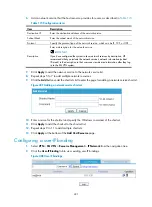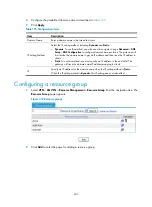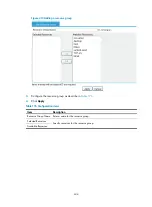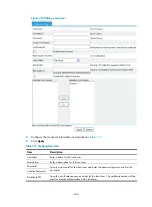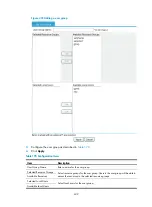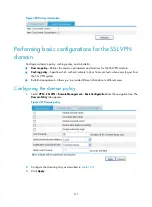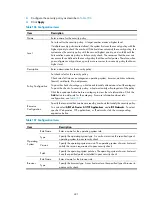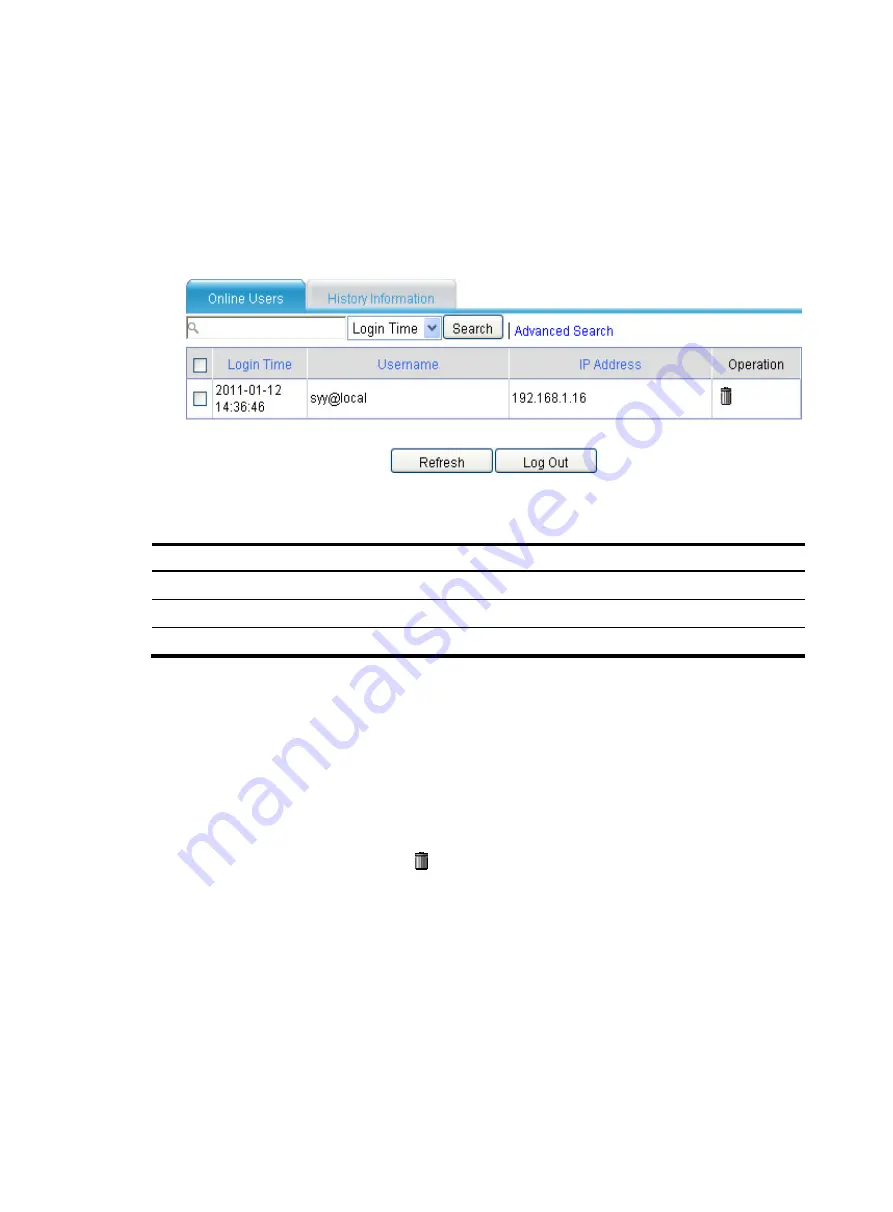
410
Viewing user information
Viewing online user information
1.
Select
VPN
>
SSL VPN
>
User Management
>
User Information
from the navigation tree.
The
Online Users
tab appears, displaying the information of the current online users.
Figure 419
Online users
2.
View information of the online users.
Table 179
Field description
Field Description
Login Time
Time when the user logged in to the SSL VPN system.
Username
Username of the user, with the domain name.
IP Address
IP address of the user host.
Logging out an online user
1.
Select
VPN
>
SSL VPN
>
User Management
>
User Information
from the navigation tree. The
Online Users
tab appears, as shown in
2.
Select the box before a user.
3.
Click the
Log Out
button.
4.
Click
OK
on the confirmation dialog box that appears.
To log out a user, you can also click the
icon for the user.
Viewing history user information
1.
Select
VPN
>
SSL VPN
>
User Management
>
User Information
from the navigation tree.
2.
Click the
History Information
tab.
The tab displays the history maximum number of concurrent users and the history maximum
number of concurrent connections.
Summary of Contents for MSR SERIES
Page 17: ...xv Documents 835 Websites 835 Conventions 836 Index 838 ...
Page 20: ...3 Figure 3 Initial page of the Web interface ...
Page 42: ...25 Figure 13 Firefox Web browser setting ...
Page 59: ...42 Figure 27 Checking the basic service configuration ...
Page 73: ...56 Figure 35 Sample interface statistics ...
Page 156: ...139 Figure 139 Rebooting the 3G modem ...
Page 168: ...151 Figure 152 Configuring Web server 2 ...
Page 174: ...157 Figure 158 Configure the URL filtering function ...
Page 242: ...225 Figure 233 Enabling the DHCP client on interface Ethernet 0 1 ...
Page 247: ...230 Figure 236 The page for configuring an advanced IPv4 ACL ...
Page 255: ...238 Figure 241 Advanced limit setting ...
Page 298: ...281 e Click Apply 2 Configure Router B in the same way Router A is configured ...
Page 400: ...383 Figure 387 Verifying the configuration ...
Page 405: ...388 ...
Page 523: ...506 Figure 530 Ping configuration page ...
Page 775: ...758 Figure 785 Configuring a jump node ...