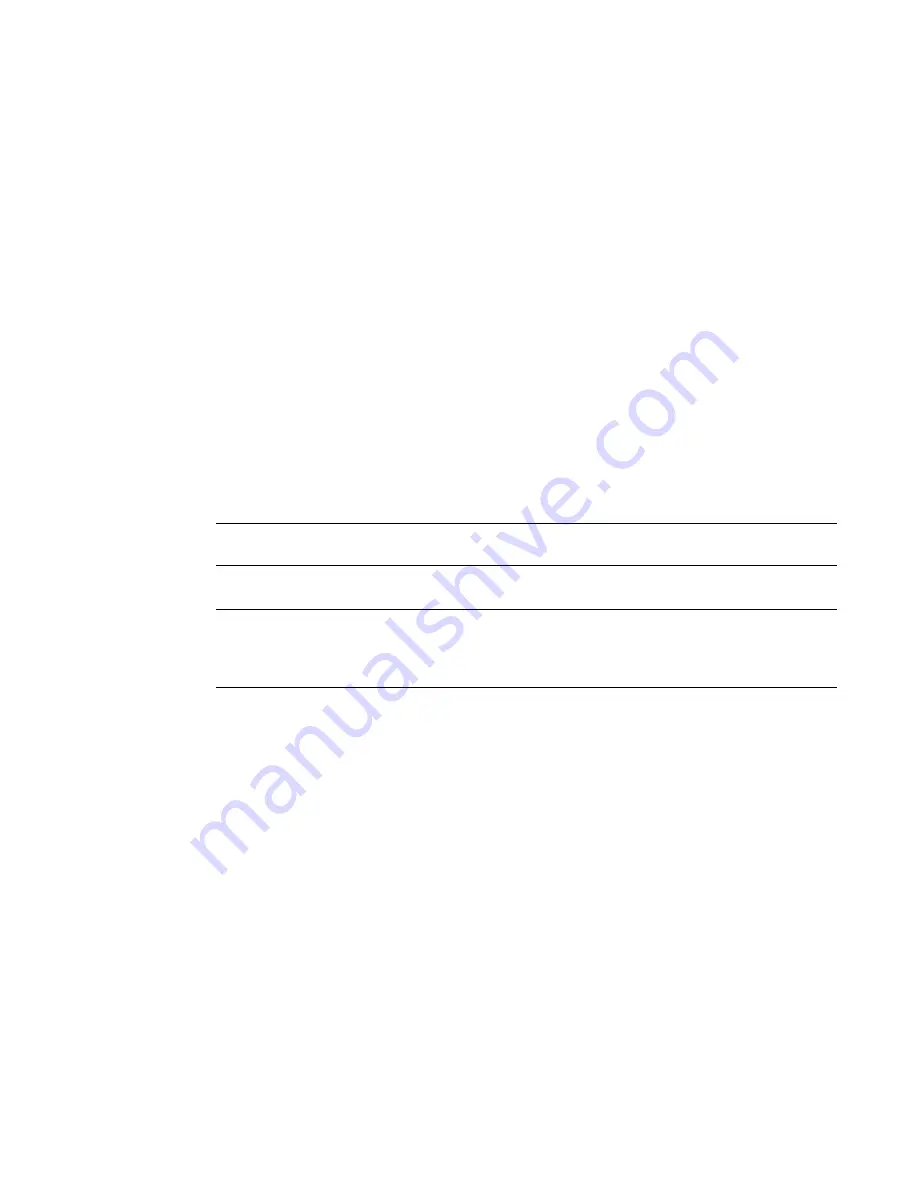
Fabric OS Administrator’s Guide
53
53-1002446-01
Power management
3
3. Once the command completes successfully, move the cables from the source blade to the
destination blade.
4. Enter the bladeEnable command on the destination blade to enable all user ports.
Power management
All blades are powered on by default when the switch chassis is powered on. Blades cannot be
powered off when POST or AP initialization is in progress.
To manage power and ensure that more critical components are the least affected by power
changes, you can specify the order in which the components are powered off, using the
powerOffListSet command
The power monitor compares the available power with the power required to determine if there will
be enough power to operate. If it is predicted to be less power available than required, the
power-off list is processed until there is enough power for operation. By default, the processing
begins with slot 1 and proceeds to the last slot in the chassis. As power becomes available, slots
are powered up in the reverse order. During the initial power up of a chassis, or using the
slotPowerOn command, or the insertion of a blade, the available power is compared to required
power before power is applied to the blade.
NOTE
Some FRUs in the chassis may use significant power, yet cannot be powered off through software.
The powerOffListShow command displays the power off order.
NOTE
In the Backbones, the core blades and CP blades cannot be powered off from the CLI. You must
manually power off the blades by lowering the slider or removing power from the chassis. If there is
no CP up and running, then physical removal or powering off the chassis is required.
Powering off a port blade
1. Connect to the switch and log in using an account with admin permissions.
2. Enter the slotPowerOff command with the slot number of the port blade you want to power off.
ecp:admin>
slotpoweroff 3
Slot 3 is being powered off
Powering on a port blade
1. Connect to the switch and log in using an account with admin permissions.
2. Enter the slotPowerOn command with the slot number of the port blade you want to power on.
ecp:admin>
slotpoweron 3
Powering on slot 3
Summary of Contents for Fabric OS v7.0.1
Page 1: ...53 1002446 01 15 December 2011 Fabric OS Administrator s Guide Supporting Fabric OS v7 0 1 ...
Page 22: ...xxii Fabric OS Administrator s Guide 53 1002446 01 ...
Page 26: ...xxvi Fabric OS Administrator s Guide 53 1002446 01 ...
Page 30: ...xxx Fabric OS Administrator s Guide 53 1002446 01 ...
Page 38: ...xl Fabric OS Administrator s Guide 53 1002446 01 ...
Page 40: ...2 Fabric OS Administrator s Guide 53 1002446 01 ...
Page 214: ...176 Fabric OS Administrator s Guide 53 1002446 01 Management interface security 7 ...
Page 228: ...190 Fabric OS Administrator s Guide 53 1002446 01 Brocade configuration form 8 ...
Page 248: ...210 Fabric OS Administrator s Guide 53 1002446 01 Validating a firmware download 9 ...
Page 334: ...296 Fabric OS Administrator s Guide 53 1002446 01 Setting up TI over FCR sample procedure 12 ...
Page 360: ...322 Fabric OS Administrator s Guide 53 1002446 01 Encryption and compression example 14 ...
Page 404: ...366 Fabric OS Administrator s Guide 53 1002446 01 ...
Page 430: ...392 Fabric OS Administrator s Guide 53 1002446 01 Ports on Demand 18 ...
Page 502: ...464 Fabric OS Administrator s Guide 53 1002446 01 Buffer credit recovery 23 ...
Page 572: ...534 Fabric OS Administrator s Guide 53 1002446 01 Hexadecimal overview D ...
Page 584: ...546 Fabric OS Administrator s Guide 53 1002446 01 ...






























