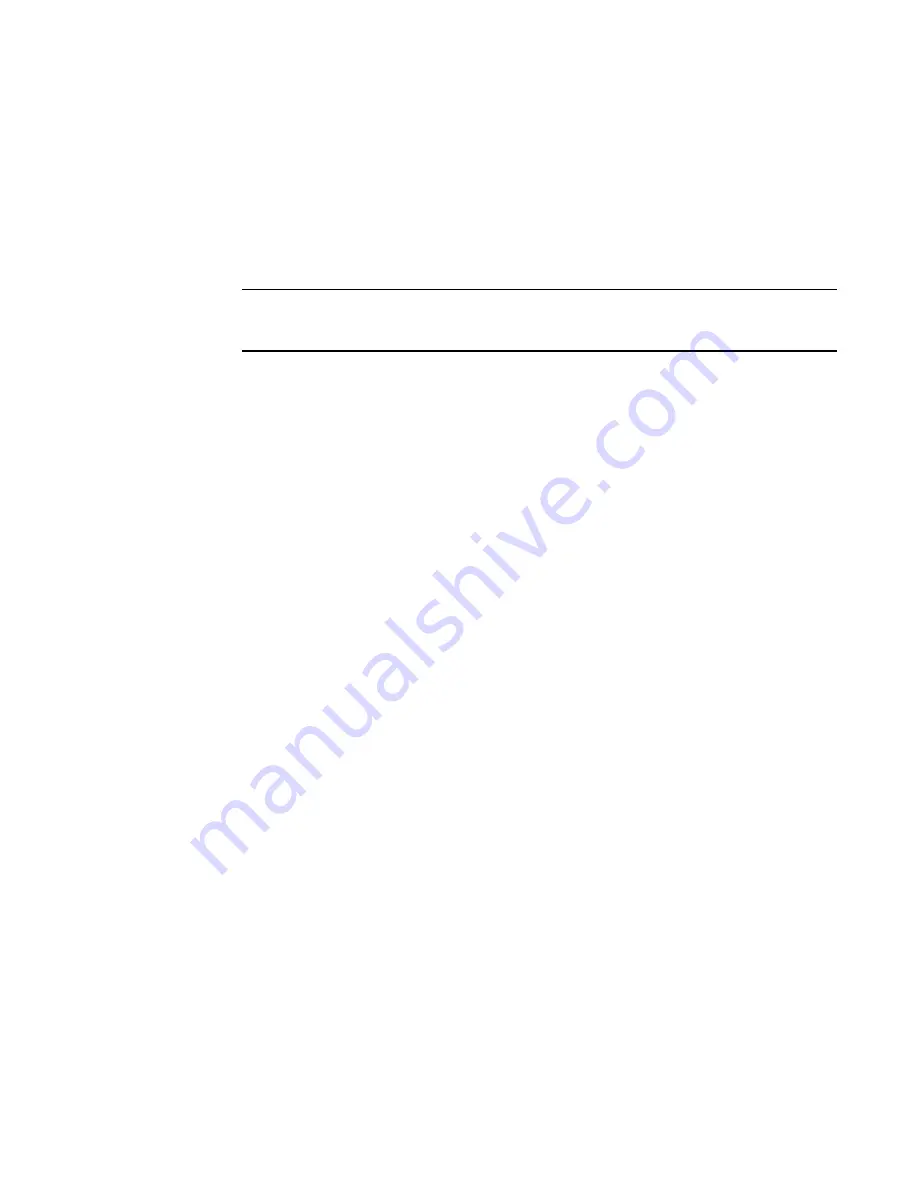
Fabric OS Administrator’s Guide
87
53-1002446-01
Local database user accounts
5
Deleting an account
This procedure can be performed on local user accounts.
1. Connect to the switch and log in using an account with admin permissions, or an account
associated with a user-defined role with permissions for the UserManagement class of
commands.
2. Enter the userConfig
--
delete command.
NOTE
You cannot delete the default accounts. An account cannot delete itself. All active CLI sessions
for the deleted account are logged out.
3. At the prompt for confirmation, enter y.
Changing account parameters
This procedure can be performed on local user accounts.
When changing account parameters, if you change the ADlist for the user account, all of the
currently active sessions for that account will be logged out. For more information about changing
the Admin Domain on an account, refer to
Chapter 17, “Managing Administrative Domains”
.
1. Connect to the switch and log in using an account with admin permissions.
2. Enter the userConfig
--
change command.
Local account passwords
The following rules apply to changing passwords:
•
Users can change their own passwords.
•
To change the password for another account requires Admin permissions or an account
associated with a user-defined role with Modify permissions for the LocalUserEnvironment
RBAC class of commands. When changing an Admin account password, you must provide the
current password.
•
An admin with ADlist 0-10 or LFlist 1-10 cannot change the password on an
admin
,
user
, or
any
permission with an ADlist 11-25 or LFlist 11-128. The user account being changed must have
an ADlist that is a subset of the account that is making the change.
•
A new password must have at least one character different from the previous password.
•
You cannot change passwords using SNMP.
Changing the password for the current login account
1. Connect to the switch and log in using an account with admin permissions.
2. Enter the passwd command.
3. Enter the requested information at the prompts.
Summary of Contents for Fabric OS v7.0.1
Page 1: ...53 1002446 01 15 December 2011 Fabric OS Administrator s Guide Supporting Fabric OS v7 0 1 ...
Page 22: ...xxii Fabric OS Administrator s Guide 53 1002446 01 ...
Page 26: ...xxvi Fabric OS Administrator s Guide 53 1002446 01 ...
Page 30: ...xxx Fabric OS Administrator s Guide 53 1002446 01 ...
Page 38: ...xl Fabric OS Administrator s Guide 53 1002446 01 ...
Page 40: ...2 Fabric OS Administrator s Guide 53 1002446 01 ...
Page 214: ...176 Fabric OS Administrator s Guide 53 1002446 01 Management interface security 7 ...
Page 228: ...190 Fabric OS Administrator s Guide 53 1002446 01 Brocade configuration form 8 ...
Page 248: ...210 Fabric OS Administrator s Guide 53 1002446 01 Validating a firmware download 9 ...
Page 334: ...296 Fabric OS Administrator s Guide 53 1002446 01 Setting up TI over FCR sample procedure 12 ...
Page 360: ...322 Fabric OS Administrator s Guide 53 1002446 01 Encryption and compression example 14 ...
Page 404: ...366 Fabric OS Administrator s Guide 53 1002446 01 ...
Page 430: ...392 Fabric OS Administrator s Guide 53 1002446 01 Ports on Demand 18 ...
Page 502: ...464 Fabric OS Administrator s Guide 53 1002446 01 Buffer credit recovery 23 ...
Page 572: ...534 Fabric OS Administrator s Guide 53 1002446 01 Hexadecimal overview D ...
Page 584: ...546 Fabric OS Administrator s Guide 53 1002446 01 ...






























