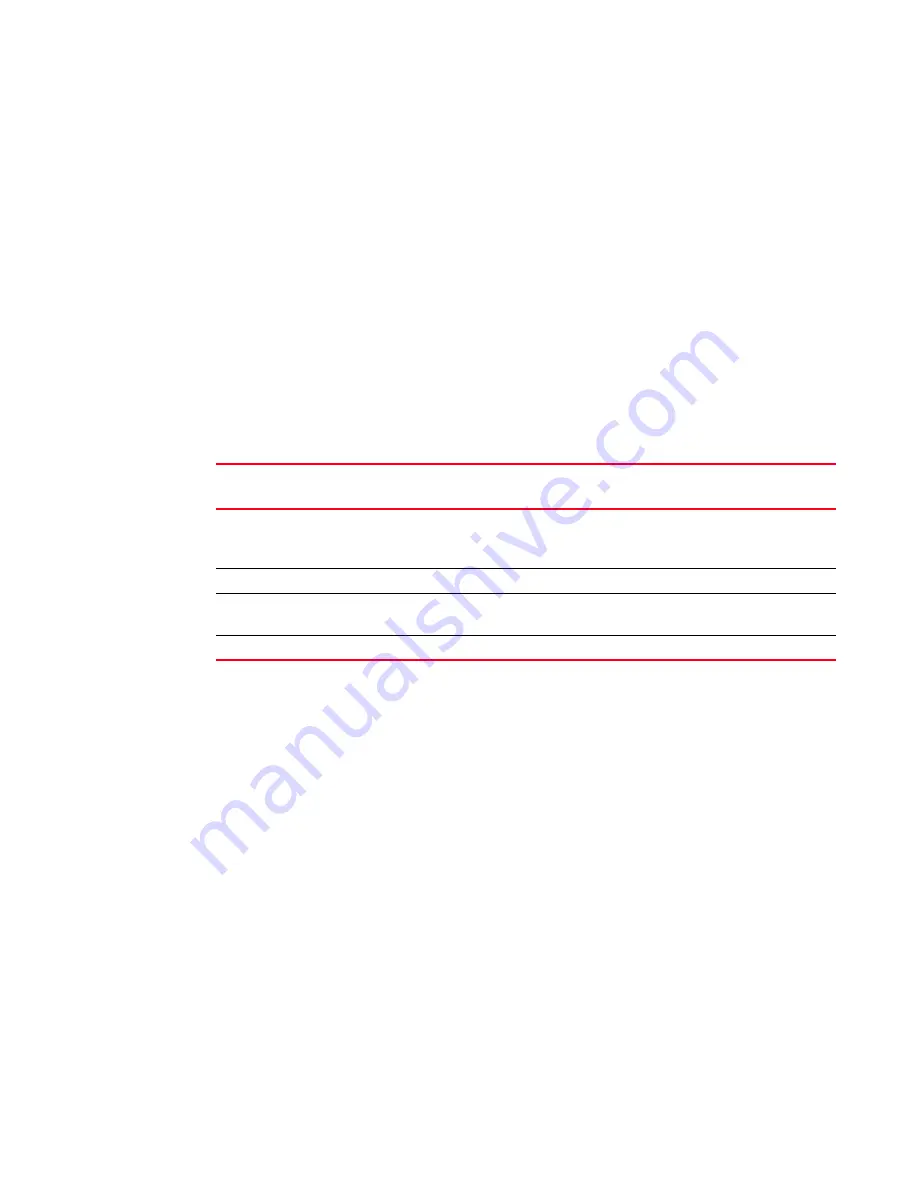
400
Fabric OS Administrator’s Guide
53-1002446-01
Advanced Performance Monitoring overview
20
Restrictions for installing monitors
•
Advanced Performance Monitoring is not supported on VE_Ports and EX_Ports. If you issue
commands for any Advanced Performance Monitors on VE_Ports or EX_Ports you will receive
error messages.
•
For the Brocade 8000, performance monitoring is supported only on the FC ports and not on
the CEE ports.
•
All monitor types are allowed only on physical ports.
•
Top Talker and EE monitors on E_Ports should be installed only in the ingress direction.
Virtual Fabrics considerations for Advanced Performance Monitoring
In a fabric with Virtual Fabrics enabled, the number of logical switches that can be configured with
monitors is restricted.
Table 69
lists the platforms that support logical switches and, for each
platform, the maximum number of logical switches that can support performance monitors.
Each logical switch can have its own set of performance monitors. The installation of monitors is
restricted to the ports that are present in the respective logical switch.
•
Top Talker and EE monitors are supported on the default logical switch, the base switch, and
user-defined logical switches.
•
Frame monitors are not supported on logical ISLs (LISLs) in user-defined logical switches.
If a port is moved from one logical switch to another, the behavior of monitors installed on that port
is as follows:
•
Frame monitor: Any frame monitors on the port are deleted. To keep the frame monitor, the
monitor must be manually installed on the port after the move.
•
Top Talker (fabric mode): If fabric mode Top Talkers is enabled on the logical switch, a fabric
mode Top Talker monitor is automatically installed on the port after it is moved to the logical
switch.
•
Top Talker (port mode): Any port mode Top Talker monitors on the port are deleted. To keep the
port mode Top Talker monitor, the monitor must be manually installed on the port after the
move.
TABLE 69
Number of logical switches that support performance monitors
Platform
Maximum number of logical switches supported
Maximum number of logical switches on which
monitors are supported
Brocade DCX
Brocade DCX-4S
Brocade 8510 family
8
4
Brocade 6510
4
4
Brocade 5100
Brocade VA-40FC
3
3
Brocade 5300
4
3
Summary of Contents for Fabric OS v7.0.1
Page 1: ...53 1002446 01 15 December 2011 Fabric OS Administrator s Guide Supporting Fabric OS v7 0 1 ...
Page 22: ...xxii Fabric OS Administrator s Guide 53 1002446 01 ...
Page 26: ...xxvi Fabric OS Administrator s Guide 53 1002446 01 ...
Page 30: ...xxx Fabric OS Administrator s Guide 53 1002446 01 ...
Page 38: ...xl Fabric OS Administrator s Guide 53 1002446 01 ...
Page 40: ...2 Fabric OS Administrator s Guide 53 1002446 01 ...
Page 214: ...176 Fabric OS Administrator s Guide 53 1002446 01 Management interface security 7 ...
Page 228: ...190 Fabric OS Administrator s Guide 53 1002446 01 Brocade configuration form 8 ...
Page 248: ...210 Fabric OS Administrator s Guide 53 1002446 01 Validating a firmware download 9 ...
Page 334: ...296 Fabric OS Administrator s Guide 53 1002446 01 Setting up TI over FCR sample procedure 12 ...
Page 360: ...322 Fabric OS Administrator s Guide 53 1002446 01 Encryption and compression example 14 ...
Page 404: ...366 Fabric OS Administrator s Guide 53 1002446 01 ...
Page 430: ...392 Fabric OS Administrator s Guide 53 1002446 01 Ports on Demand 18 ...
Page 502: ...464 Fabric OS Administrator s Guide 53 1002446 01 Buffer credit recovery 23 ...
Page 572: ...534 Fabric OS Administrator s Guide 53 1002446 01 Hexadecimal overview D ...
Page 584: ...546 Fabric OS Administrator s Guide 53 1002446 01 ...






























