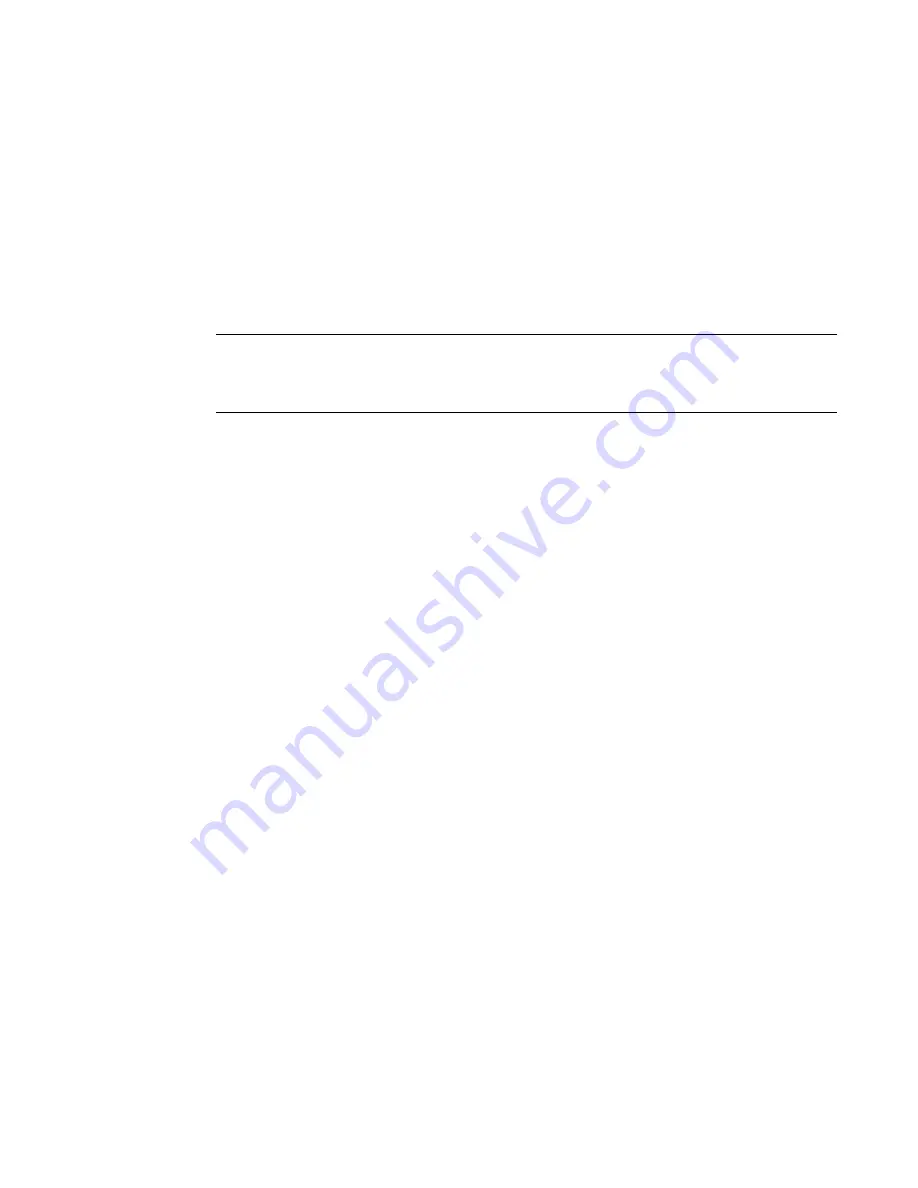
438
Fabric OS Administrator’s Guide
53-1002446-01
Enabling trunking on a port or switch
22
To re-initialize the ports, you can either disable and then re-enable the switch, or disable and then
re-enable the affected ports.
1. Connect to the switch and log in using an account assigned to the admin role.
2. Enter the islShow command to determine which ports are used for ISLs.
3. Enter the portDisable command for each port to be used in a trunk group.
Alternatively, you can enter the switchDisable command to disable all ports on the switch.
4. Enter the portEnable command for each port that you disabled in
step 3
, or enter the
switchEnable command to enable all of the ports on the switch.
NOTE
F_Port trunking requires additional steps to configure the Trunk Area (TA). See
“Configuring F_Port
trunking for Access Gateway”
on page 447 or
“Configuring F_Port trunking for Brocade adapters”
on
page 448 for information.
Enabling trunking on a port or switch
You can enable trunking for a single port or for an entire switch. Since trunking is automatically
enabled when you install the Trunking license, you need to use this procedure only if trunking has
been subsequently disabled on a port or switch. Enabling trunking disables and re-enables the
affected ports. As a result, traffic through these ports may be temporarily disrupted.
1. Connect to the switch and log in using an account assigned to the admin role.
2. Enter the portCfgTrunkPort command to enable trunking on a port.
Enter the switchCfgTrunk command to enable trunking on all ports on the switch.
Mode 1 enables and mode 0 disables trunking.
In the following example, trunking is being enabled on slot 1, port 3.
switch:admin>
portcfgtrunkport 1/3 1
Disabling trunking on a port or switch
You can disable trunking for a single port or for an entire switch. Disabling trunking disables and
re-enables the affected ports. As a result, traffic through these ports may be temporarily disrupted.
Trunking on ICLs is always enabled and cannot be disabled.
Disabling trunking fails if a Trunk Area (TA) is enabled on the port. Use the portTrunkArea command
to remove the TA before disabling trunking.
1. Connect to the switch and log in using an account assigned to the admin role.
2. Enter the portCfgTrunkPort command to disable trunking on a port.
Enter the switchCfgTrunk command to disable trunking on all ports on the switch.
Mode 1 enables and mode 0 disables trunking.
switch:admin>
switchcfgtrunk 0
Summary of Contents for Fabric OS v7.0.1
Page 1: ...53 1002446 01 15 December 2011 Fabric OS Administrator s Guide Supporting Fabric OS v7 0 1 ...
Page 22: ...xxii Fabric OS Administrator s Guide 53 1002446 01 ...
Page 26: ...xxvi Fabric OS Administrator s Guide 53 1002446 01 ...
Page 30: ...xxx Fabric OS Administrator s Guide 53 1002446 01 ...
Page 38: ...xl Fabric OS Administrator s Guide 53 1002446 01 ...
Page 40: ...2 Fabric OS Administrator s Guide 53 1002446 01 ...
Page 214: ...176 Fabric OS Administrator s Guide 53 1002446 01 Management interface security 7 ...
Page 228: ...190 Fabric OS Administrator s Guide 53 1002446 01 Brocade configuration form 8 ...
Page 248: ...210 Fabric OS Administrator s Guide 53 1002446 01 Validating a firmware download 9 ...
Page 334: ...296 Fabric OS Administrator s Guide 53 1002446 01 Setting up TI over FCR sample procedure 12 ...
Page 360: ...322 Fabric OS Administrator s Guide 53 1002446 01 Encryption and compression example 14 ...
Page 404: ...366 Fabric OS Administrator s Guide 53 1002446 01 ...
Page 430: ...392 Fabric OS Administrator s Guide 53 1002446 01 Ports on Demand 18 ...
Page 502: ...464 Fabric OS Administrator s Guide 53 1002446 01 Buffer credit recovery 23 ...
Page 572: ...534 Fabric OS Administrator s Guide 53 1002446 01 Hexadecimal overview D ...
Page 584: ...546 Fabric OS Administrator s Guide 53 1002446 01 ...






























