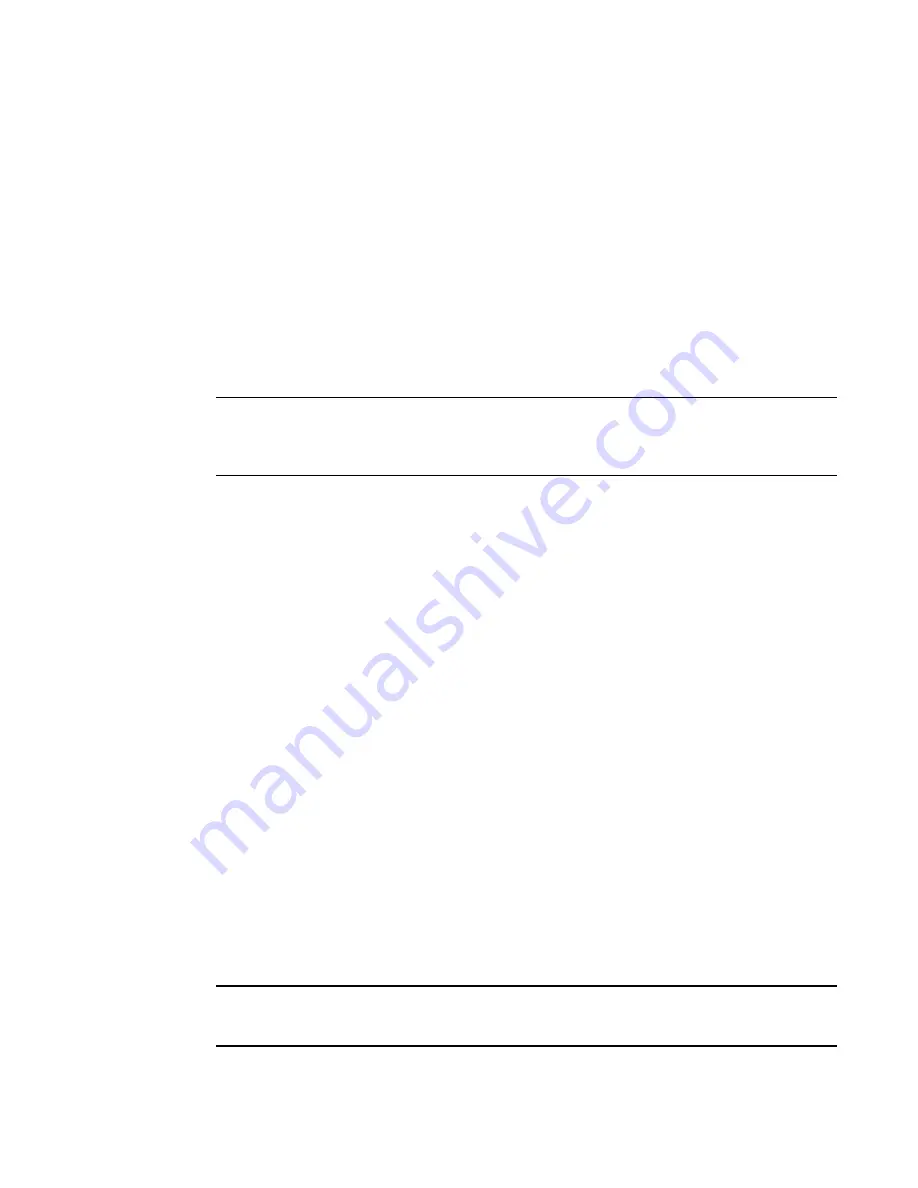
230
Fabric OS Administrator’s Guide
53-1002446-01
Deleting a logical switch
10
"fabricshow" on FID 4:
Switch ID Worldwide Name Enet IP Addr FC IP Addr Name
-------------------------------------------------------------------------
14: fffc0e 10:00:00:05:1e:82:3c:2b 10.32.79.105 0.0.0.0 >"switch_4"
(output truncated)
Deleting a logical switch
You must remove all ports from the logical switch before deleting it.
You cannot delete the default logical switch.
NOTE
If you are in the context of the logical switch you want to delete, you are automatically logged out
when the fabric ID changes. To avoid being logged out, make sure you are in the context of a different
logical switch from the one you are deleting.
1. Connect to the physical chassis and log in using an account with admin permissions.
2. Remove all ports from the logical switch, as described in
“Adding and moving ports on a logical
switch.”
3. Enter the following command to delete the logical switch:
lscfg --delete
fabricID
The
fabricID
parameter is the fabric ID of the logical switch to be deleted.
Example of deleting the logical switch with FID 7
switch_4:FID4:admin>
lscfg --delete 7
All active login sessions for FID 7 have been terminated.
Switch successfully deleted.
Adding and moving ports on a logical switch
This procedure explains how to add and move ports on logical switches.
You add ports to a logical switch by moving the ports from one logical switch to another. See
“Supported platforms for Virtual Fabrics”
on page 222 for port restrictions.
If you want to remove a port from a logical switch, you cannot remove it from the logical switch; you
must move the port to a different logical switch.
When you move a port from one logical switch to another, the port is automatically disabled. Any
performance monitors that were installed on the port are deleted. If monitors are required on the
port in its new location, you must manually reinstall them on the port after the move.
NOTE
If the logical switch to which the port is moved has fabric mode Top Talkers enabled, then if the port
is an E_Port, fabric mode Top Talker monitors are automatically installed on that port.
Summary of Contents for Fabric OS v7.0.1
Page 1: ...53 1002446 01 15 December 2011 Fabric OS Administrator s Guide Supporting Fabric OS v7 0 1 ...
Page 22: ...xxii Fabric OS Administrator s Guide 53 1002446 01 ...
Page 26: ...xxvi Fabric OS Administrator s Guide 53 1002446 01 ...
Page 30: ...xxx Fabric OS Administrator s Guide 53 1002446 01 ...
Page 38: ...xl Fabric OS Administrator s Guide 53 1002446 01 ...
Page 40: ...2 Fabric OS Administrator s Guide 53 1002446 01 ...
Page 214: ...176 Fabric OS Administrator s Guide 53 1002446 01 Management interface security 7 ...
Page 228: ...190 Fabric OS Administrator s Guide 53 1002446 01 Brocade configuration form 8 ...
Page 248: ...210 Fabric OS Administrator s Guide 53 1002446 01 Validating a firmware download 9 ...
Page 334: ...296 Fabric OS Administrator s Guide 53 1002446 01 Setting up TI over FCR sample procedure 12 ...
Page 360: ...322 Fabric OS Administrator s Guide 53 1002446 01 Encryption and compression example 14 ...
Page 404: ...366 Fabric OS Administrator s Guide 53 1002446 01 ...
Page 430: ...392 Fabric OS Administrator s Guide 53 1002446 01 Ports on Demand 18 ...
Page 502: ...464 Fabric OS Administrator s Guide 53 1002446 01 Buffer credit recovery 23 ...
Page 572: ...534 Fabric OS Administrator s Guide 53 1002446 01 Hexadecimal overview D ...
Page 584: ...546 Fabric OS Administrator s Guide 53 1002446 01 ...






























