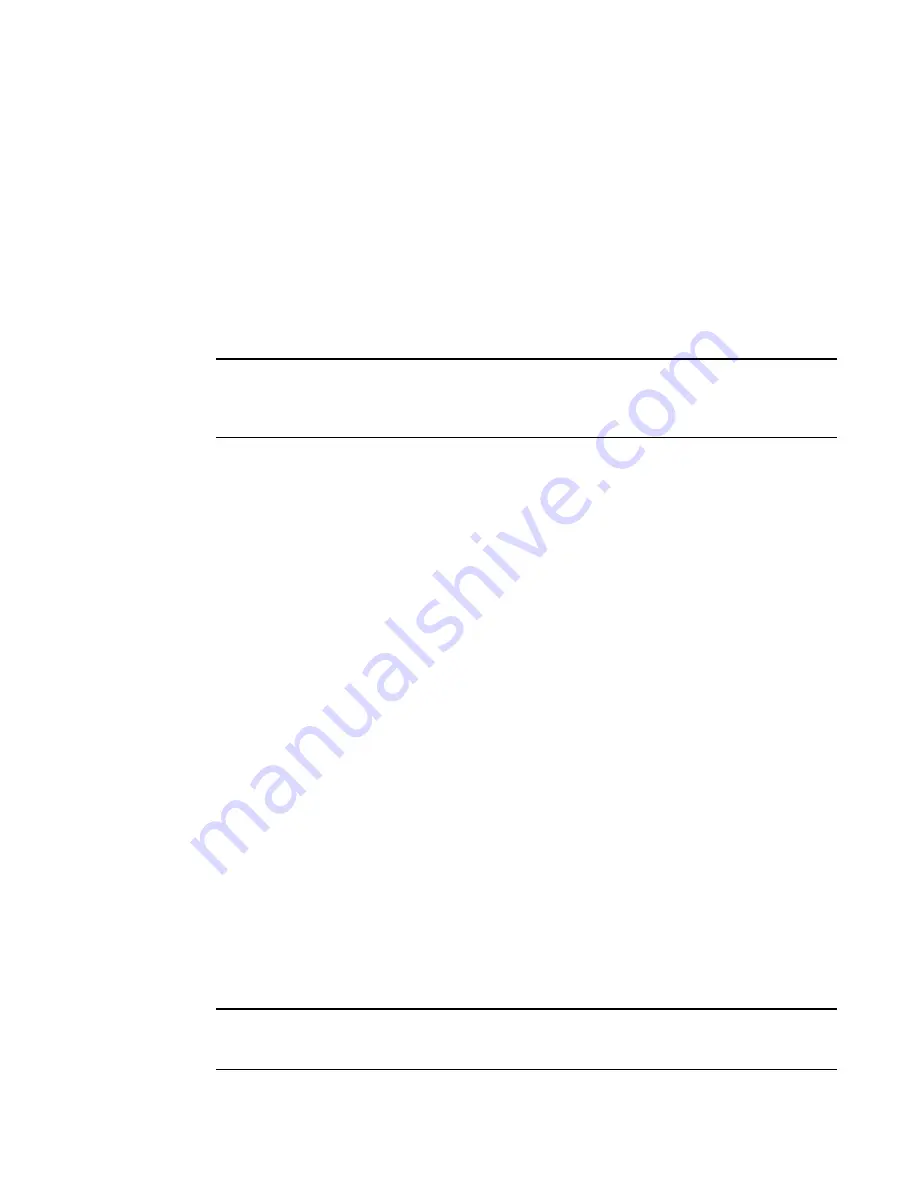
410
Fabric OS Administrator’s Guide
53-1002446-01
Top Talker monitors
20
Example
This example clears the counters for the ABTS monitor from ports 7 through 10.
switch:admin>
fmmonitor --clear ABTS -port 7-10
Top Talker monitors
Top Talker monitors determine the flows (SID/DID pairs) that are the major users of bandwidth
(after initial stabilization). Top Talker monitors measure bandwidth usage data in real-time and
relative to the port on which the monitor is installed.
NOTE
Initial stabilization
is the time taken by a flow to reach the maximum bandwidth. This time varies
depending on the number of flows in the fabric and other factors. The incubation period can be up
to 14 seconds in the Backbones, and up to 82 seconds in the fixed-port switches.
Applications can use the Top Talker data to do the following:
•
Re-route the traffic through different ports that are less busy, so as not to overload a given
port.
•
Alert you to the top-talking flows on a port if the total traffic on the port exceeds the acceptable
bandwidth consumption.
You can use Top Talkers to identify the SID/DID pairs that consume the most bandwidth and can
then configure them with certain Quality of Service (QoS) attributes so they get proper priority. See
Chapter 21, “Optimizing Fabric Behavior,”
for information on QoS.
The Top Talker monitor is based on SID/DID and not WWNs. Once Top Talker is installed on a switch
or port, it remains installed across power cycles.
Top Talkers supports two modes, port mode and fabric mode:
•
Port mode Top Talker
A Top Talker monitor can be installed on a port to measure the traffic originating from the port
and flowing to different destinations.
You can configure Top Talker monitors on F_Ports and, depending on the switch model, on
E_Ports. The following platforms support Top Talker monitors on E_Ports:
-
Brocade 6505
-
Brocade 6510
-
Brocade DCX 8510 family
•
Fabric mode Top Talker
In fabric mode, Top Talker monitors are installed on all E_Ports in the fabric and measure the
data rate of all the possible flows in the fabric (ingress E_Port traffic only). In fabric mode, Top
Talker monitors can determine the top
n
bandwidth users on a given switch.
You can install Top Talker monitors either in port mode or fabric mode, but not both.
NOTE
A fabric mode Top Talker monitor and an EE monitor cannot be configured on the same fabric. You
must delete the EE monitor before you configure the fabric mode Top Talker.
Summary of Contents for Fabric OS v7.0.1
Page 1: ...53 1002446 01 15 December 2011 Fabric OS Administrator s Guide Supporting Fabric OS v7 0 1 ...
Page 22: ...xxii Fabric OS Administrator s Guide 53 1002446 01 ...
Page 26: ...xxvi Fabric OS Administrator s Guide 53 1002446 01 ...
Page 30: ...xxx Fabric OS Administrator s Guide 53 1002446 01 ...
Page 38: ...xl Fabric OS Administrator s Guide 53 1002446 01 ...
Page 40: ...2 Fabric OS Administrator s Guide 53 1002446 01 ...
Page 214: ...176 Fabric OS Administrator s Guide 53 1002446 01 Management interface security 7 ...
Page 228: ...190 Fabric OS Administrator s Guide 53 1002446 01 Brocade configuration form 8 ...
Page 248: ...210 Fabric OS Administrator s Guide 53 1002446 01 Validating a firmware download 9 ...
Page 334: ...296 Fabric OS Administrator s Guide 53 1002446 01 Setting up TI over FCR sample procedure 12 ...
Page 360: ...322 Fabric OS Administrator s Guide 53 1002446 01 Encryption and compression example 14 ...
Page 404: ...366 Fabric OS Administrator s Guide 53 1002446 01 ...
Page 430: ...392 Fabric OS Administrator s Guide 53 1002446 01 Ports on Demand 18 ...
Page 502: ...464 Fabric OS Administrator s Guide 53 1002446 01 Buffer credit recovery 23 ...
Page 572: ...534 Fabric OS Administrator s Guide 53 1002446 01 Hexadecimal overview D ...
Page 584: ...546 Fabric OS Administrator s Guide 53 1002446 01 ...






























