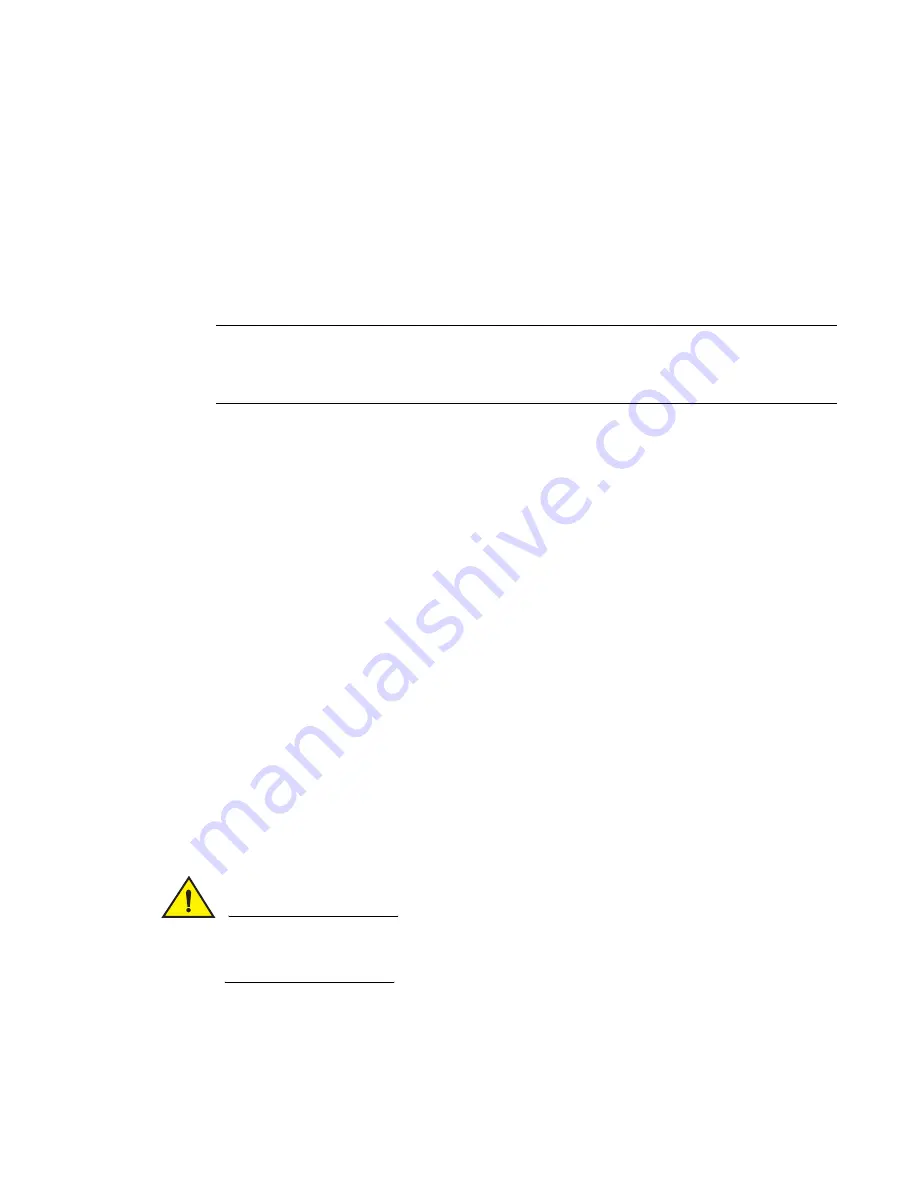
206
Fabric OS Administrator’s Guide
53-1002446-01
Test and restore firmware on Backbones
9
Test and restore firmware on Backbones
This procedure enables you to perform a firmware download on each CP and verify that the
procedure was successful before committing to the new firmware. The old firmware is saved in the
secondary partition of each CP until you enter the firmwareCommit command. If you decide to back
out of the installation prior to the firmwareCommit, you can enter the firmwareRestore command to
restore the former active Fabric OS firmware image.
The firmwareRestore command can only run if autocommit was disabled during the
firmwareDownload. This command cannot be used to restore SAS and SA images.
NOTE
Brocade recommends that, under normal operating conditions, you maintain the same firmware
version on both CPs, and on both partitions of each CP. This procedure enables you to evaluate
firmware before you commit. As a standard practice, do not run mixed firmware levels on CPs.
Testing different firmware versions on Backbones
1. Connect to the Brocade Backbone IP address.
2. Enter the ipAddrShow command and note the address of CP0 and CP1.
3. Enter the haShow command and note which CP is active and which CP is standby. Verify that
both CPs are in sync.
4. Enter the firmwareShow command and confirm that the current firmware on both partitions on
both CPs is listed as expected.
5. Exit the session.
6. Update the firmware on the standby CP.
a. Connect to the Backbone and log in as admin to the standby CP.
b. Enter the firmwareDownload -s command and respond to the prompts.
At this point, the firmware downloads to the standby CP only. When it has completed the
download to that CP, reboot it. The current Backbone session is disconnected.
7. Fail over to the standby CP.
a. Connect to the Backbone on the active CP.
b. Enter the haShow command to verify that HA synchronization is complete. It takes a
minute or two for the standby CP to reboot and synchronize with the active CP.
CAUTION
If you are downgrading from Fabric OS v6.2.0 to v6.1.0, your CPs do not gain synchronization, as
this is a disruptive firmware download. Refer to
Table 46
on page 193 for more information on
synchronization states.
c. Enter the firmwareShow command to confirm that the primary partition of the standby CP
contains the new firmware.
d. Enter the haFailover command. The active CP reboots and the current Backbone session
is disconnected.
Summary of Contents for Fabric OS v7.0.1
Page 1: ...53 1002446 01 15 December 2011 Fabric OS Administrator s Guide Supporting Fabric OS v7 0 1 ...
Page 22: ...xxii Fabric OS Administrator s Guide 53 1002446 01 ...
Page 26: ...xxvi Fabric OS Administrator s Guide 53 1002446 01 ...
Page 30: ...xxx Fabric OS Administrator s Guide 53 1002446 01 ...
Page 38: ...xl Fabric OS Administrator s Guide 53 1002446 01 ...
Page 40: ...2 Fabric OS Administrator s Guide 53 1002446 01 ...
Page 214: ...176 Fabric OS Administrator s Guide 53 1002446 01 Management interface security 7 ...
Page 228: ...190 Fabric OS Administrator s Guide 53 1002446 01 Brocade configuration form 8 ...
Page 248: ...210 Fabric OS Administrator s Guide 53 1002446 01 Validating a firmware download 9 ...
Page 334: ...296 Fabric OS Administrator s Guide 53 1002446 01 Setting up TI over FCR sample procedure 12 ...
Page 360: ...322 Fabric OS Administrator s Guide 53 1002446 01 Encryption and compression example 14 ...
Page 404: ...366 Fabric OS Administrator s Guide 53 1002446 01 ...
Page 430: ...392 Fabric OS Administrator s Guide 53 1002446 01 Ports on Demand 18 ...
Page 502: ...464 Fabric OS Administrator s Guide 53 1002446 01 Buffer credit recovery 23 ...
Page 572: ...534 Fabric OS Administrator s Guide 53 1002446 01 Hexadecimal overview D ...
Page 584: ...546 Fabric OS Administrator s Guide 53 1002446 01 ...






























