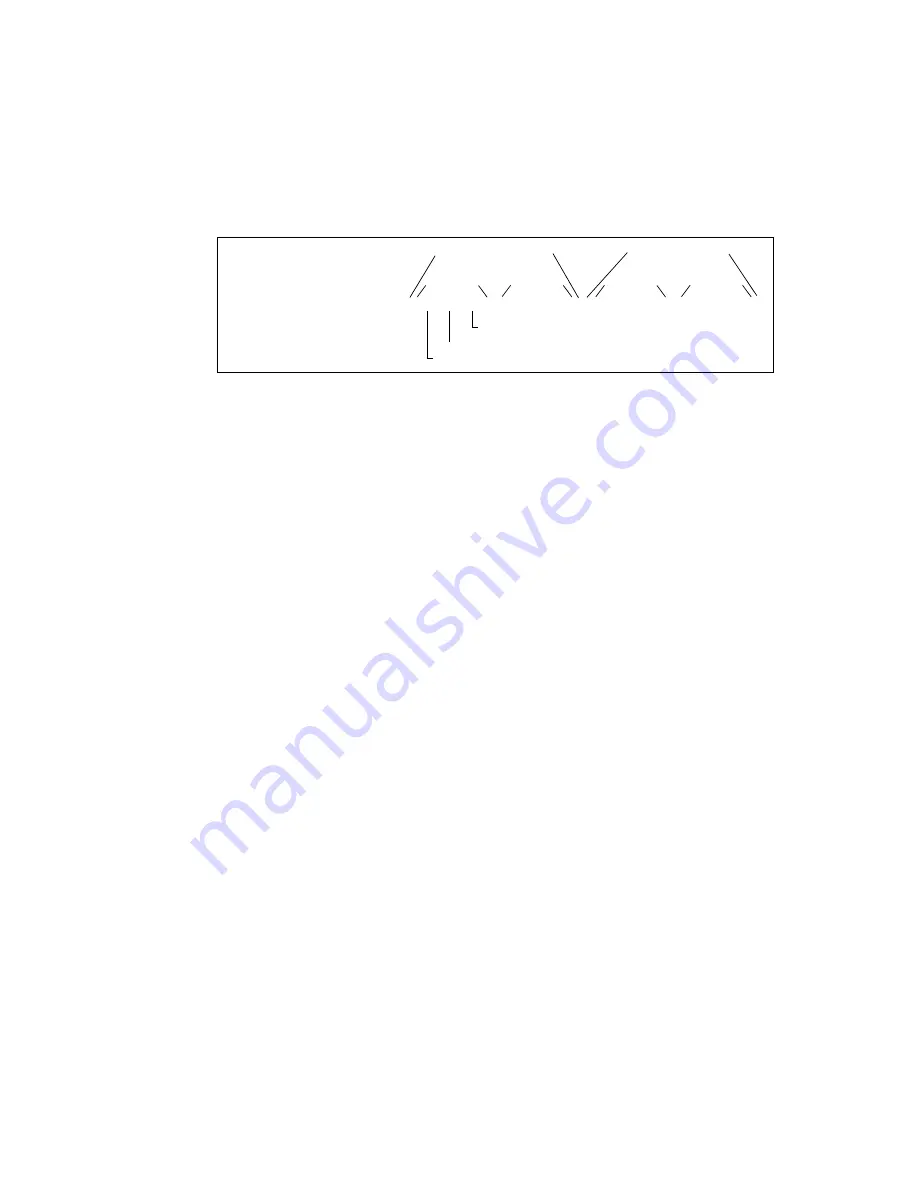
404
Fabric OS Administrator’s Guide
53-1002446-01
End-to-end performance monitoring
20
Figure 63
shows the mask positions in the command. A mask (“ff”) is set on slot 1, port 2 to
compare the AL_PA fields on the SID and DID in all frames (transmitted and received) on port 2.
The frame SID and DID must match only the AL_PA portion of the specified SID-DID pair. Each port
can have only one EE mask. The mask is applied to all end-to-end monitors on the port. Individual
masks for each monitor on the port cannot be specified.
FIGURE 63
Mask positions for end-to-end monitors
Deleting EE monitors
1. Connect to the switch and log in using an account with admin permissions.
2. Enter the perfMonitorShow command to list the valid end-to-end monitor numbers for a port.
3. Enter the perfDelEEMonitor command to delete a specific monitor.
If you do not specify which monitor number to delete, you are asked if you want to delete all
entries.
Example
The following example displays the end-to-end monitors on port 0 (the monitor numbers are listed
in the KEY column) and deletes monitor number 2 on port 0:
switch:admin>
perfmonitorshow --class EE 0
There are 4 end-to-end monitor(s) defined on port 0.
KEY SID DID OWNER_APP TX_COUNT RX_COUNT OWNER_IP_ADDR
--------------------------------------------------------------------------------------
0 0x000024 0x000016 WEB_TOOLS 0x0000000000000000 0x0000000000000000 10.106.7.179
1 0x000022 0x000033 WEB_TOOLS 0x0000000000000000 0x0000000000000000 10.106.7.179
2 0x000123 0x000789 WEB_TOOLS 0x0000000000000000 0x0000000000000000 10.106.7.179
3 0x001212 0x003434 WEB_TOOLS 0x0000000000000000 0x0000000000000000 10.106.7.179
switch:admin>
perfdeleemonitor 0, 2
End-to-End monitor number 2 deleted
Displaying EE monitor counters
You can use this procedure display the end-to-end monitors on a specified port. You can display
either the cumulative count of the traffic detected by the monitors or a snapshot of the traffic at
specified intervals.
1. Connect to the switch and log in using an account with admin permissions.
2. Enter the perfmonitorshow command.
perfmonitorshow --class
monitor_class
[
slotnumber
/]
portnumber
[
interval
]
perfsetporteemask 1/2, "00:ff:ff" "00:ff:ff" "00:ff:ff" "00:ff:ff"
SID mask
DID mask
Transmitted from port
Received by port
AL_PA mask
Area ID mask
Domain ID mask
SID mask
DID mask
Summary of Contents for Fabric OS v7.0.1
Page 1: ...53 1002446 01 15 December 2011 Fabric OS Administrator s Guide Supporting Fabric OS v7 0 1 ...
Page 22: ...xxii Fabric OS Administrator s Guide 53 1002446 01 ...
Page 26: ...xxvi Fabric OS Administrator s Guide 53 1002446 01 ...
Page 30: ...xxx Fabric OS Administrator s Guide 53 1002446 01 ...
Page 38: ...xl Fabric OS Administrator s Guide 53 1002446 01 ...
Page 40: ...2 Fabric OS Administrator s Guide 53 1002446 01 ...
Page 214: ...176 Fabric OS Administrator s Guide 53 1002446 01 Management interface security 7 ...
Page 228: ...190 Fabric OS Administrator s Guide 53 1002446 01 Brocade configuration form 8 ...
Page 248: ...210 Fabric OS Administrator s Guide 53 1002446 01 Validating a firmware download 9 ...
Page 334: ...296 Fabric OS Administrator s Guide 53 1002446 01 Setting up TI over FCR sample procedure 12 ...
Page 360: ...322 Fabric OS Administrator s Guide 53 1002446 01 Encryption and compression example 14 ...
Page 404: ...366 Fabric OS Administrator s Guide 53 1002446 01 ...
Page 430: ...392 Fabric OS Administrator s Guide 53 1002446 01 Ports on Demand 18 ...
Page 502: ...464 Fabric OS Administrator s Guide 53 1002446 01 Buffer credit recovery 23 ...
Page 572: ...534 Fabric OS Administrator s Guide 53 1002446 01 Hexadecimal overview D ...
Page 584: ...546 Fabric OS Administrator s Guide 53 1002446 01 ...






























