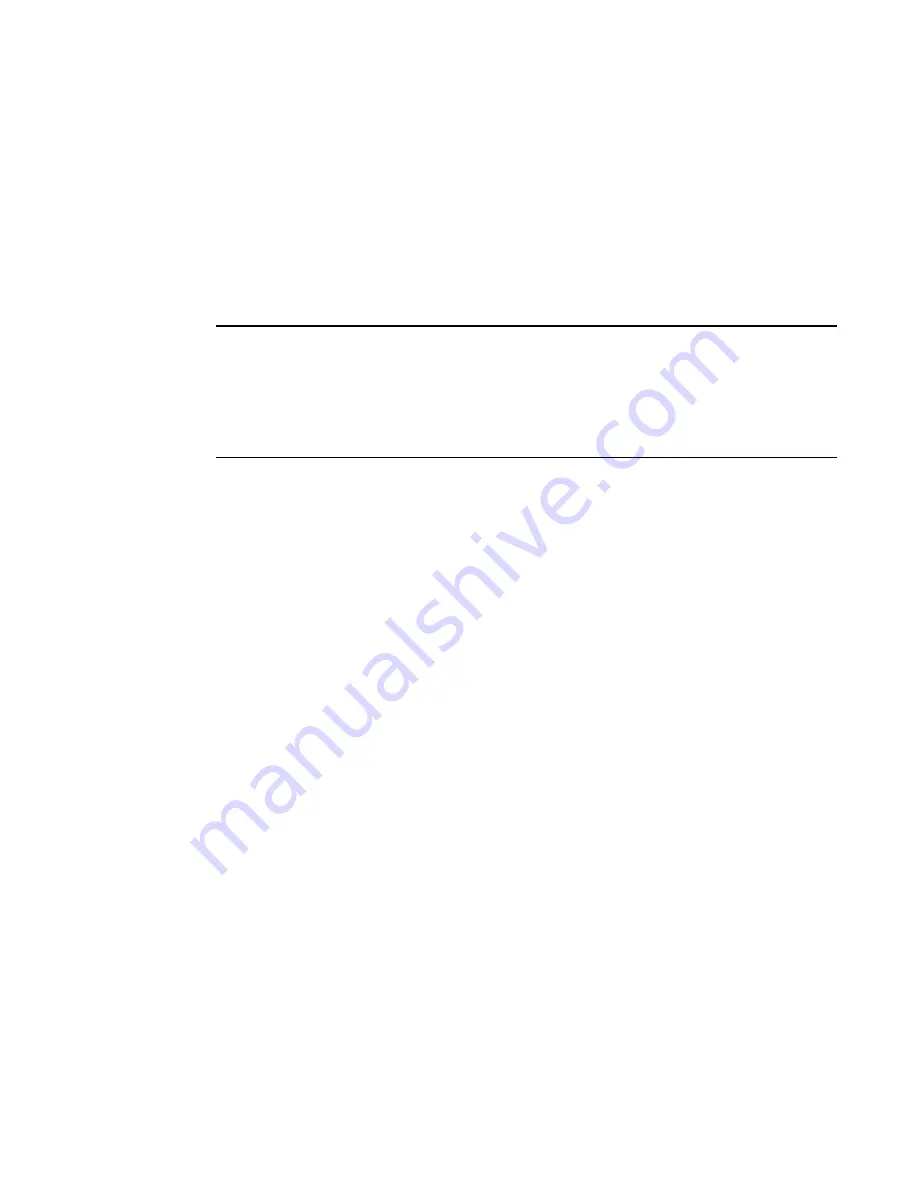
Fabric OS Administrator’s Guide
387
53-1002446-01
Ports on Demand
18
1. Connect to the switch and log in using an account with admin permissions.
2. Enter the licenseshow command.
switch:admin>
licenseshow
SdSSc9SyRSTuTTdz:
First Ports on Demand license - additional 16 port upgrade license
SdSSc9SyRSTeXTdn:
Second Ports on Demand license - additional 16 port upgrade license
SdSSc9SyRSTuXTd3:
Full Ports on Demand license - additional 32 port upgrade license
ATTENTION
If you enable or disable an active port, you will disrupt any traffic and potentially lose data flowing
on that port.
If the port is connected to another switch, you will segment the switch from the fabric and all traffic
flowing between the disabled port and the fabric will be lost.
If you remove a Ports on Demand license, the licensed ports will become disabled after the next
platform reboot or the next port deactivation.
Activating Ports on Demand
1. Connect to the switch and log in using an account with admin permissions.
2. Verify the current states of the ports using the portShow command.
In the portShow output, the Licensed field indicates whether the port is licensed.
3. Install the Brocade Ports on Demand license.
For instructions on how to install a license, see
“Adding a licensed feature”
on page 383.
4. Use the portEnable command to enable the ports.
Alternatively, you can disable and re-enable the switch to activate ports.
5. Use the portShow command to check the newly activated ports.
Dynamic Ports on Demand
The Brocade 5410, 5424, 5450, 5460, 5470, and 5480 embedded switch modules are for bladed
servers. These switches support the Dynamic Ports on Demand (POD) feature. The Dynamic POD
feature automatically assigns POD licenses from a pool of available licenses based on the server
blade installation.
The Dynamic POD feature detects and assigns ports to a POD license only if the server blade is
installed with an HBA present. A server blade that does not have a functioning HBA is treated as an
inactive link during initial POD port assignment.
The Dynamic POD feature assigns the ports to the POD license as they come online. Typically,
assignments are sequential, starting with the lowest port number. However, variations in the
equipment attached to the ports can cause the ports to take different amounts of time to come
online. This means that the port assignment order is not guaranteed.
Summary of Contents for Fabric OS v7.0.1
Page 1: ...53 1002446 01 15 December 2011 Fabric OS Administrator s Guide Supporting Fabric OS v7 0 1 ...
Page 22: ...xxii Fabric OS Administrator s Guide 53 1002446 01 ...
Page 26: ...xxvi Fabric OS Administrator s Guide 53 1002446 01 ...
Page 30: ...xxx Fabric OS Administrator s Guide 53 1002446 01 ...
Page 38: ...xl Fabric OS Administrator s Guide 53 1002446 01 ...
Page 40: ...2 Fabric OS Administrator s Guide 53 1002446 01 ...
Page 214: ...176 Fabric OS Administrator s Guide 53 1002446 01 Management interface security 7 ...
Page 228: ...190 Fabric OS Administrator s Guide 53 1002446 01 Brocade configuration form 8 ...
Page 248: ...210 Fabric OS Administrator s Guide 53 1002446 01 Validating a firmware download 9 ...
Page 334: ...296 Fabric OS Administrator s Guide 53 1002446 01 Setting up TI over FCR sample procedure 12 ...
Page 360: ...322 Fabric OS Administrator s Guide 53 1002446 01 Encryption and compression example 14 ...
Page 404: ...366 Fabric OS Administrator s Guide 53 1002446 01 ...
Page 430: ...392 Fabric OS Administrator s Guide 53 1002446 01 Ports on Demand 18 ...
Page 502: ...464 Fabric OS Administrator s Guide 53 1002446 01 Buffer credit recovery 23 ...
Page 572: ...534 Fabric OS Administrator s Guide 53 1002446 01 Hexadecimal overview D ...
Page 584: ...546 Fabric OS Administrator s Guide 53 1002446 01 ...






























