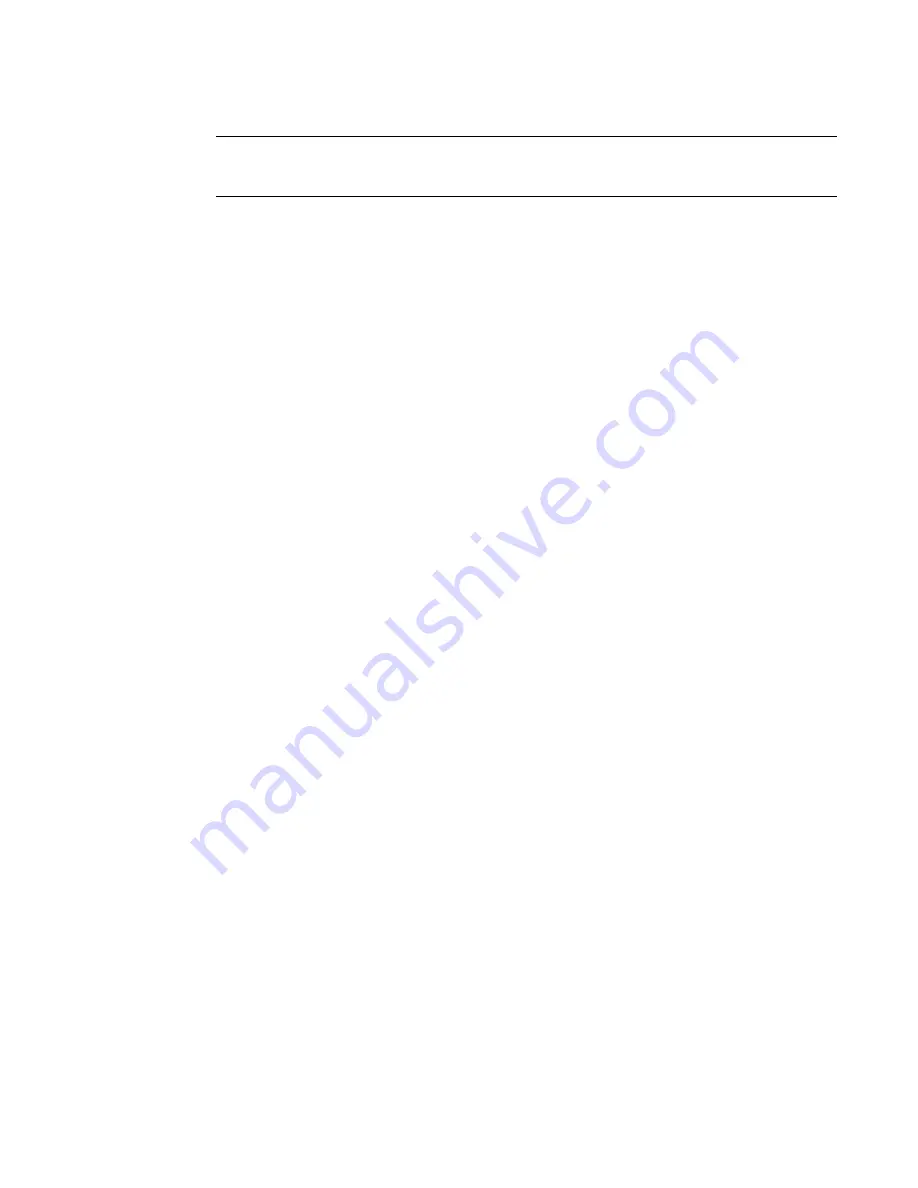
Fabric OS Administrator’s Guide
203
53-1002446-01
FIPS support
9
NOTE
If FIPS is enabled, all logins should be done through SSH or direct serial and the transfer protocol
should be SCP.
Updating the firmware key
1. Log in to the switch as admin.
2. Type the firmwareKeyUpdate command and respond to the prompts.
The firmwareDownload command
As mentioned previously, the public key file needs to be packaged, installed, and run on your switch
before downloading a signed firmware.
When firmwareDownload installs a firmware file, it needs to validate the signature of the file.
Different scenarios are handled as follows:
•
If a firmware file does not have a signature, how it is handled depends on the
“signed_firmware” parameter on the switch. If it is enabled, firmwareDownload fails.
Otherwise, firmwareDownload displays a warning message and proceeds normally. So
when downgrading to a non-FIPS compliant firmware, the “signed_firmware” flag needs to
be disabled.
•
If the firmware file has a signature but the validation fails, firmwareDownload fails. This
means the firmware is not from Brocade, or the contents have been modified.
•
If the firmware file has a signature and the validation succeeds, firmwareDownload
proceeds normally.
SAS, DMM, and third party application images are not signed.
Configuring the switch for signed firmware
1. Connect to the switch and log in using an account with admin permissions.
2. Type the configure command.
3. Respond to the prompts as follows:
System Service
Default is no; press Enter to select default setting.
ssl attributes
Default is no; press Enter to select default setting.
snmp
attributes
Default is no; press Enter to select default setting.
rpcd attributes
Default is no; press Enter to select default setting.
cfgload
attributes
Select Yes. The following questions are displayed:
Enforce secure config Upload/Download: Select
yes
Enforce signed firmware download: Select
yes
Webtools
attributes
Default is no; press Enter to select default setting.
System
Default is no; press Enter to select default setting.
Summary of Contents for Fabric OS v7.0.1
Page 1: ...53 1002446 01 15 December 2011 Fabric OS Administrator s Guide Supporting Fabric OS v7 0 1 ...
Page 22: ...xxii Fabric OS Administrator s Guide 53 1002446 01 ...
Page 26: ...xxvi Fabric OS Administrator s Guide 53 1002446 01 ...
Page 30: ...xxx Fabric OS Administrator s Guide 53 1002446 01 ...
Page 38: ...xl Fabric OS Administrator s Guide 53 1002446 01 ...
Page 40: ...2 Fabric OS Administrator s Guide 53 1002446 01 ...
Page 214: ...176 Fabric OS Administrator s Guide 53 1002446 01 Management interface security 7 ...
Page 228: ...190 Fabric OS Administrator s Guide 53 1002446 01 Brocade configuration form 8 ...
Page 248: ...210 Fabric OS Administrator s Guide 53 1002446 01 Validating a firmware download 9 ...
Page 334: ...296 Fabric OS Administrator s Guide 53 1002446 01 Setting up TI over FCR sample procedure 12 ...
Page 360: ...322 Fabric OS Administrator s Guide 53 1002446 01 Encryption and compression example 14 ...
Page 404: ...366 Fabric OS Administrator s Guide 53 1002446 01 ...
Page 430: ...392 Fabric OS Administrator s Guide 53 1002446 01 Ports on Demand 18 ...
Page 502: ...464 Fabric OS Administrator s Guide 53 1002446 01 Buffer credit recovery 23 ...
Page 572: ...534 Fabric OS Administrator s Guide 53 1002446 01 Hexadecimal overview D ...
Page 584: ...546 Fabric OS Administrator s Guide 53 1002446 01 ...






























