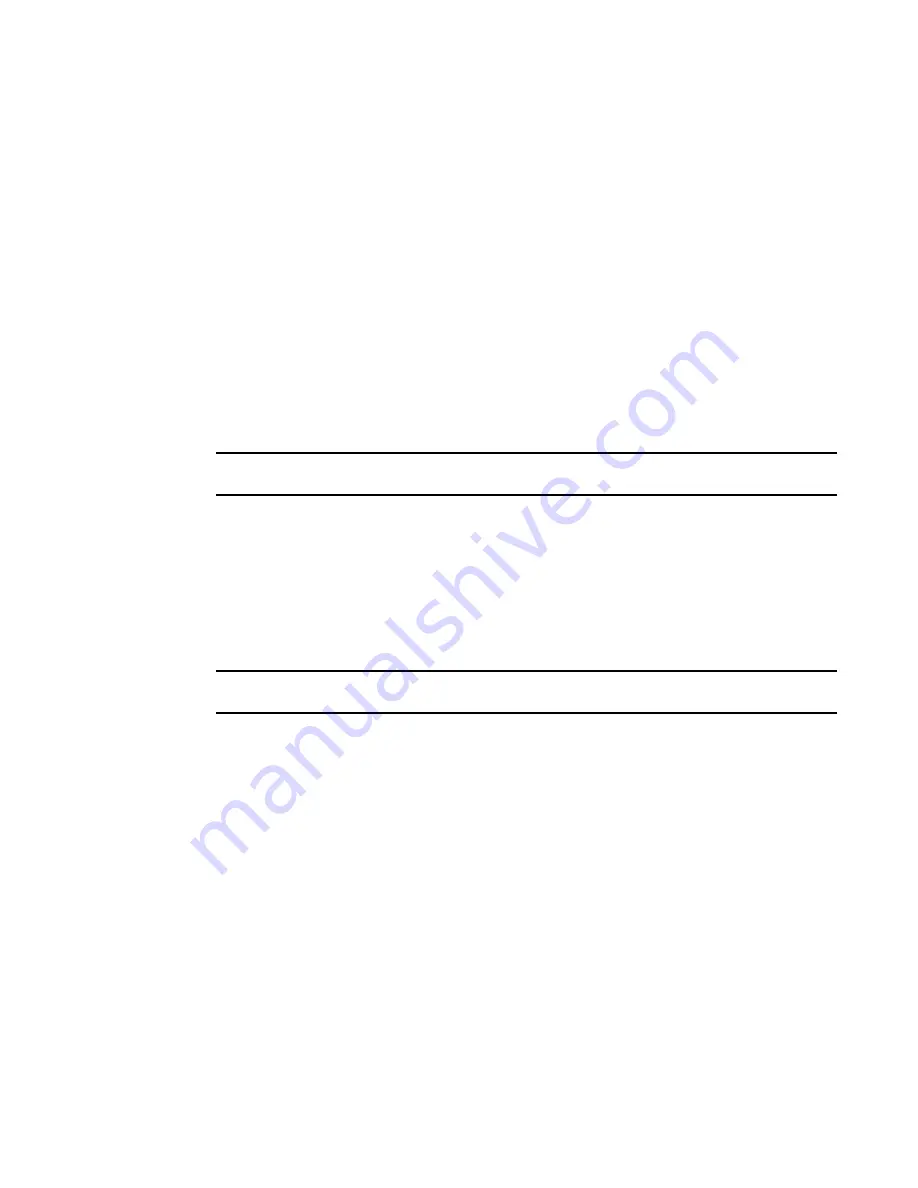
Fabric OS Administrator’s Guide
23
53-1002446-01
The Ethernet interface on your switch
2
Setting the static addresses for the chassis management IP interface
1. Connect to the switch and log in using an account assigned to the admin role.
2. Enter the ipAddrSet -chassis command.
switch:admin>
ipaddrset -chassis
Ethernet IP Address [192.168.166.148]:
Ethernet Subnetmask [255.255.255.0]:
Committing configuration...Done.
3. Enter the network information in dotted-decimal notation for the Ethernet IPv4 address or in
semicolon-separated notation for IPv6.
4. Enter the Ethernet Subnet mask at the prompt.
DHCP activation
By default, some Brocade switches have DHCP enabled.
NOTE
The Brocade DCX and Brocade DCX-4S Backbones do not support DHCP.
The Fabric OS DHCP client supports the following parameters:
•
External Ethernet port IP addresses and subnet masks
•
Default gateway IP address
The DHCP client uses a DHCP vendor-class identifier that allows DHCP servers to determine that
the discover/request packet are coming from a Brocade switch. The vendor-class identifier is the
string “BROCADE” followed by the SWBD model number of the platform. For example, the
vendor-class identifier for a request from a Brocade 5300 is “BROCADESWBD64.”
NOTE
The client conforms to the latest IETF Draft Standard RFCs for IPv4, IPv6, and DHCP.
Enabling DHCP
Connect the DHCP-enabled switch to the network, power on the switch, and the switch
automatically obtains the Ethernet IP address, Ethernet subnet mask, and default gateway address
from the DHCP server. The DHCP client can only connect to a DHCP server on the same subnet as
the switch. Do not enable DHCP if the DHCP server is not on the same subnet as the switch.
Enabling DHCP after the Ethernet information has been configured releases the current Ethernet
network interface settings, including Ethernet IP address, Ethernet subnet mask, and gateway IP
address. The Fibre Channel IP address and subnet mask are static and are not affected by DHCP;
for instructions on setting the FC IP address, see
“Static Ethernet addresses”
on page 22.
1. Connect to the switch and log in using an account assigned to the admin role.
2. Enter the ipAddrSet command.
3. If already set up, skip the Ethernet IP address, Ethernet subnet mask, Fibre Channel IP
address, and Fibre Channel subnet mask prompts by pressing Enter.
Summary of Contents for Fabric OS v7.0.1
Page 1: ...53 1002446 01 15 December 2011 Fabric OS Administrator s Guide Supporting Fabric OS v7 0 1 ...
Page 22: ...xxii Fabric OS Administrator s Guide 53 1002446 01 ...
Page 26: ...xxvi Fabric OS Administrator s Guide 53 1002446 01 ...
Page 30: ...xxx Fabric OS Administrator s Guide 53 1002446 01 ...
Page 38: ...xl Fabric OS Administrator s Guide 53 1002446 01 ...
Page 40: ...2 Fabric OS Administrator s Guide 53 1002446 01 ...
Page 214: ...176 Fabric OS Administrator s Guide 53 1002446 01 Management interface security 7 ...
Page 228: ...190 Fabric OS Administrator s Guide 53 1002446 01 Brocade configuration form 8 ...
Page 248: ...210 Fabric OS Administrator s Guide 53 1002446 01 Validating a firmware download 9 ...
Page 334: ...296 Fabric OS Administrator s Guide 53 1002446 01 Setting up TI over FCR sample procedure 12 ...
Page 360: ...322 Fabric OS Administrator s Guide 53 1002446 01 Encryption and compression example 14 ...
Page 404: ...366 Fabric OS Administrator s Guide 53 1002446 01 ...
Page 430: ...392 Fabric OS Administrator s Guide 53 1002446 01 Ports on Demand 18 ...
Page 502: ...464 Fabric OS Administrator s Guide 53 1002446 01 Buffer credit recovery 23 ...
Page 572: ...534 Fabric OS Administrator s Guide 53 1002446 01 Hexadecimal overview D ...
Page 584: ...546 Fabric OS Administrator s Guide 53 1002446 01 ...






























