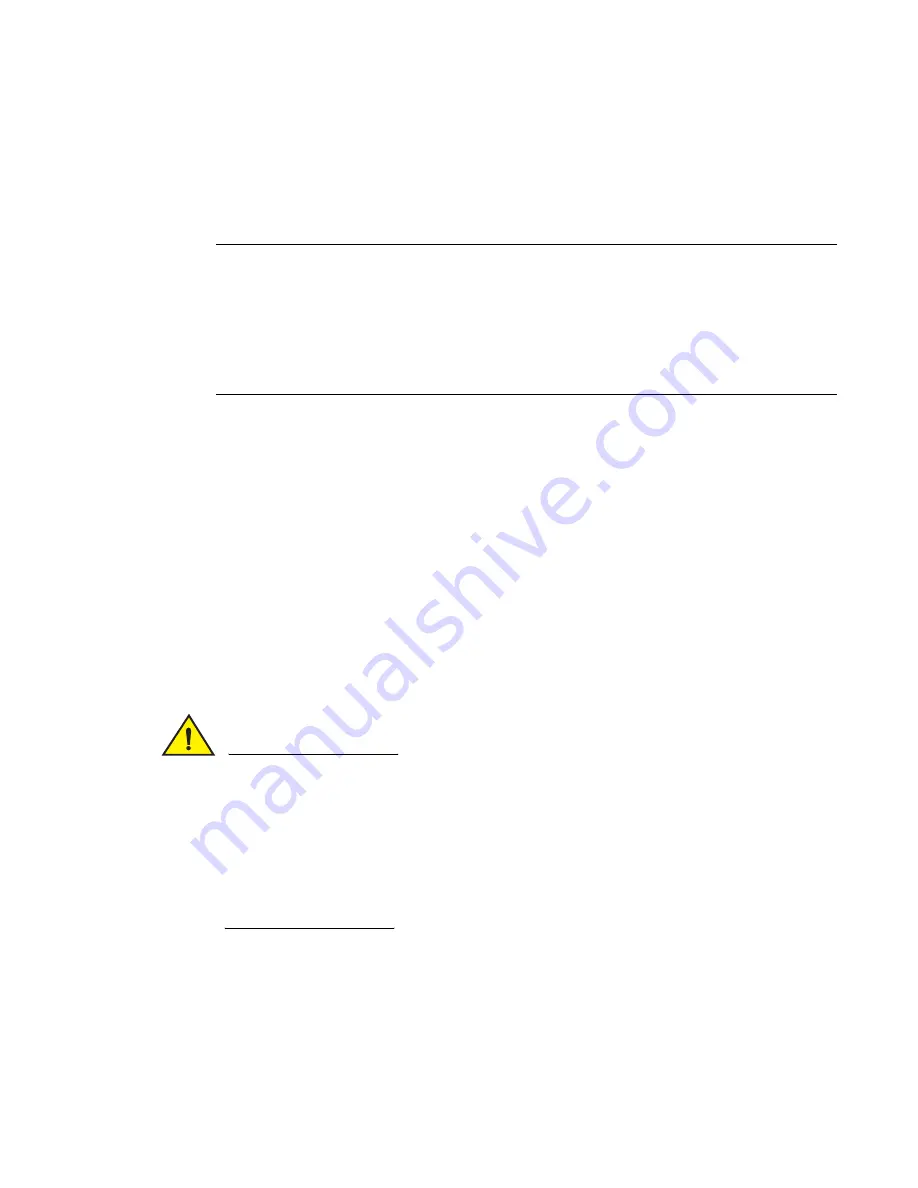
196
Fabric OS Administrator’s Guide
53-1002446-01
Firmware download on switches
9
Firmware download on switches
Brocade fixed-port switches maintain primary and secondary partitions for firmware. The
firmwareDownload command defaults to an autocommit option that automatically copies the
firmware from one partition to the other.
NOTE
This section only applies when upgrading from Fabric OS v6.1.x to v6.2.0, or from different versions
of v6.2.0, such as patch releases. If you are downgrading from v6.2.0 to v6.1.x, you must enter the
firmwareDownload –s command as described in
“Test and restore firmware on switches”
on
page 204.
This is not necessary when downgrading from Fabric OS v6.3.0 to v6.2.0 or from Fabric OS v6.4.0
to v6.3.0.
Do not override autocommit under normal circumstances; use the default. See
“Test and restore
firmware on Backbones”
on page 206 for details about overriding the autocommit option.
Switch firmware download process overview
The following list describes the default behavior after you enter the firmwareDownload command
(without options) on Brocade fixed-port switches:
•
The Fabric OS downloads the firmware to the secondary partition.
•
The system performs a high-availability reboot (haReboot). After the haReboot, the former
secondary partition is the primary partition.
•
The system replicates the firmware from the primary to the secondary partition.
The upgrade process first downloads and then commits the firmware to the switch. While the
upgrade is proceeding, you can start a session on the switch and use the firmwareDownloadStatus
command to observe the upgrade progress if you wish.
CAUTION
After you start the process, do not enter any disruptive commands (such as reboot) that interrupt
the process. The entire firmware download and commit process takes approximately 17 minutes.
If there is a problem, wait for the time-out (30 minutes for network problems) before issuing the
firmwareDownload command again. Disrupting the process can render the switch inoperable and
require you to seek help from your switch service provider.
Do not disconnect the switch from power during the process. The switch could be inoperable
when rebooted.
Upgrading firmware for Brocade fixed-port switches
1. Take the following appropriate action based on what service you are using:
•
If you are using FTP, SFTP, or SCP, verify that the FTP or SSH server is running on the host
server and that you have a valid user ID and password on that server.
•
If your platform supports a USB memory device, verify that it is connected and running.
Summary of Contents for Fabric OS v7.0.1
Page 1: ...53 1002446 01 15 December 2011 Fabric OS Administrator s Guide Supporting Fabric OS v7 0 1 ...
Page 22: ...xxii Fabric OS Administrator s Guide 53 1002446 01 ...
Page 26: ...xxvi Fabric OS Administrator s Guide 53 1002446 01 ...
Page 30: ...xxx Fabric OS Administrator s Guide 53 1002446 01 ...
Page 38: ...xl Fabric OS Administrator s Guide 53 1002446 01 ...
Page 40: ...2 Fabric OS Administrator s Guide 53 1002446 01 ...
Page 214: ...176 Fabric OS Administrator s Guide 53 1002446 01 Management interface security 7 ...
Page 228: ...190 Fabric OS Administrator s Guide 53 1002446 01 Brocade configuration form 8 ...
Page 248: ...210 Fabric OS Administrator s Guide 53 1002446 01 Validating a firmware download 9 ...
Page 334: ...296 Fabric OS Administrator s Guide 53 1002446 01 Setting up TI over FCR sample procedure 12 ...
Page 360: ...322 Fabric OS Administrator s Guide 53 1002446 01 Encryption and compression example 14 ...
Page 404: ...366 Fabric OS Administrator s Guide 53 1002446 01 ...
Page 430: ...392 Fabric OS Administrator s Guide 53 1002446 01 Ports on Demand 18 ...
Page 502: ...464 Fabric OS Administrator s Guide 53 1002446 01 Buffer credit recovery 23 ...
Page 572: ...534 Fabric OS Administrator s Guide 53 1002446 01 Hexadecimal overview D ...
Page 584: ...546 Fabric OS Administrator s Guide 53 1002446 01 ...






























