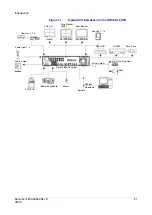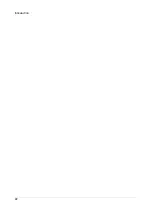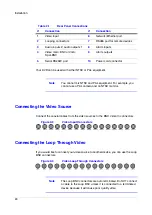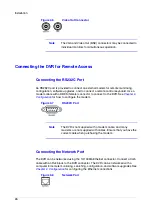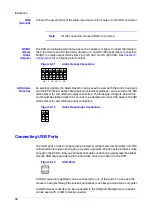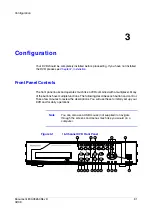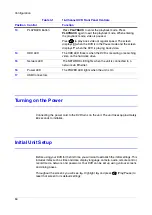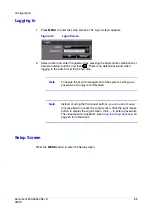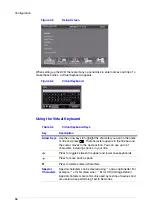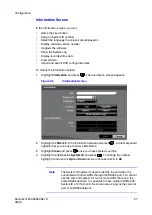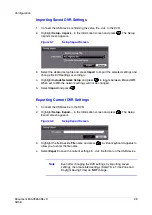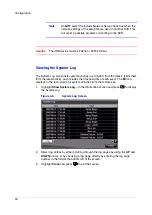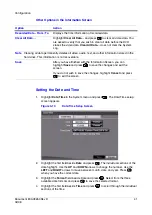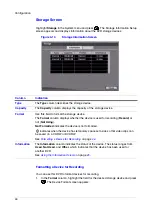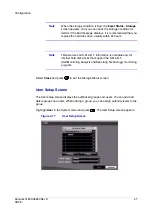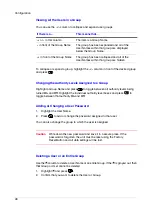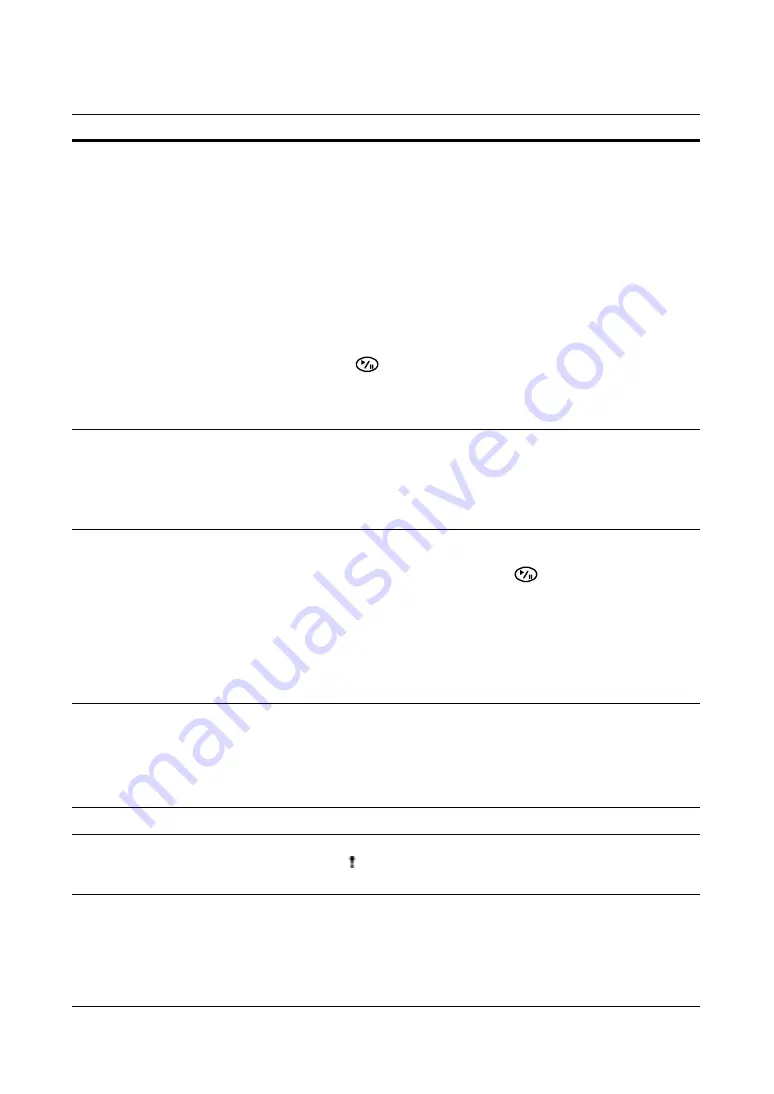
Configuration
Document 800-03650
Rev D
33
02/09
7
MENU/CAMEO Button
Press MENU/CAMEO to enter the Setup screen. You need to
enter the authorized user password to access Setup. Press
MENU/CAMEO to close the current menu or setup dialog box.
In the Playback mode, press MENU/CAMEO to display the
Search menu.
Press and hold MENU/CAMEO for two seconds or longer to
enter the cameo mode. The yellow outline around the video
indicates the active cameo.
Press the arrows to move the active cameo.
Press the desired camera button in the active cameo to edit the
cameo and display the video of selected camera.
Press
(Play/Pause) to exit the Active Cameo mode. You
can also exit the Active Cameo mode by selecting Exit Group
Edit in the cameo menu that displays when you press
MENU/CAMEO.
8
GROUP/SEQUENCE Button When in the live mode, press GROUP/SEQUENCE to change
the screen from the current camera group to the next camera
group. The screen displays the page number.
Press and hold GROUP/SEQUENCE for two seconds or longer
to display live channels sequentially.
9
ZOOM/PTZ Button
Press ZOOM/PTZ to zoom in the current image to double its
size on the screen. You can use the arrows to move the
rectangle to another area. Press
to zoom in on the image
in the rectangle.
Press and hold ZOOM/PTZ for two seconds or longer to enter
the PTZ (Pan/Tilt/Zoom) mode. The PTZ icon flickers. Press
ZOOM/PTZ again to exit the PTZ mode.
Press the arrows or MENU/CAMEO to control cameras that are
properly configured.
10
ALARM Button
The ALARM button has two functions:
•
It resets the programmed DVR outputs including the
internal buzzer during an alarm.
•
It displays the event log when you are in the live monitoring
mode, unless there is an active alarm. This operation can
be protected by a user password.
11
CLIP COPY Button
Press CLIP COPY to copy video clips.
12
PANIC Button
Press PANIC to start panic recording of all camera channels.
The
icon
displays
on the screen. Press PANIC again to stop
panic recording.
Table 3-1
16-Channel DVR Front Panel Controls
Position Control
Function
Summary of Contents for HRSD16
Page 12: ...Tables 12 ...
Page 18: ...18 ...
Page 22: ...Introduction 22 ...
Page 138: ...Operation 138 ...
Page 140: ...USB Hard Disk Drive Preparation 140 ...
Page 158: ...Time Overlap 158 ...
Page 160: ...Troubleshooting 160 ...
Page 162: ...Connector Pinouts 162 ...
Page 163: ...Map of Screens Document 800 03650 Rev D 163 02 09 H Map of Screens ...
Page 164: ...Map of Screens 164 ...
Page 166: ...System Log Notices 166 ...
Page 175: ......