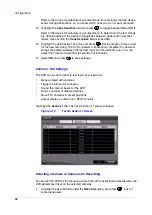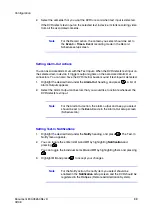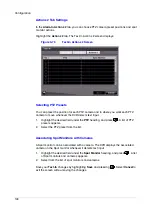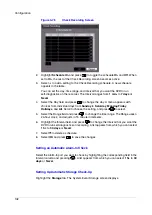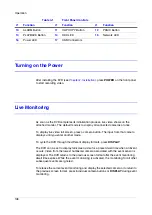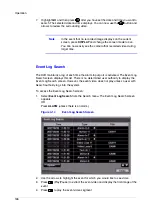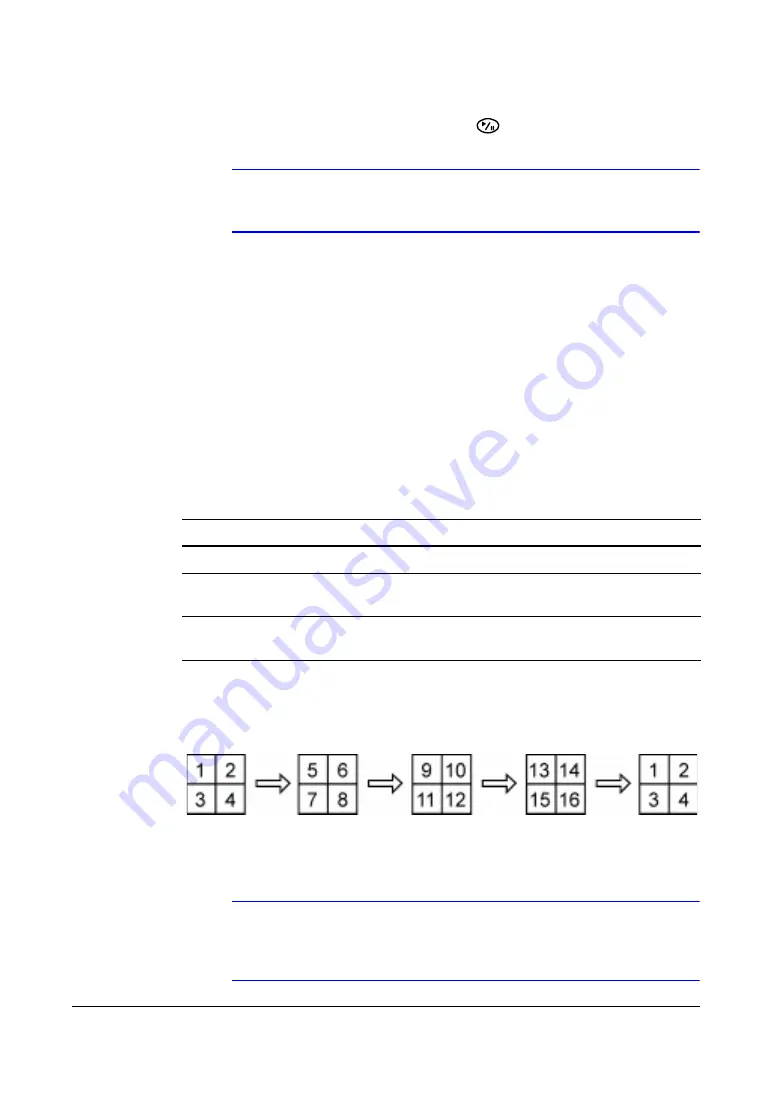
Operation
Document 800-03650
Rev D
111
02/09
2.
Adjust the image using the arrows.
3.
Load settings by selecting OK and pressing
.
Note
Any image adjustments you make are applied to both the live
video on the monitors and the recorded video.
Browsing with Sequence Mode
Using the Sequence mode, you can browse through a series of single-view or
multi-view formats, depending on which format you have chosen.
Entering the Sequence Mode
Press and hold SEQUENCE for two seconds or longer to display the cameras
sequentially.
For example, if you press SEQUENCE while in the 2x2 format, the DVR changes pages
in the following pattern:
Figure 4-2
Page Sequence
If all the cameras in a page are Off, have lost video, or are set to Covert (unless the user
has authority to view covert cameras), then that page is excluded from the sequence.
Note
In the Display setup screen (Sequence tab), select Full
Sequence for full sequence monitoring or Cameo Sequence for
cameo sequence monitoring.
If you choose...
After you’ve pressed SEQUENCE, the DVR...
Full Sequence
Goes through predefined screen layouts
Cameo Sequence
Displays live cameras sequentially in the bottom
right screen
One of the multi-view
formats
Goes to the next page
Summary of Contents for HRSD16
Page 12: ...Tables 12 ...
Page 18: ...18 ...
Page 22: ...Introduction 22 ...
Page 138: ...Operation 138 ...
Page 140: ...USB Hard Disk Drive Preparation 140 ...
Page 158: ...Time Overlap 158 ...
Page 160: ...Troubleshooting 160 ...
Page 162: ...Connector Pinouts 162 ...
Page 163: ...Map of Screens Document 800 03650 Rev D 163 02 09 H Map of Screens ...
Page 164: ...Map of Screens 164 ...
Page 166: ...System Log Notices 166 ...
Page 175: ......