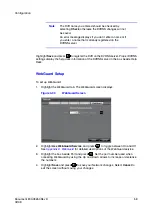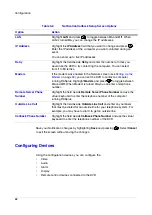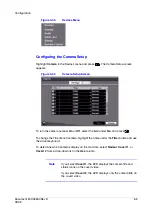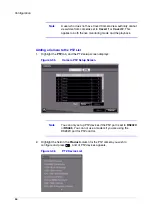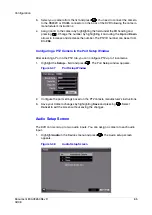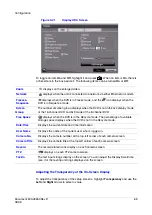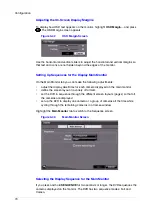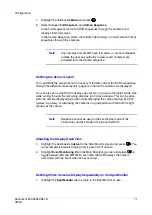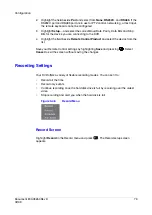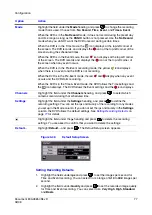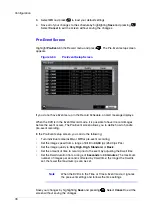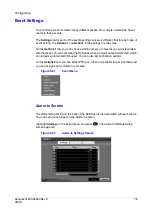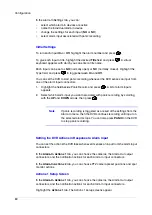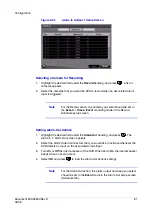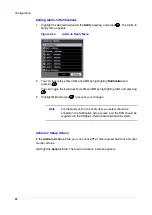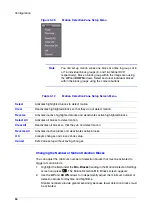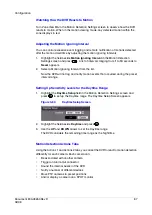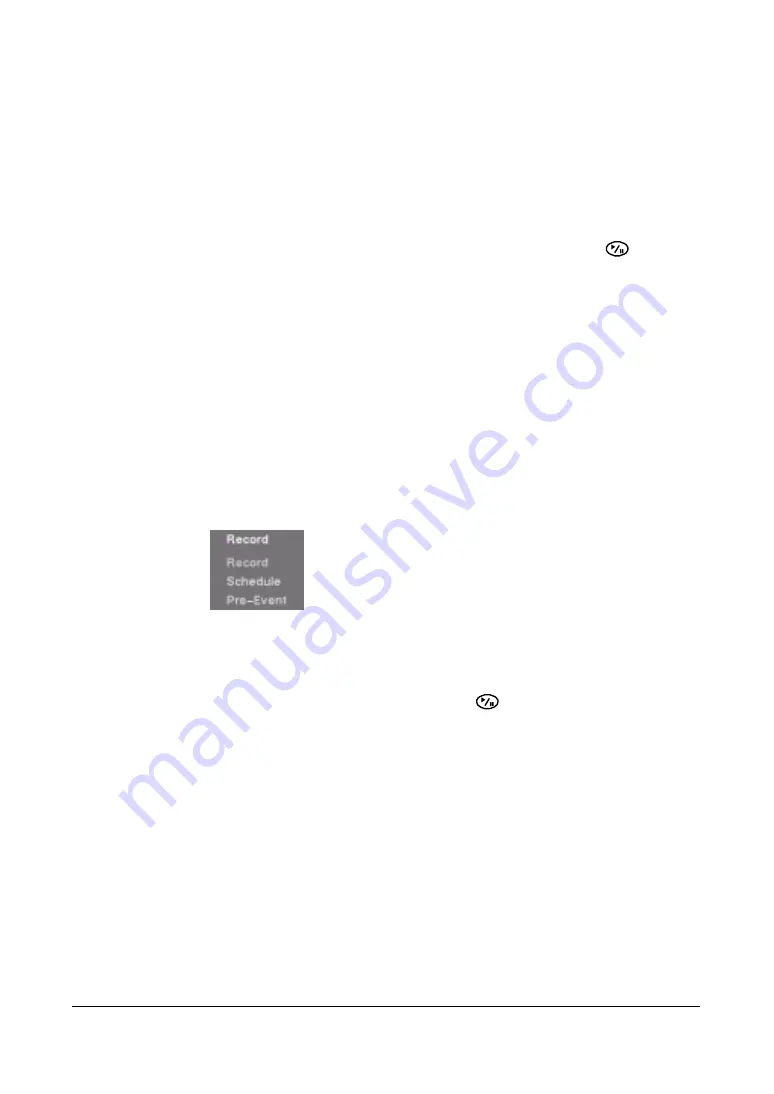
Configuration
Document 800-03650
Rev D
73
02/09
2.
Highlight the field beside Port and select from None, RS232C, and RS485. If the
RS232C port and RS485 port are in use for PTZ control, networking, or text input,
the remote keyboard cannot be configured.
3.
Highlight Setup… and select the correct Baud Rate, Parity, Data Bits and Stop
Bits for the device you are connecting to the DVR.
4.
Highlight the field beside Remote Control Product and select the device from the
list.
Save your Remote Control settings by highlighting Save and pressing
. Select
Cancel to exit the screen without saving the changes.
Recording Settings
Your DVR offers a variety of flexible recording modes. You can set it to:
•
Record all the time
•
Record only events
•
Continue recording once the hard disk drive is full by recording over the oldest
video
•
Stop recording and alert you when the hard disk is full
Figure 3-46
Record Menu
Record Screen
Highlight Record in the Record menu and press
. The Record setup screen
appears.
Summary of Contents for HRSD16
Page 12: ...Tables 12 ...
Page 18: ...18 ...
Page 22: ...Introduction 22 ...
Page 138: ...Operation 138 ...
Page 140: ...USB Hard Disk Drive Preparation 140 ...
Page 158: ...Time Overlap 158 ...
Page 160: ...Troubleshooting 160 ...
Page 162: ...Connector Pinouts 162 ...
Page 163: ...Map of Screens Document 800 03650 Rev D 163 02 09 H Map of Screens ...
Page 164: ...Map of Screens 164 ...
Page 166: ...System Log Notices 166 ...
Page 175: ......