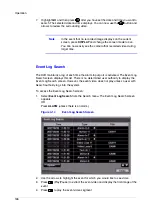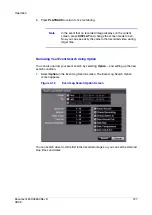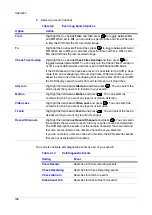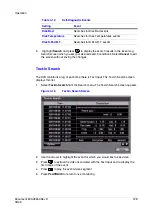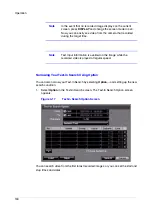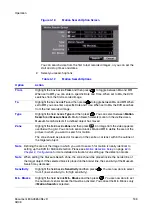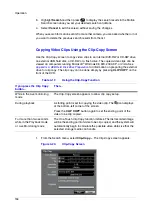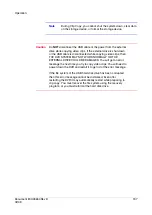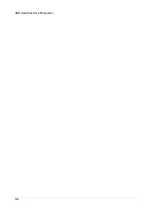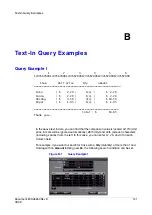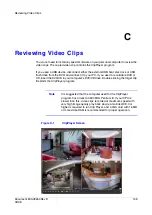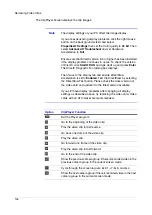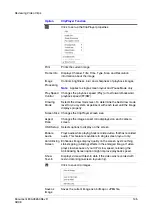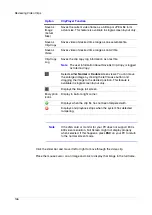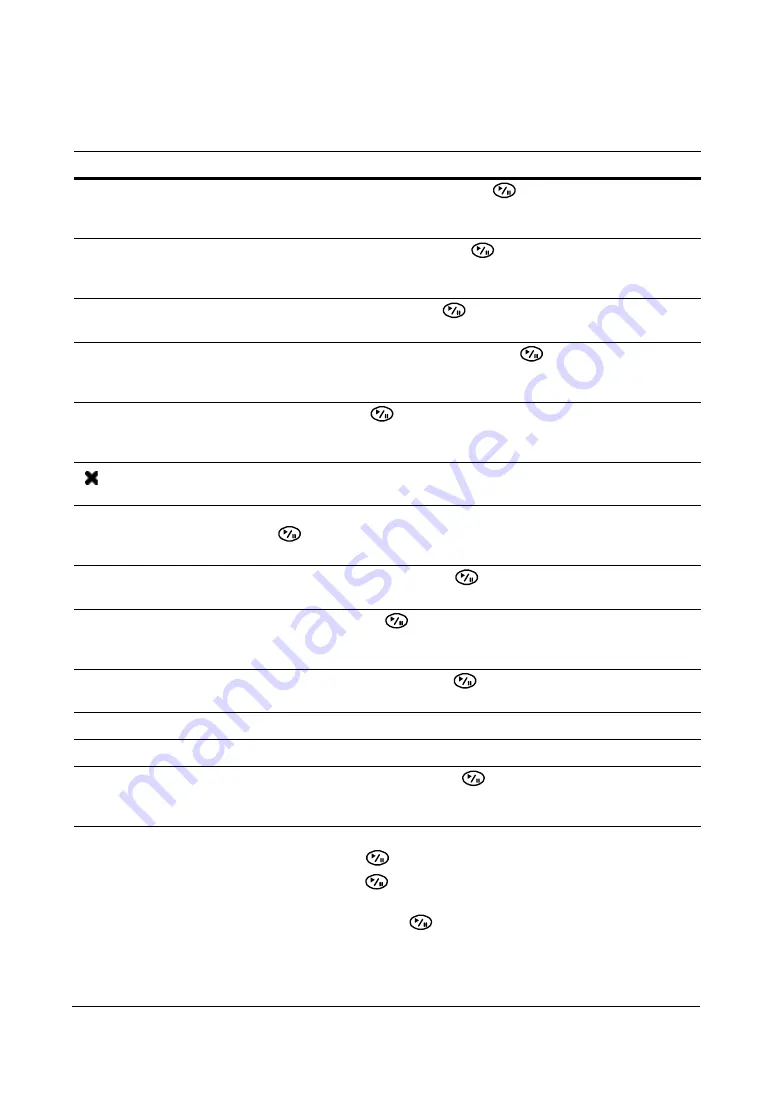
Operation
Document 800-03650
Rev D
131
02/09
2.
Select your search options.
3.
Highlight Load and press
to load saved search option settings.
4.
Highlight Save and press
to save the current search option settings. A virtual
keyboard appears that you can use to enter the search option name.
5.
Highlight Search and then press
to display the search results in the Text-In
Search screen once you have set your desired search conditions.
6.
Select Cancel to exit the screen without saving the changes.
Table 4-11
Text-In Search Options
Option
Action
From
Highlight the box beside From and then press
to toggle between On and
Off. When set to Off, you can enter a specific Date and Time. When set to On,
the DVR searches from the first recorded image.
To
Highlight the box beside To and then press
to toggle between On and Off.
When set to Off, you can enter a specific Date and Time. When set to On, the
DVR searches from the last recorded image.
Channel
Highlight the Channel and then press
. Select the text-in devices that you
want to search for text input.
Text Input Device
Highlight the Text Input Device box and then press
. Select your Text Input
Device from the list. Select from Any Text-in Product, Generic Text, VP Filter,
and Epson.
+
Highlight the + and press
to add a new set of search parameters. See
Appendix B, Text-In Query Examples
for more information on setting up search
parameters.
Use this column to delete a set of search parameters or entire sets of search
parameters.
No.
You can search for up to five text strings at a time. Highlight the number box and
then press
. This makes the Name, Comp, Value, Column, and Line fields
active. You can use all those fields to define your search parameters.
Name
Highlight the Name field and then press
. A virtual keyboard appears with
which you can enter a word or text string for which you want to search.
Comp
Highlight this field and press
. A drop-down menu appears from which you
can select <, <=, =, >=, and >. This field defines comparisons for your
search.
Value
Highlight the Value field and then press
. A virtual keyboard appears with
which you can enter a word or text string for which you want to search.
Column
Select from 0 to 256.
Line
Select from 1 to 5 lines.
Case Sensitive
Highlight Case Sensitive and then press
to toggle between On and Off.
When this feature is On, the search finds only those text strings in which the
case matches.
Summary of Contents for HRSD16
Page 12: ...Tables 12 ...
Page 18: ...18 ...
Page 22: ...Introduction 22 ...
Page 138: ...Operation 138 ...
Page 140: ...USB Hard Disk Drive Preparation 140 ...
Page 158: ...Time Overlap 158 ...
Page 160: ...Troubleshooting 160 ...
Page 162: ...Connector Pinouts 162 ...
Page 163: ...Map of Screens Document 800 03650 Rev D 163 02 09 H Map of Screens ...
Page 164: ...Map of Screens 164 ...
Page 166: ...System Log Notices 166 ...
Page 175: ......