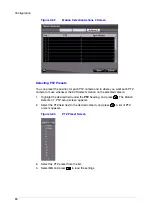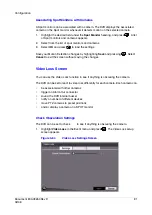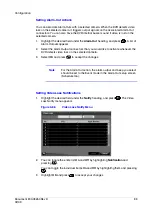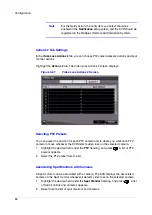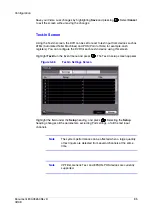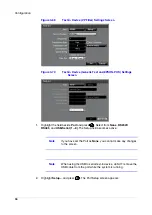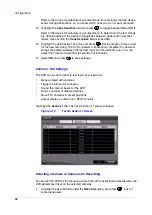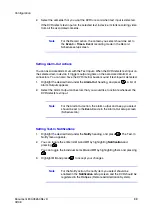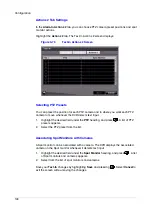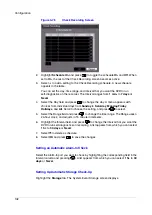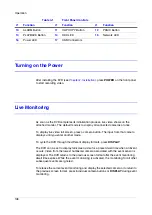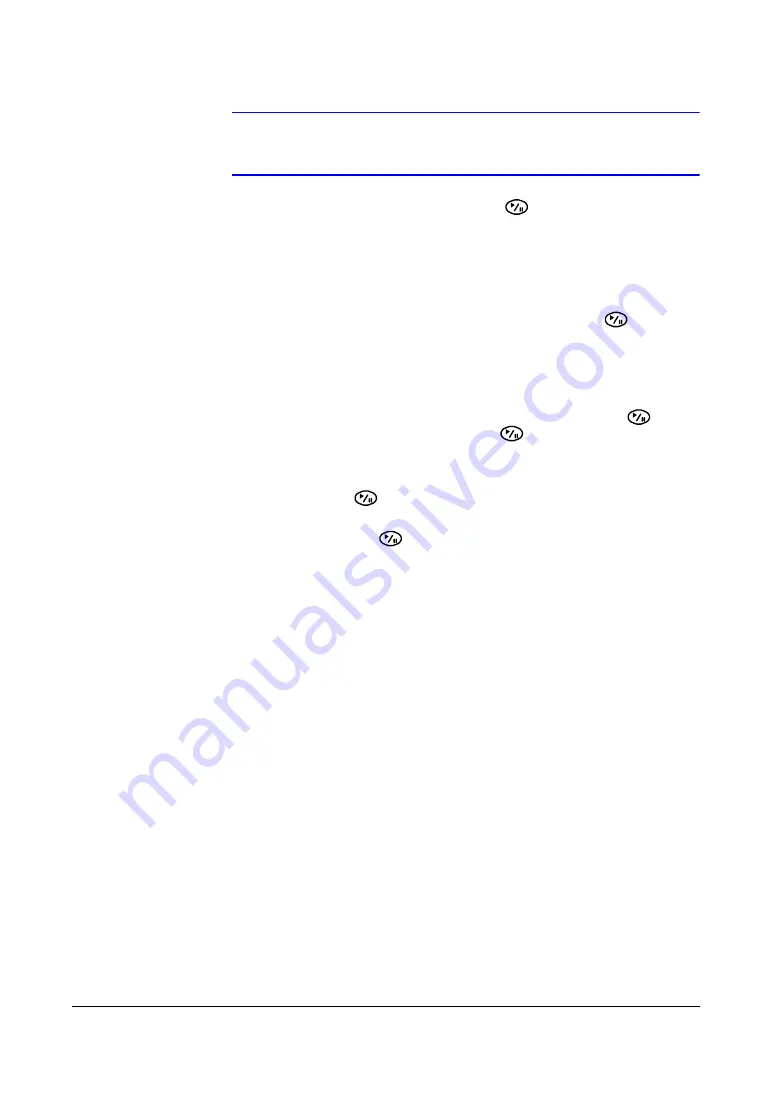
Configuration
104
Note
If Enable is turned Off, you are not be able to make changes to
any of the fields.
3.
Highlight the field beside Check Time and press
. You can select from
Monthly, Weekly, and Daily.
If you select Monthly, you are asked to set the Day of the Month and the Time.
If you select Weekly, you are asked to set the Day of the Week and the Time.
If you select Daily, you are asked to set the Time.
4.
Highlight the first field beside Temperature Threshold and press
. Use the
UP and DOWN arrows to scroll through the numbers. Refer to the hard disk drive
manufacturer's documentation for the correct temperature setting.
If the temperature of hard disk drive exceeds the defined threshold, the system
triggers an alert.
5.
Highlight the second field beside Temperature Threshold and press
. Select
either ºC (Celsius) or ºF (Fahrenheit), and press
.
The field beside Last Check-Time displays the Date and Time of the last
S.M.A.R.T. check.
6.
Highlight OK and press
to accept the changes. Select Cancel to exit the
screen without saving the changes.
7.
Select Save and then press
to save your changes.
Setting Up System Event Actions
The DVR can be set to react to system events. System events can:
•
be associated with an Alarm-Out connector
•
sound the DVR internal buzzer
•
notify a number of different devices.
1.
Highlight the Actions tab and the System Event Actions screen appears.
Summary of Contents for HRSD16
Page 12: ...Tables 12 ...
Page 18: ...18 ...
Page 22: ...Introduction 22 ...
Page 138: ...Operation 138 ...
Page 140: ...USB Hard Disk Drive Preparation 140 ...
Page 158: ...Time Overlap 158 ...
Page 160: ...Troubleshooting 160 ...
Page 162: ...Connector Pinouts 162 ...
Page 163: ...Map of Screens Document 800 03650 Rev D 163 02 09 H Map of Screens ...
Page 164: ...Map of Screens 164 ...
Page 166: ...System Log Notices 166 ...
Page 175: ......