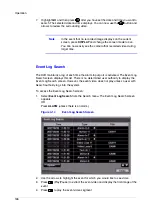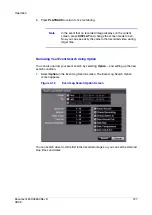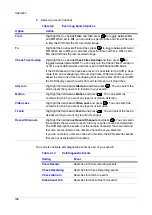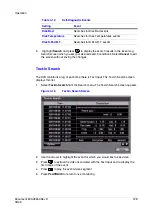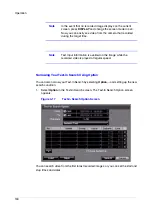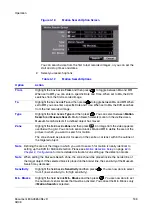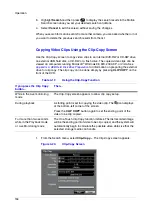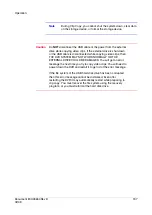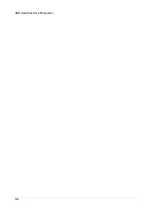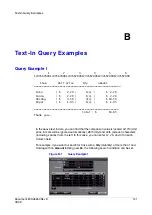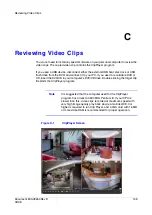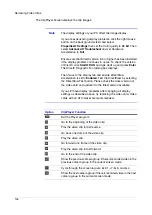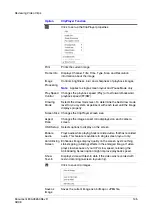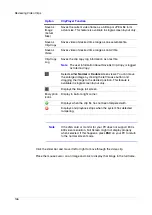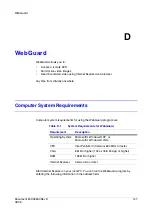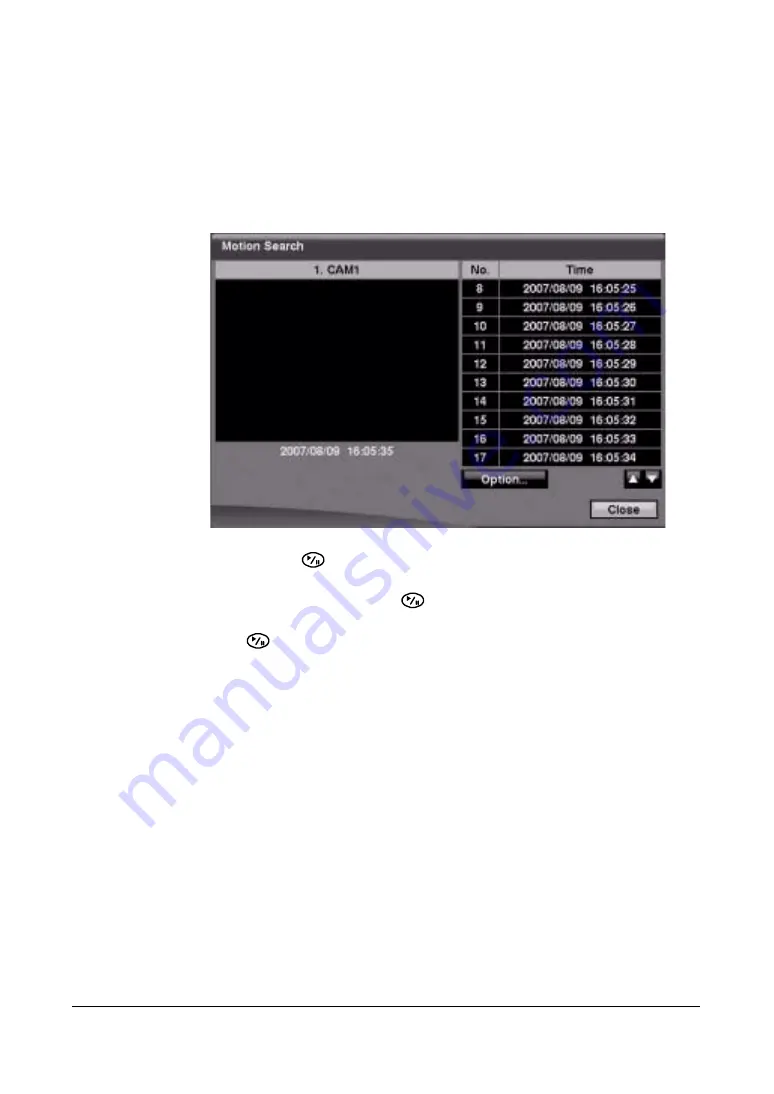
Operation
132
Motion Search
1.
Select Motion Search… from the Search menu while the DVR displays the
camera full screen to display a list of motion events. The Motion Search screen
appears.
Figure 4-18
Motion Search Screen
2.
Use the arrow buttons to highlight the event for which you would like to see video
and then press
(Play/Pause) to display the video associated with the selected
event on the small search screen.
3.
Highlight Close and then press
to extract the video associated with the
Motion event and to display the first image of the event.
4.
Press
to play the event video segment.
5.
Press PLAYBACK to return to live monitoring.
You can also narrow your event search by selecting Option… and setting up the new
search condition.
1.
Select Option... in the Motion Search screen. The Motion Search Option screen
appears.
Summary of Contents for HRSD16
Page 12: ...Tables 12 ...
Page 18: ...18 ...
Page 22: ...Introduction 22 ...
Page 138: ...Operation 138 ...
Page 140: ...USB Hard Disk Drive Preparation 140 ...
Page 158: ...Time Overlap 158 ...
Page 160: ...Troubleshooting 160 ...
Page 162: ...Connector Pinouts 162 ...
Page 163: ...Map of Screens Document 800 03650 Rev D 163 02 09 H Map of Screens ...
Page 164: ...Map of Screens 164 ...
Page 166: ...System Log Notices 166 ...
Page 175: ......