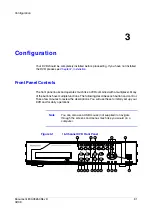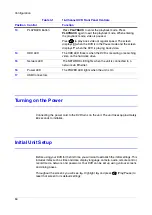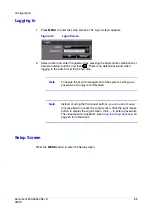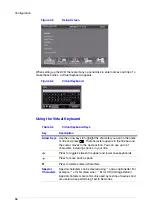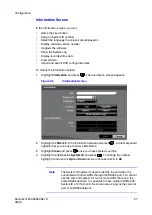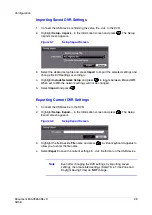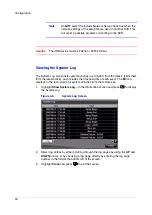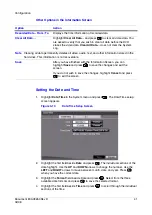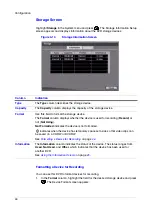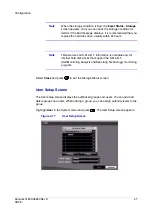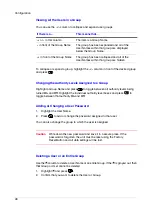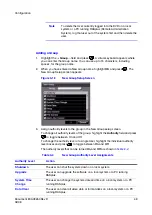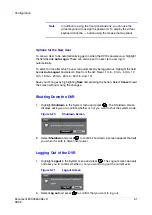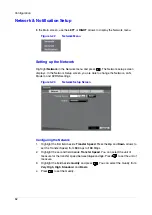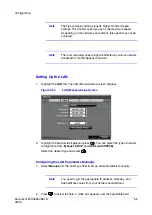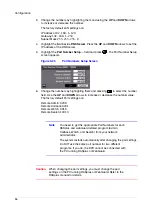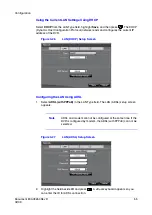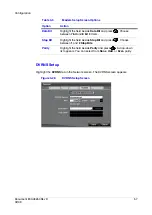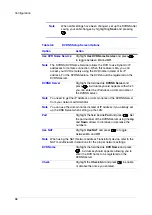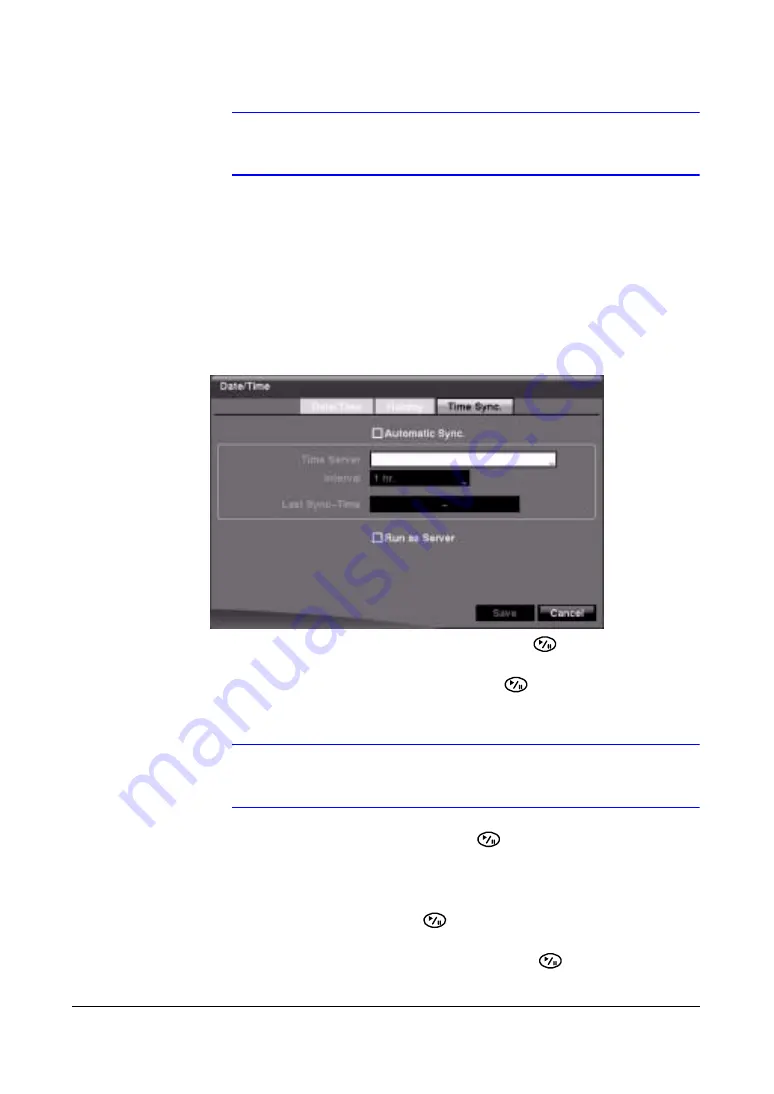
Configuration
Document 800-03650
Rev D
43
02/09
Note
Holidays that do not fall on the same date each year should be
updated after the current year's holiday has passed.
Synchronizing with a Standard Time Server
You can set up time synchronization between the DVR and standard time servers that
are available in most time zones and countries, or between this DVR and another DVR.
1.
Highlight the Time Sync. tab. The Time Sync. screen displays.
Figure 3-12
Time Sync. Screen
2.
Highlight the field beside Automatic Sync. and press
to toggle between On
and Off. When set to On, the Time Server and Interval fields become active.
3.
Highlight the field beside Time Server and press
. Use the virtual keyboard to
enter the IP address or domain name of the time server.
Note
You can use the domain name instead of the IP address if you
have already set up the DNS Server when setting up the LAN.
4.
Highlight the field beside Interval and press
. Set the time interval for
synchronization from 30 minutes to 1 day at various time intervals.
The Last Sync-Time field displays the last time the DVR was synchronized with the
time server.
5.
Highlight Run as Server and press
to toggle between On and Off. When it is
On, the DVR you are setting up runs as a time server.
6.
Save your changes by highlighting Save and pressing
. Select Cancel to exit
the screen without saving the changes.
Summary of Contents for HRSD16
Page 12: ...Tables 12 ...
Page 18: ...18 ...
Page 22: ...Introduction 22 ...
Page 138: ...Operation 138 ...
Page 140: ...USB Hard Disk Drive Preparation 140 ...
Page 158: ...Time Overlap 158 ...
Page 160: ...Troubleshooting 160 ...
Page 162: ...Connector Pinouts 162 ...
Page 163: ...Map of Screens Document 800 03650 Rev D 163 02 09 H Map of Screens ...
Page 164: ...Map of Screens 164 ...
Page 166: ...System Log Notices 166 ...
Page 175: ......