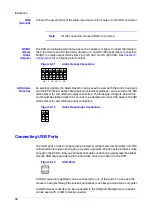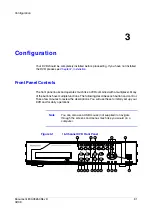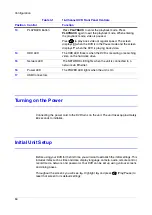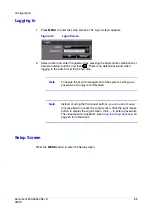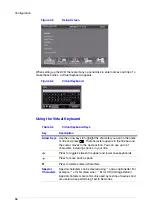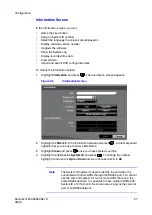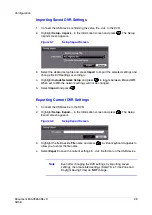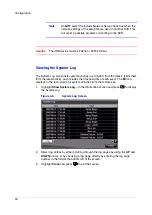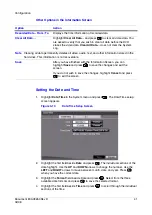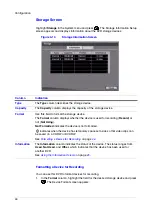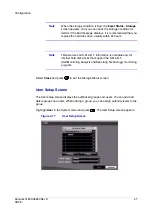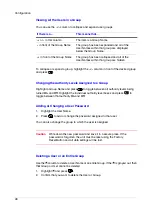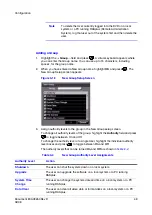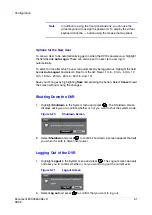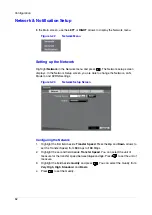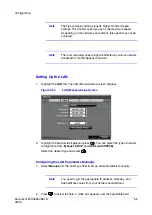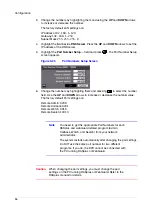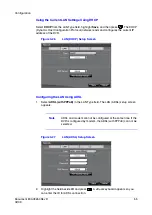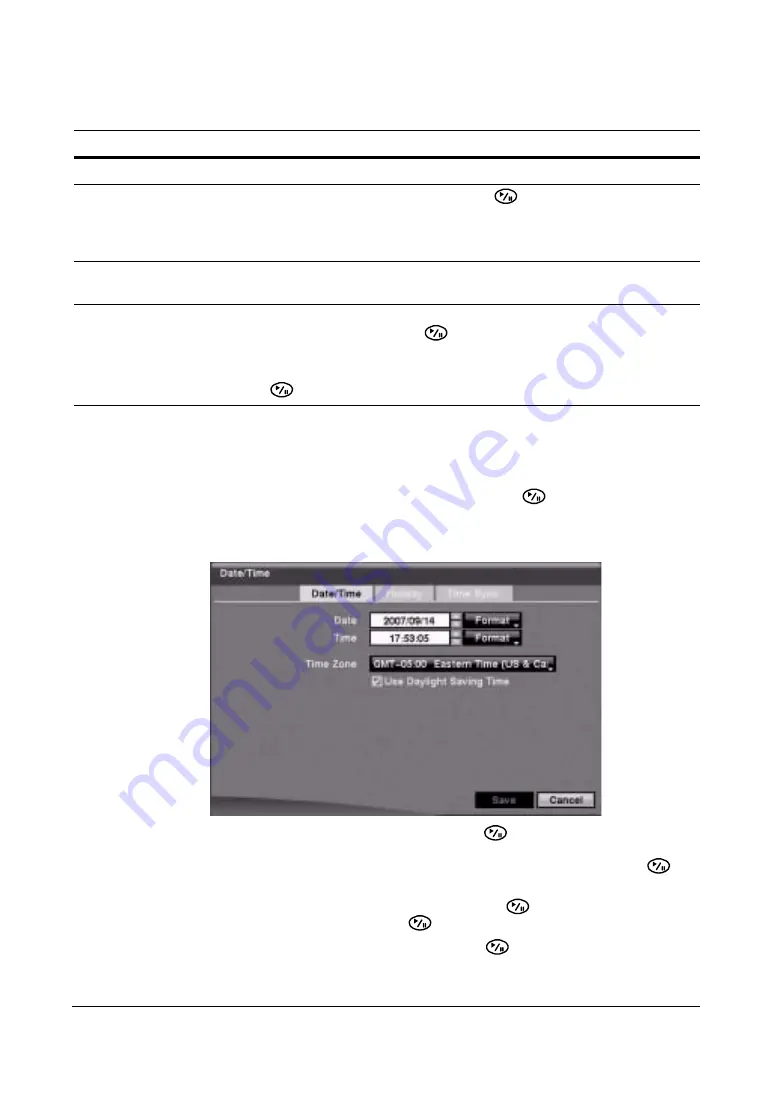
Configuration
Document 800-03650
Rev D
41
02/09
Other Options in the Information Screen
Setting the Date and Time
1.
Highlight Date/Time in the System menu and press
. The Date/Time setup
screen appears.
Figure 3-10
Date/Time Setup Screen
2.
Highlight the first field beside Date and press
. The individual sections of the
date highlight. Use the UP and DOWN arrows to change the number. Use the
LEFT and RIGHT arrows to move between month, date, and year. Press
when you have the correct date.
3.
Highlight the Format field beside Date and press
. Select from the three
available date formats and press
to save the selected format.
4.
Highlight the first field beside Time and press
to scroll through the individual
sections of the time.
Option
Action
Recorded Data - From / To
Displays the time information of recorded data
Clear All Data…
Highlight Clear All Data… and press
to clear all video data. You
are asked to verify that you wish to clear all data before the DVR
erases the video data. Clear All Data… does not clear the System
Log.
Note
Clearing all data permanently deletes all video, audio, text, and other information stored in the
hard drive. This information is not recoverable.
Save
After you have finished with the Information Screen, you can
highlight Save and press
to save the changes and exit the
screen.
If you do not wish to save the changes, highlight Cancel and press
to exit the screen.
Summary of Contents for HRSD16
Page 12: ...Tables 12 ...
Page 18: ...18 ...
Page 22: ...Introduction 22 ...
Page 138: ...Operation 138 ...
Page 140: ...USB Hard Disk Drive Preparation 140 ...
Page 158: ...Time Overlap 158 ...
Page 160: ...Troubleshooting 160 ...
Page 162: ...Connector Pinouts 162 ...
Page 163: ...Map of Screens Document 800 03650 Rev D 163 02 09 H Map of Screens ...
Page 164: ...Map of Screens 164 ...
Page 166: ...System Log Notices 166 ...
Page 175: ......