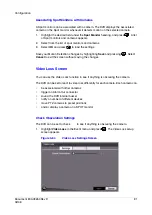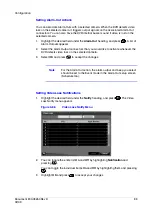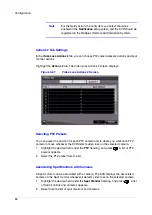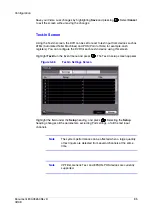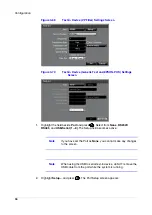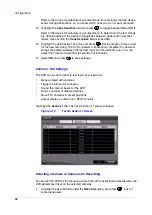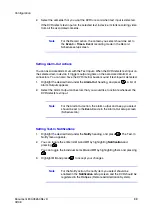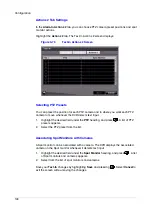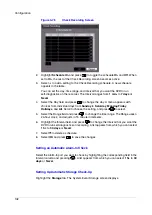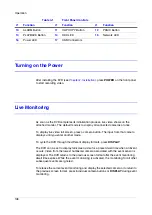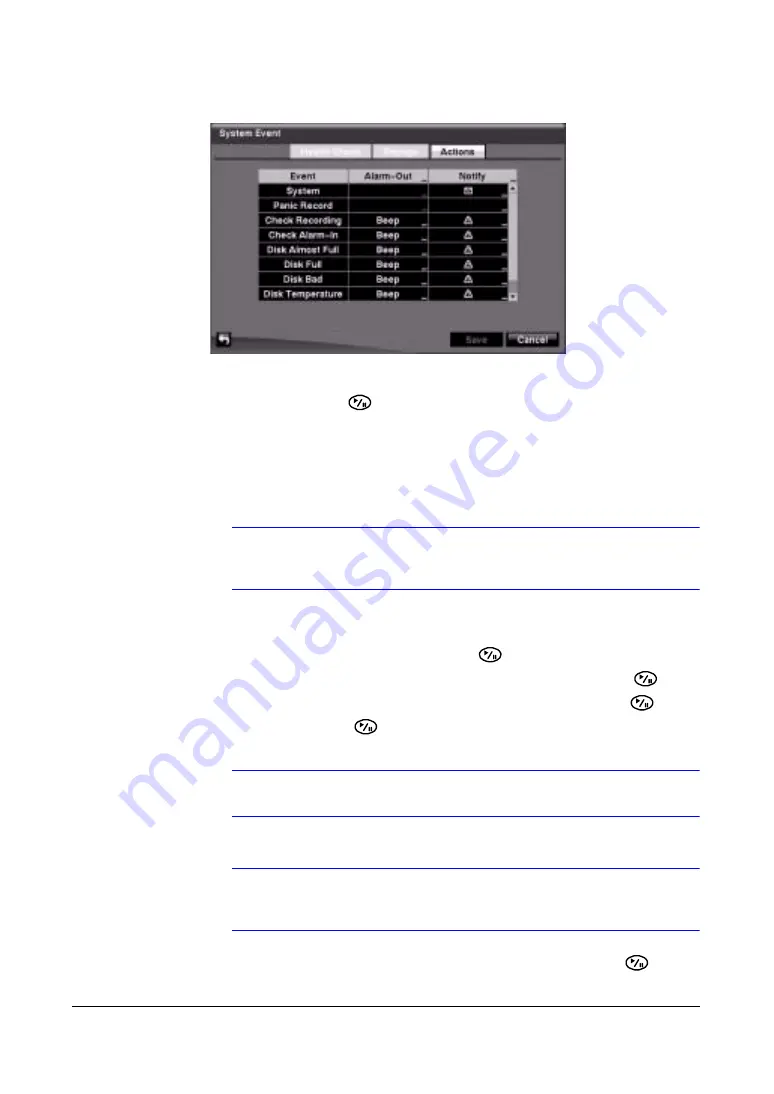
Configuration
Document 800-03650
Rev D
105
02/09
Figure 3-78
System Event Actions Screen
2.
Highlight the Alarm-Out field beside the desired event (Check Recording, Check
Alarm-In, Disk Almost Full, Disk Full, Disk Bad, Disk Temperature, or Disk
S.M.A.R.T.), and press
. A list of Alarm Outputs appears.
You can associate as many Alarm-Outs with the Event as you wish.
If the DVR detects that event, it triggers output signals on all the associated
Alarm-Out connectors. You can also have the DVR internal buzzer sound if an
event is detected.
Note
Alarm-Out action cannot be set to System and Panic Record
events
3.
Highlight the Notify field beside the desired event (System, Panic Record, Check
Recording, Check Alarm-In, Disk Almost Full, Disk Full, Disk Bad, Disk
Temperature, or Disk S.M.A.R.T.), and press
.
4.
Turn the entire list On or Off by highlighting Notification and pressing
.
Turn the individual items On or Off by highlighting them and pressing
.
5.
Highlight OK and press
to accept your changes.
Note
Mail Notify is the only option available for the System event.
Note
For the Notify action to work, the DVR should be registered in the
RASplus (Remote Administration System).
6.
Save your System Event changes by highlighting Save and pressing
. Select
Cancel to exit the screen without saving the changes.
Summary of Contents for HRSD16
Page 12: ...Tables 12 ...
Page 18: ...18 ...
Page 22: ...Introduction 22 ...
Page 138: ...Operation 138 ...
Page 140: ...USB Hard Disk Drive Preparation 140 ...
Page 158: ...Time Overlap 158 ...
Page 160: ...Troubleshooting 160 ...
Page 162: ...Connector Pinouts 162 ...
Page 163: ...Map of Screens Document 800 03650 Rev D 163 02 09 H Map of Screens ...
Page 164: ...Map of Screens 164 ...
Page 166: ...System Log Notices 166 ...
Page 175: ......