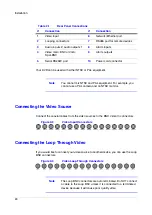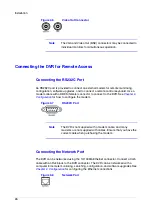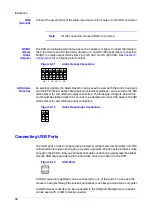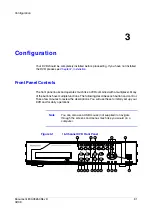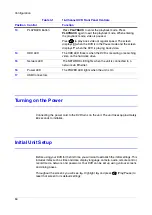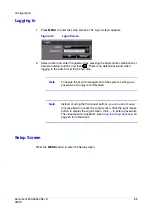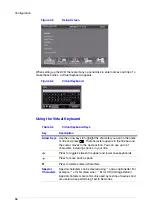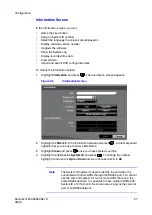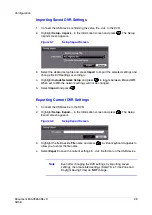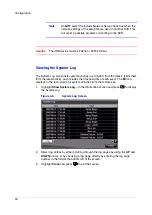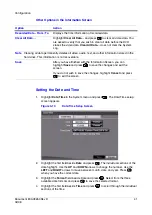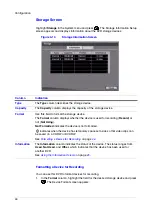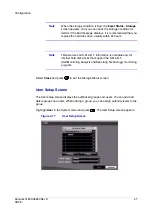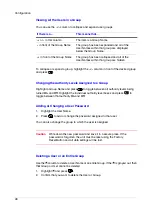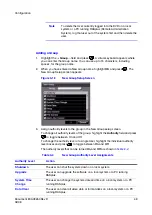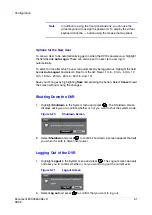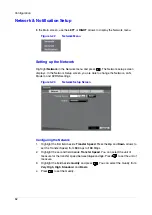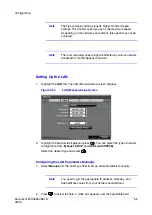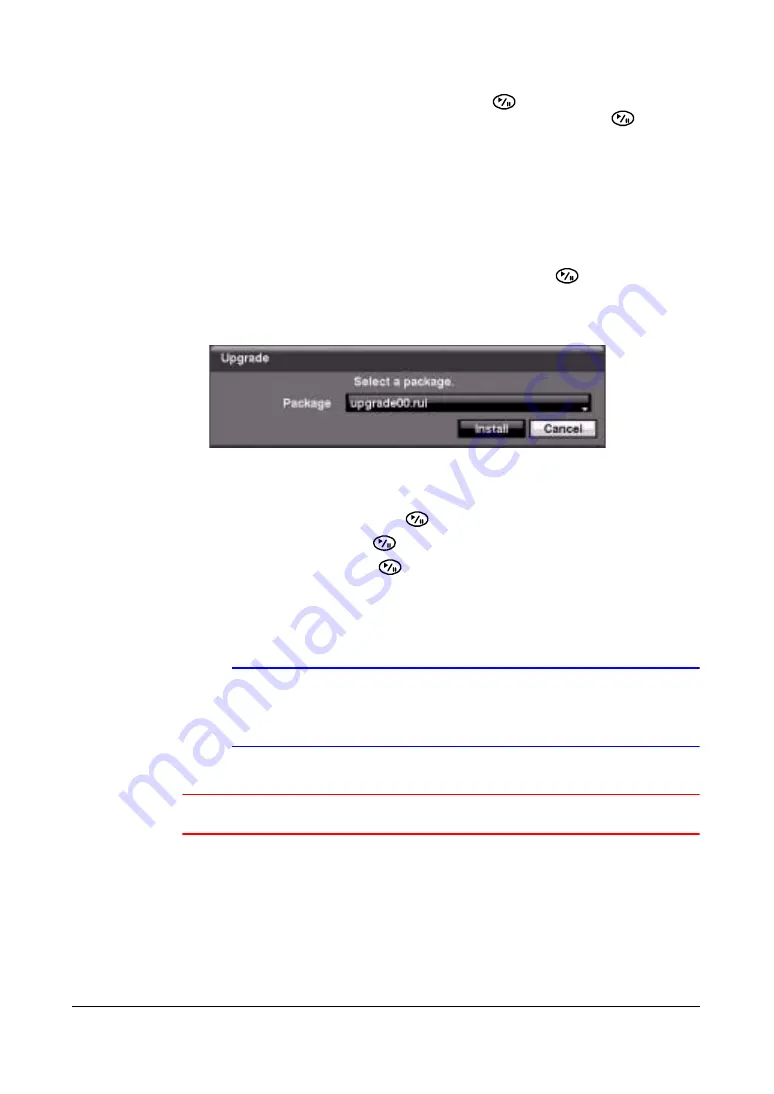
Configuration
38
5.
Highlight the field beside Language and press
. A drop-down menu displays
the available languages. Highlight the desired language and press
.
The field beside Version displays the software version of the DVR.
Upgrading the System Software
1.
Connect to the DVR a USB device that contains the upgrade package file.
2.
Highlight Upgrade… in the Information screen and press
. The Upgrade
screen appears.
Figure 3-6
Upgrade Screen
The screen displays the upgrade package file names that are available. The
.rui
extension indicates that the file is for software upgrades.
.ofi
indicates that the
file is for optical drive firmware upgrades.
3.
Select the desired file and press
.
4.
Highlight Install and press
to install the selected software package.
5.
Highlight Cancel and press
to close the window without upgrading the
software. You get an error message if the upgrade package file is not installed
correctly on the DVR.
The system restarts automatically after completing the upgrade.
Note
The Upgrade button deactivates if the hard disk drive has not
been formatted, as upgrading the system requires hard disk
drive space for temporary files.
Caution
The USB device must be FAT16 or FAT32 format.
You can import saved DVR settings or export the current DVR settings.
Summary of Contents for HRSD16
Page 12: ...Tables 12 ...
Page 18: ...18 ...
Page 22: ...Introduction 22 ...
Page 138: ...Operation 138 ...
Page 140: ...USB Hard Disk Drive Preparation 140 ...
Page 158: ...Time Overlap 158 ...
Page 160: ...Troubleshooting 160 ...
Page 162: ...Connector Pinouts 162 ...
Page 163: ...Map of Screens Document 800 03650 Rev D 163 02 09 H Map of Screens ...
Page 164: ...Map of Screens 164 ...
Page 166: ...System Log Notices 166 ...
Page 175: ......