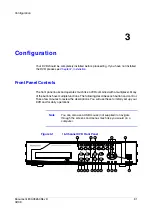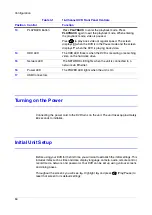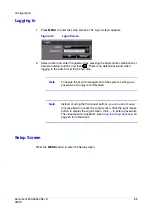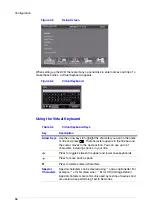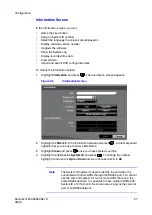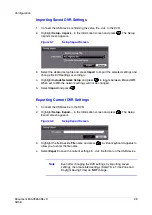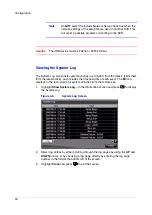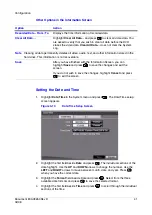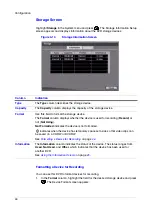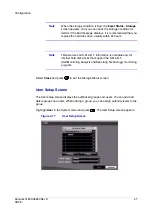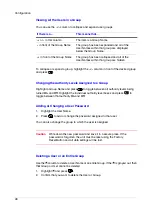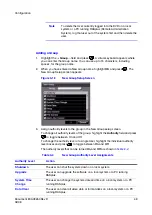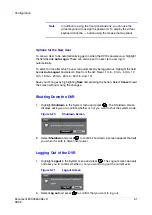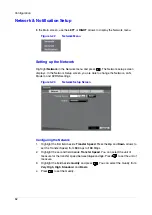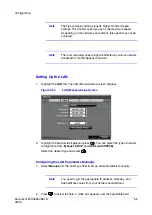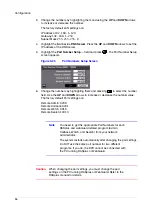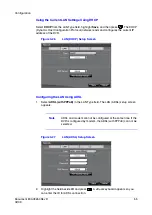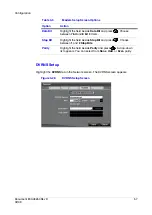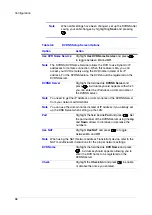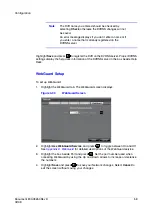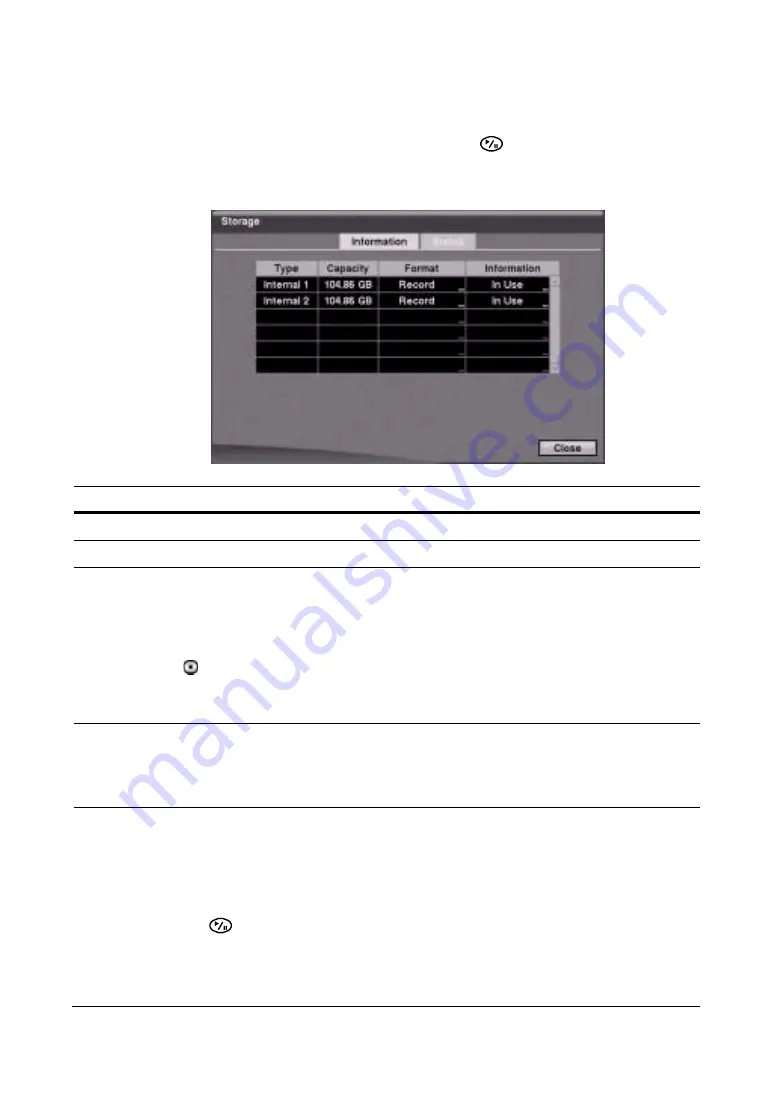
Configuration
44
Storage Screen
Highlight Storage in the System menu and press
. The Storage Information Setup
screen appears and displays information about the DVR storage devices.
Figure 3-13
Storage Information Screen
Formatting a Device for Recording
You can use this DVR to format devices for recording.
1.
In the Format column, highlight the field for the desired storage device and press
. The Device Format screen appears.
Column
Indication
Type
The Type column describes the storage device.
Capacity
The Capacity column displays the capacity of the storage device.
Format
Use this field to format the storage device.
The Format column displays whether the device is used for recording (Record) or
not (Not Using).
Not Formatted indicates the device is not formatted.
indicates when the device has temporary space set aside so that video clips can
be saved on a CD-RW or DVD RW.
See
Formatting a Device for Recording
Information
The Information column indicates the status of the device. The status ranges from
Used, Not Used, and Other, which indicates that the device has been used for
another DVR.
See
.
Summary of Contents for HRSD16
Page 12: ...Tables 12 ...
Page 18: ...18 ...
Page 22: ...Introduction 22 ...
Page 138: ...Operation 138 ...
Page 140: ...USB Hard Disk Drive Preparation 140 ...
Page 158: ...Time Overlap 158 ...
Page 160: ...Troubleshooting 160 ...
Page 162: ...Connector Pinouts 162 ...
Page 163: ...Map of Screens Document 800 03650 Rev D 163 02 09 H Map of Screens ...
Page 164: ...Map of Screens 164 ...
Page 166: ...System Log Notices 166 ...
Page 175: ......