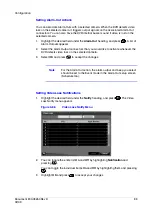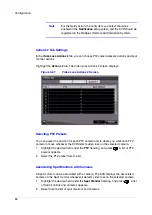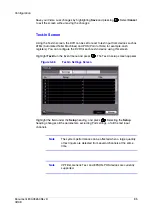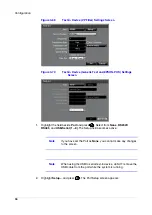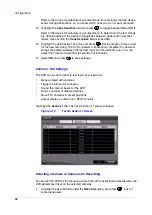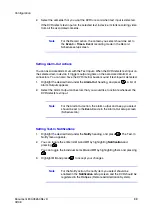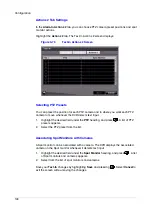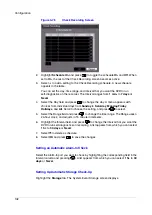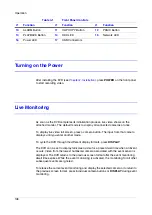Configuration
106
Event Status Screen
The Event Status screen displays the status of the DVR systems and inputs. Events are
highlighted, and related channels or events flicker for five seconds when detected.
Highlight Event Status in the Event menu and press
. The Event Status screen
appears.
Figure 3-79
Event Status Screen
Alarm-In, Motion, Video Loss and Text-In highlight when each event is detected
based on the settings you made in the Alarm-In, Motion Detection and Text-In setup
screens on the Event menu.
Check Alarm-In and Check Recording highlight when each event is detected based
on the settings you made in the System Event setup screen on the Event menu.
Panic Record highlights while the DVR is in the panic recording mode.
Disk Almost Full highlights when the DVR is not in the Recycle mode and the level of
disk usage reaches the Disk Almost Full percentage you made in the System Event
setup screen on the Event menu. Disk Full highlights when the DVR is not in the
Recycle mode and all available storage space has been used.
Highlight the Storage tab to display the hard disk drive status.
for details.
Summary of Contents for HRSD16
Page 12: ...Tables 12 ...
Page 18: ...18 ...
Page 22: ...Introduction 22 ...
Page 138: ...Operation 138 ...
Page 140: ...USB Hard Disk Drive Preparation 140 ...
Page 158: ...Time Overlap 158 ...
Page 160: ...Troubleshooting 160 ...
Page 162: ...Connector Pinouts 162 ...
Page 163: ...Map of Screens Document 800 03650 Rev D 163 02 09 H Map of Screens ...
Page 164: ...Map of Screens 164 ...
Page 166: ...System Log Notices 166 ...
Page 175: ......