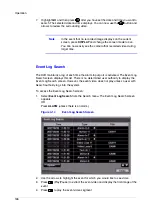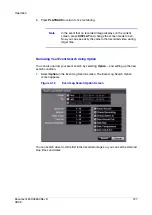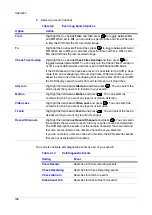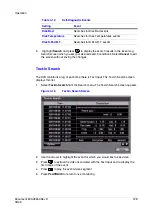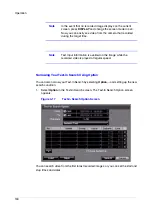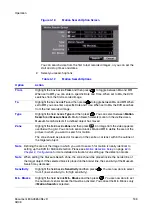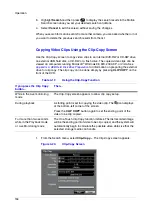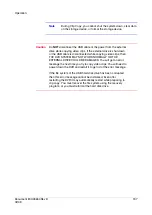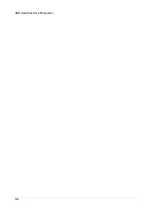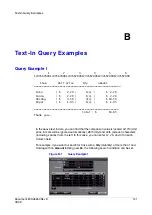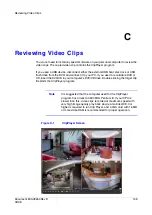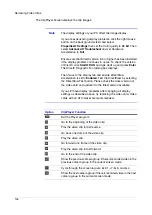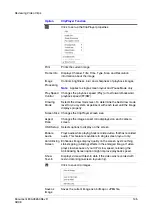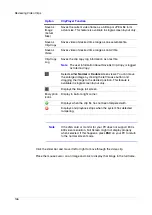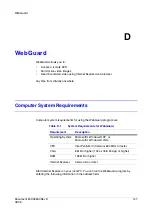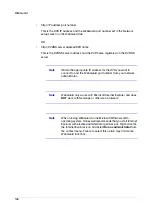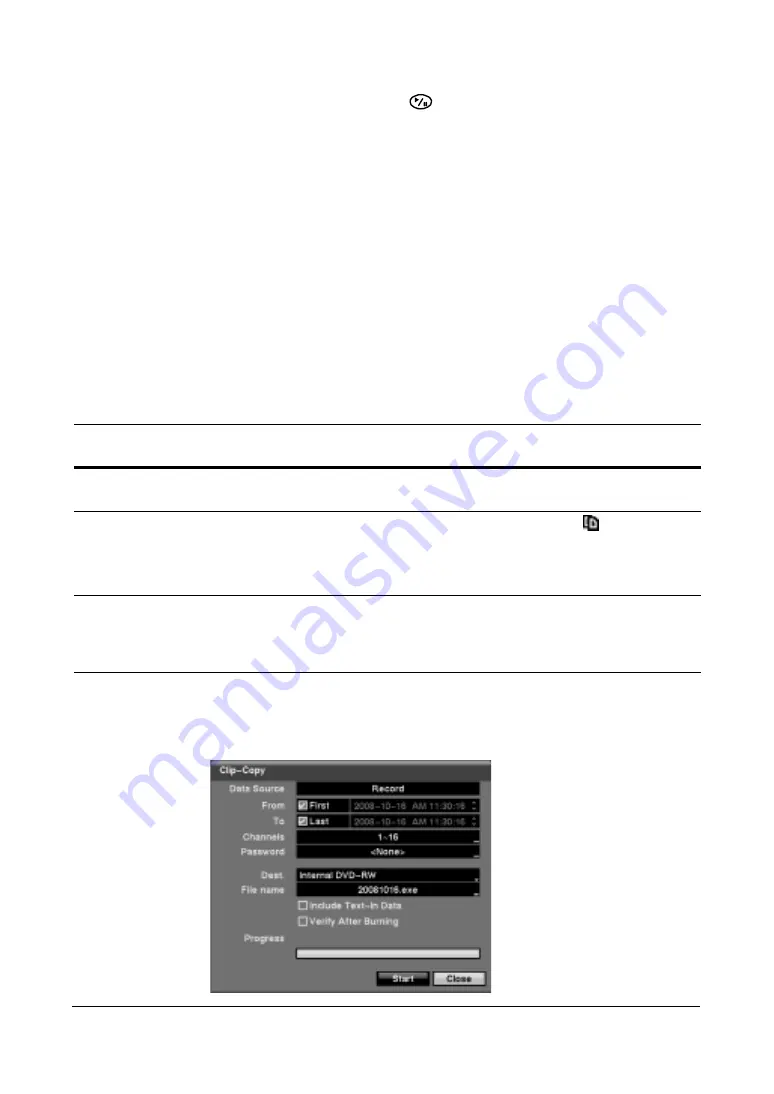
Operation
134
3.
Highlight Search and then press
to display the search results in the Motion
Search screen once you set your desired search conditions.
4.
Select Cancel to exit the screen without saving the changes.
When you search for motion events from another camera, you are asked whether or not
you want to delete the previous search results from the list.
Copying Video Clips Using the Clip-Copy Screen
Use the Clip-Copy screen to copy video clips to an internal DVD-RW or CD-RW drive,
an external USB hard disk, a CD-RW, or a flash drive. The copied video clips can be
viewed on computers running Microsoft
®
Windows 98, ME, 2000, XP, or Vista. See
Appendix A, USB Hard Disk Drive Preparation
for information on preparing the external
drive for clip copy. The clip copy can be done simply by pressing CLIP COPY on the
front of the DVR.
1.
From the Search menu, select Clip-Copy.... The Clip-Copy screen appears.
Figure 4-20
Clip-Copy Screen
Table 4-13
Using the Clip-Copy Function
If you press the Clip Copy
button...
Then...
While in the Live monitoring
mode
The Clip-Copy screen appears to allow clip copy setup.
During playback
A starting point is set for copying the video clip. The
icon displays
at the bottom-left corner of the screen.
Press the CLIP COPY button again to set the ending point of the
video to be clip copied.
For more than two seconds
while in the Playback mode
or Live Monitoring mode
The One-Touch Clip Copy function initiates. The last recorded image
will be the ending point of video to be clip copied, and the system will
automatically begin to calculate the possible video data size that the
selected storage media can handle.
Summary of Contents for HRSD16
Page 12: ...Tables 12 ...
Page 18: ...18 ...
Page 22: ...Introduction 22 ...
Page 138: ...Operation 138 ...
Page 140: ...USB Hard Disk Drive Preparation 140 ...
Page 158: ...Time Overlap 158 ...
Page 160: ...Troubleshooting 160 ...
Page 162: ...Connector Pinouts 162 ...
Page 163: ...Map of Screens Document 800 03650 Rev D 163 02 09 H Map of Screens ...
Page 164: ...Map of Screens 164 ...
Page 166: ...System Log Notices 166 ...
Page 175: ......