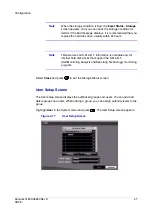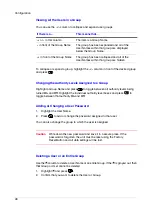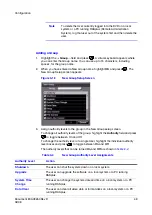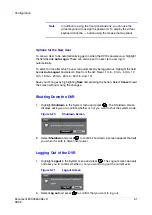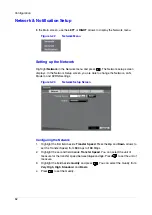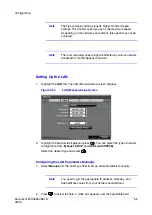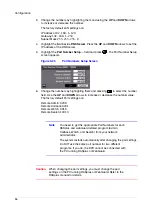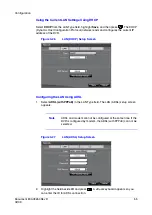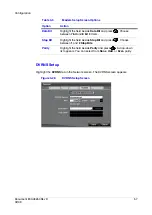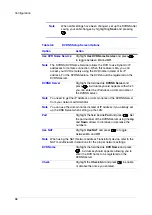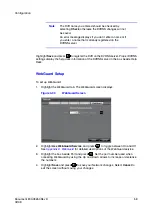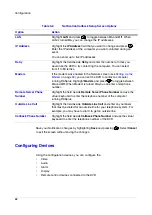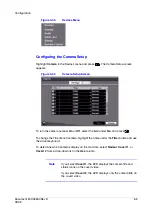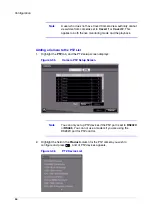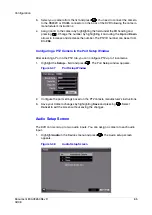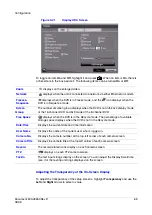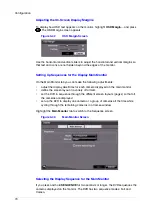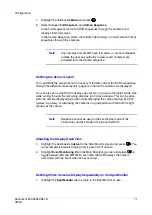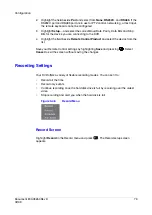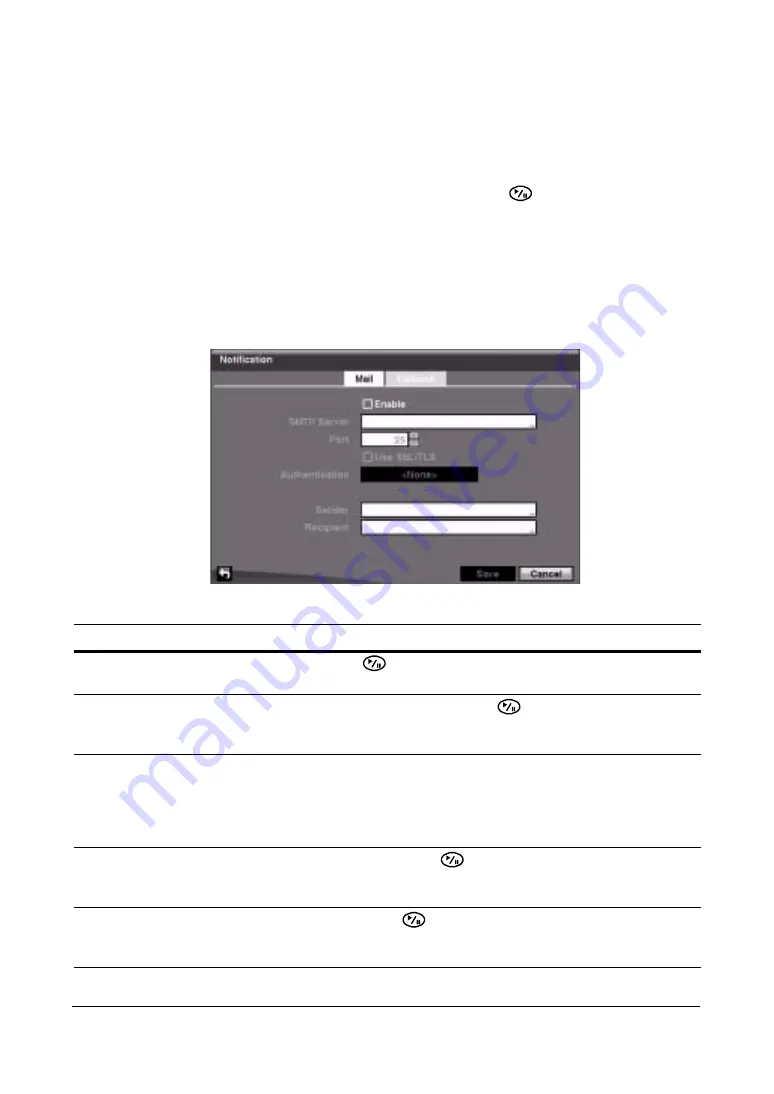
Configuration
60
Notification Setup
The DVR can be set up to send an e-mail or to contact a computer running RASplus
(Remote Administration System) when an event occurs.
Highlight Notification in the Network menu and press
. The Notification screen
displays. With this screen, you can change the Mail and Callback settings.
Configuring Mail Notification Settings
Highlight the Mail tab in the Notification screen if it isn’t already highlighted.
Figure 3-31
Notification Mail Setup Screen
Table 3-7
Notification Mail Setup Screen Options
Option
Action
Enable
Highlight Enable and press
to toggle between On and Off. You can make
changes to the settings only if Mail is enabled.
SMTP Server
Highlight the field beside SMTP Server and press
. Use the virtual keyboard
to enter the SMTP Server IP address or domain name obtained from your system
administrator.
Note
You need to get the IP Address or domain name of the SMTP Server from your network
administrator.
Note
You can use the domain name instead of the IP address if you already set up the DNS Server
when setting up the LAN.
Port
Highlight the field beside Port and press
. Use the arrows to enter the SMTP
Server port number obtained from your system administrator. The default port
number is 25.
Use SSL/TLS
Highlight Use SSL/TLS and press
to toggle between On and Off. When it is
On, the DVR can send an email via an SMTP server requiring SSL (Secure
Sockets Layer) authentication.
Summary of Contents for HRSD16
Page 12: ...Tables 12 ...
Page 18: ...18 ...
Page 22: ...Introduction 22 ...
Page 138: ...Operation 138 ...
Page 140: ...USB Hard Disk Drive Preparation 140 ...
Page 158: ...Time Overlap 158 ...
Page 160: ...Troubleshooting 160 ...
Page 162: ...Connector Pinouts 162 ...
Page 163: ...Map of Screens Document 800 03650 Rev D 163 02 09 H Map of Screens ...
Page 164: ...Map of Screens 164 ...
Page 166: ...System Log Notices 166 ...
Page 175: ......