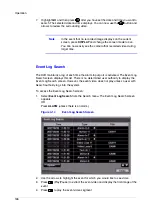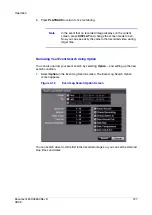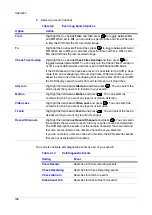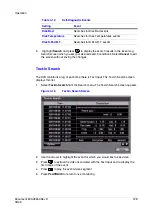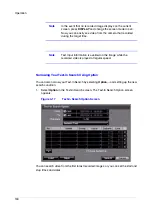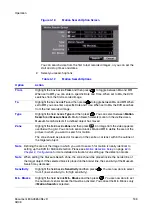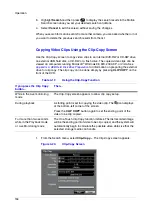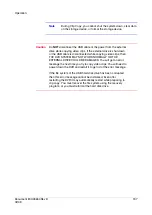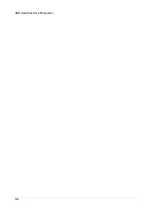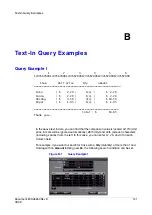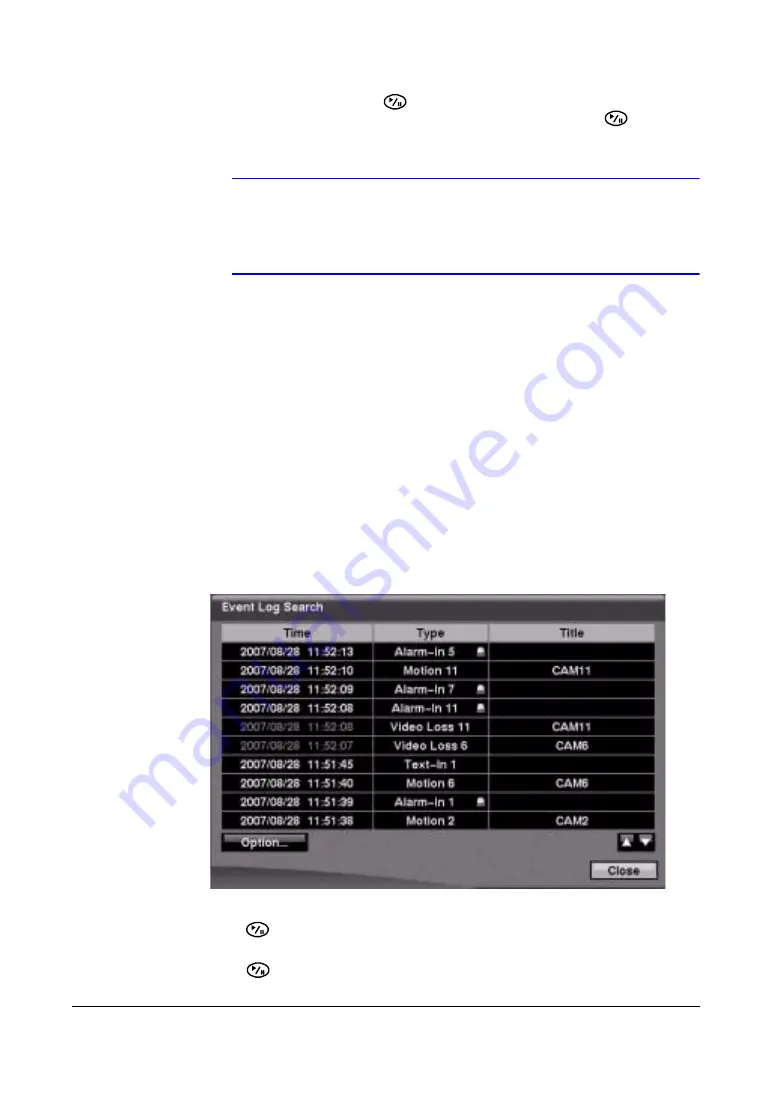
Operation
126
7.
Highlight GO and then press
after you have set the date and time you want to
search. The selected date and time displays. You can now use the
button and
arrows to review the surrounding video.
Note
In the event that no recorded image displays on the current
screen, press DISPLAY and change the screen mode to 4x4.
You can now easily see the camera that recorded video during
target time.
Event Log Search
The DVR maintains a log of each time the Alarm Input port is activated. The Event Log
Search screen displays this list. There is no determined user authority to display the
Event Log Search screen. However, the event video does not play unless a user with
Search authority logs into the system
To access the Event Log Search screen:
1.
Select Event Log Search from the Search menu. The Event Log Search screen
appears.
OR
Press ALARM (unless there is an alarm).
Figure 4-14
Event Log Search Screen
2.
Use the arrows to highlight the event for which you would like to see video.
3.
Press
(Play/Pause) to extract the event video and display the first image of the
event.
4.
Press
to play the event video segment.
Summary of Contents for HRSD16
Page 12: ...Tables 12 ...
Page 18: ...18 ...
Page 22: ...Introduction 22 ...
Page 138: ...Operation 138 ...
Page 140: ...USB Hard Disk Drive Preparation 140 ...
Page 158: ...Time Overlap 158 ...
Page 160: ...Troubleshooting 160 ...
Page 162: ...Connector Pinouts 162 ...
Page 163: ...Map of Screens Document 800 03650 Rev D 163 02 09 H Map of Screens ...
Page 164: ...Map of Screens 164 ...
Page 166: ...System Log Notices 166 ...
Page 175: ......