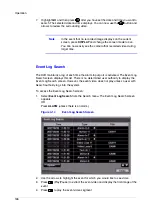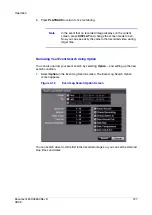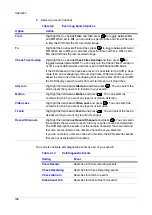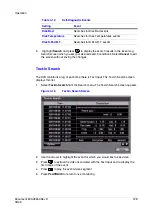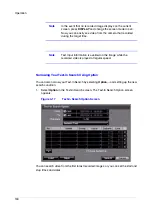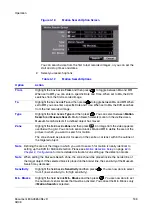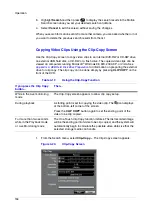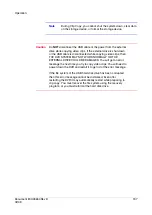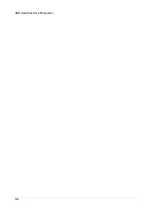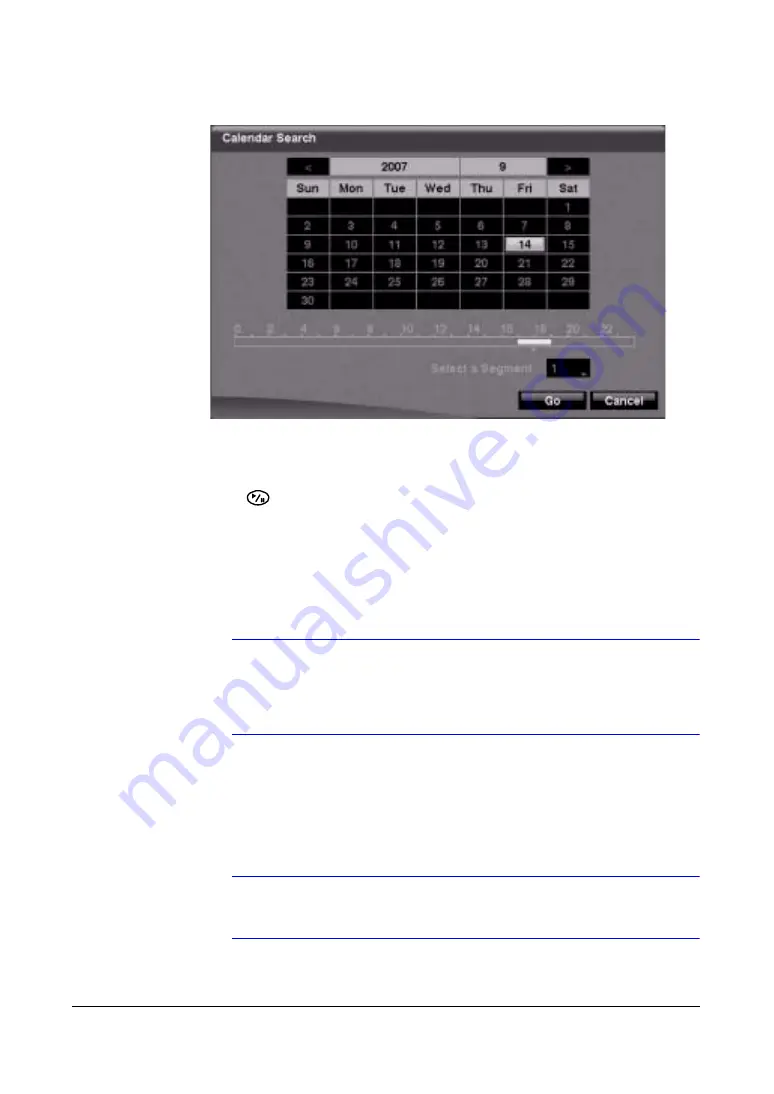
Operation
Document 800-03650
Rev D
125
02/09
Figure 4-13
Calendar Search Screen
Days with recorded video display on the calendar with white numbers.
2.
Highlight the day with recorded video you want to view by using the arrow
buttons.
3.
Press
(Play/Pause) to select the highlighted day. A time bar displays at the
bottom of the calendar. Hours in which video was recorded are highlighted with
blue.
4.
Use the UP and DOWN arrows to highlight the time bar.
5.
Select a specific time by using the LEFT and RIGHT arrows to navigate the
highlighted time bar.
Note
The time bar is in one-hour segments. If a segment is
highlighted, it means that some video was recorded during that
hour. However, it does NOT mean video was recorded for the
entire hour.
6.
If the DVR time and date have been reset to a time that is earlier than some
recorded video, it is possible for the DVR to have more than one video stream in
the same time range. Navigate to Select a Segment, and select the video stream
you want to search. See
for further information on
searching time-overlapped video streams.
Note
The lower number of the Segment indicates the latest recorded
video.
Summary of Contents for HRSD16
Page 12: ...Tables 12 ...
Page 18: ...18 ...
Page 22: ...Introduction 22 ...
Page 138: ...Operation 138 ...
Page 140: ...USB Hard Disk Drive Preparation 140 ...
Page 158: ...Time Overlap 158 ...
Page 160: ...Troubleshooting 160 ...
Page 162: ...Connector Pinouts 162 ...
Page 163: ...Map of Screens Document 800 03650 Rev D 163 02 09 H Map of Screens ...
Page 164: ...Map of Screens 164 ...
Page 166: ...System Log Notices 166 ...
Page 175: ......