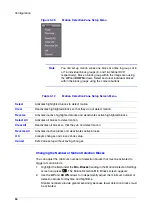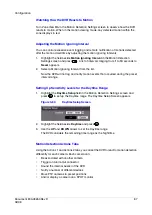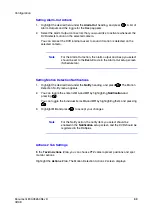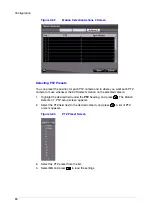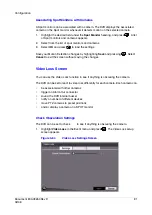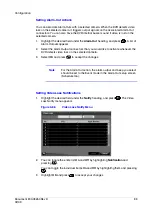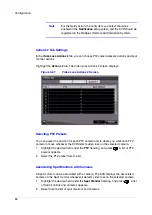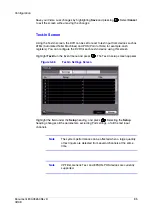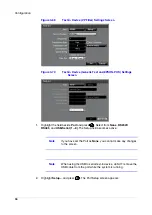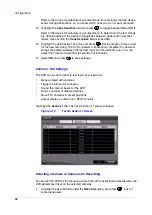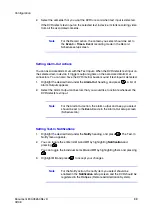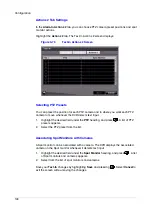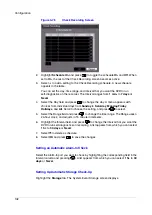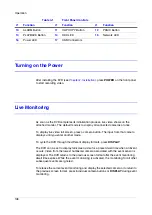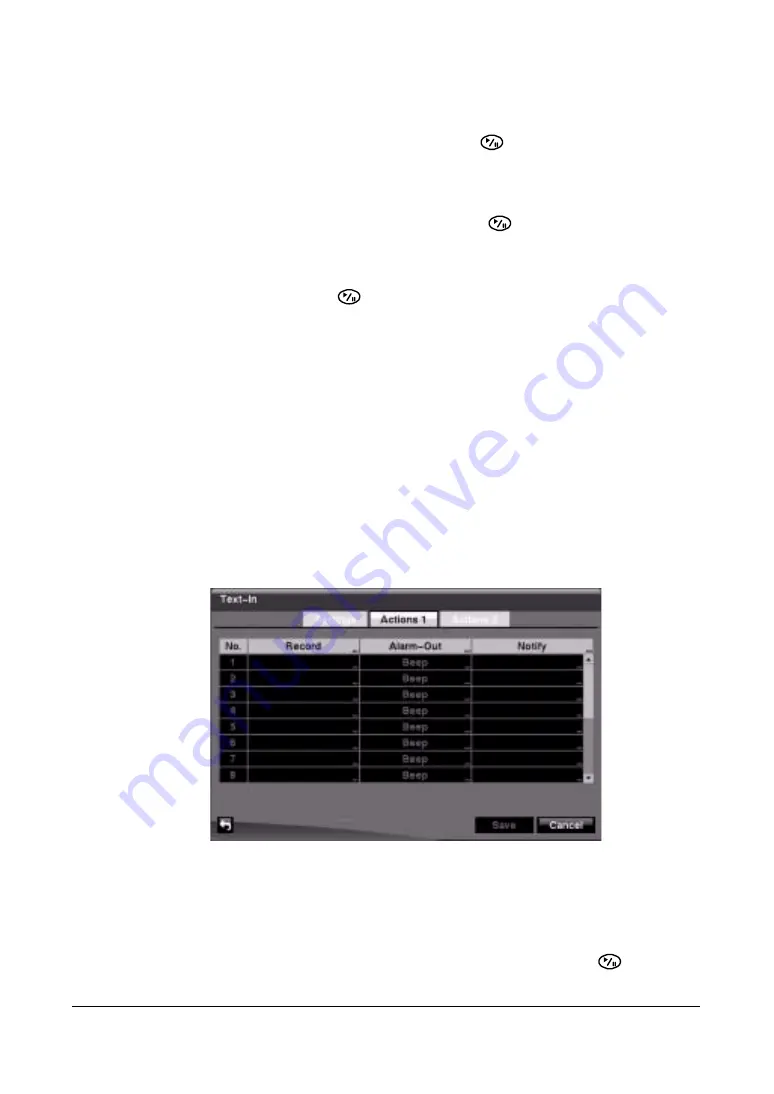
Configuration
98
Refer to the device manufacturer's documentation for text strings that the device
sends during transactions, so you know which ones you do not want recorded.
12. Highlight the Case Sensitive field and press
to toggle between On and Off.
Refer to the device manufacturer's documentation to determine if the text strings
are Case Sensitive. If the device distinguishes between upper and lower case
letters, make certain the Case Sensitive field is turned On.
13. Highlight the field beside Time Out, and press
. Set the length of time to wait
for the new text string. The DVR considers a transaction complete if no new text
strings are entered between the last text input and the dwell time out. You can
adjust the Time Out dwell from 5 seconds to 15 minutes.
14. Select OK and press
to save settings.
Actions 1 Tab Settings
The DVR can be set to react to text input. Text input can:
•
Be associated with cameras
•
Trigger an Alarm-Out connector
•
Sound the internal buzzer of the DVR
•
Notify a number of different devices
•
Move PTZ cameras to preset positions
•
And/or display a camera on a SPOT monitor
Highlight the Actions 1 tab. The Text-In Actions 1 screen displays.
Figure 3-72
Text-In Actions 1 Screen
Selecting a Camera or Cameras for Recording
You can set the DVR to start recording video from all the associated cameras when the
DVR detects text input on the selected cameras.
1.
Highlight the desired field under the Record heading, and press
. A list of
cameras appears.
Summary of Contents for HRSD16
Page 12: ...Tables 12 ...
Page 18: ...18 ...
Page 22: ...Introduction 22 ...
Page 138: ...Operation 138 ...
Page 140: ...USB Hard Disk Drive Preparation 140 ...
Page 158: ...Time Overlap 158 ...
Page 160: ...Troubleshooting 160 ...
Page 162: ...Connector Pinouts 162 ...
Page 163: ...Map of Screens Document 800 03650 Rev D 163 02 09 H Map of Screens ...
Page 164: ...Map of Screens 164 ...
Page 166: ...System Log Notices 166 ...
Page 175: ......