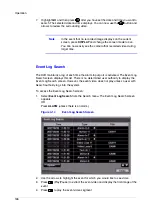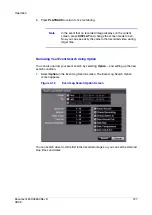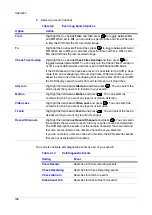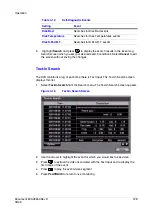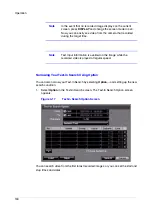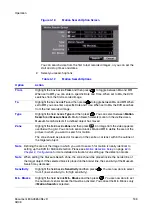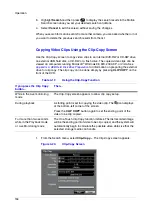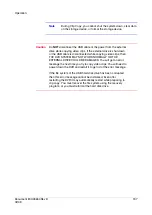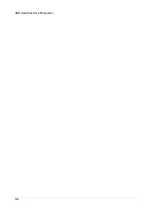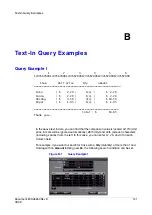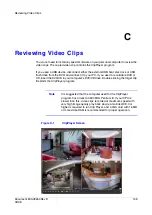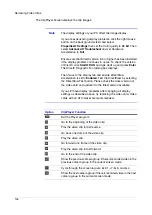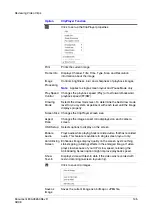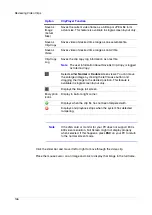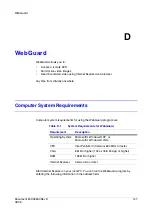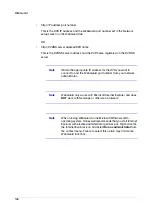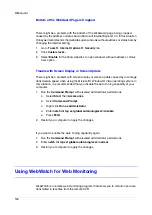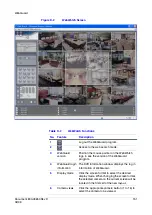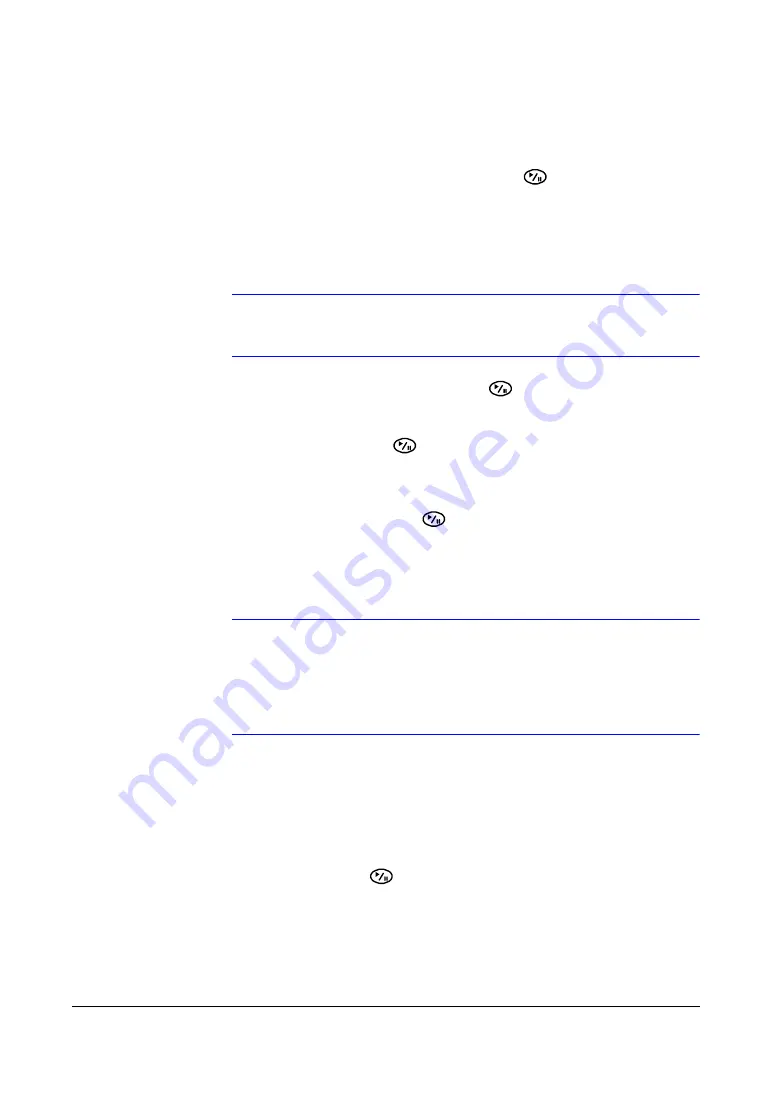
Operation
136
Naming a Video Clip File
The DVR automatically assigns a file name to the video clip. However, you can give the
video clip file a different name.
1.
Highlight the field beside File Name and then press
. A virtual keyboard
appears.
2.
Enter a file name for the video you are backing up and then select Close. The
DVR automatically adds the camera number (for example,
01
) and
.exe
to the file
name.
Note
When naming a file, you cannot use the following characters:
\, /, :, *, ?, ", <, >, |.
3.
Highlight Include Text-in Data and then press
to toggle between On and Off.
When this feature is On, you can verify that the data is written on the DVD RW
properly.
4.
Highlight Start and then press
after you have given the video clip a file name.
The confirmation screen displaying data size appears. When the storage device
does not have enough space, the DVR asks if you want to copy as much of the
video clip as possible in the available space.
5.
Highlight Continue and then press
to continue clip copy.
6.
After the clip copy starts, select Cancel to cancel it or Close to hide the screen.
When selecting Close, Clip Copy continues and a confirmation screen displays
when complete.
Note
Only 4.7 GB DVD media is available. To clip copy video
on the DVD media using remaining space, the size of
previously recorded data on the DVD media should be
less than 4 GB.
The file size for clip copy is limited to 2 GB.
Using the DVR While Backing Up Video
You can use other functions on the DVR while video is being backed up.
Highlight Close and then press
. You can return to the Clip-Copy screen at any time
to check the progress.
Appendix C, Reviewing Video Clips
for instructions on how to review video clips you
have copied. You do not need to install any special software on your personal computer
to review the video clips.
Summary of Contents for HRSD16
Page 12: ...Tables 12 ...
Page 18: ...18 ...
Page 22: ...Introduction 22 ...
Page 138: ...Operation 138 ...
Page 140: ...USB Hard Disk Drive Preparation 140 ...
Page 158: ...Time Overlap 158 ...
Page 160: ...Troubleshooting 160 ...
Page 162: ...Connector Pinouts 162 ...
Page 163: ...Map of Screens Document 800 03650 Rev D 163 02 09 H Map of Screens ...
Page 164: ...Map of Screens 164 ...
Page 166: ...System Log Notices 166 ...
Page 175: ......