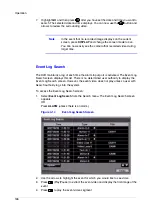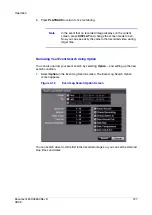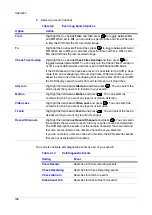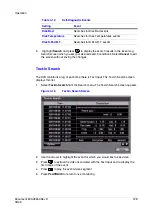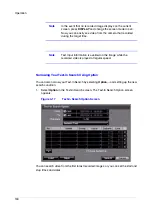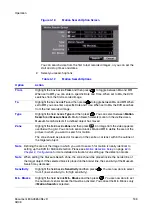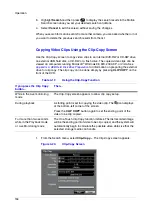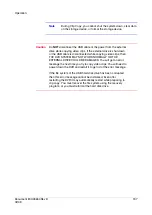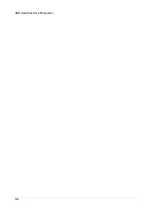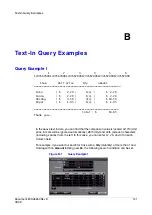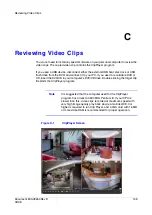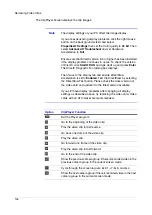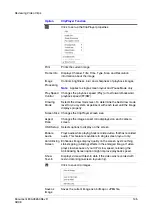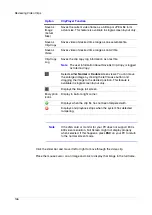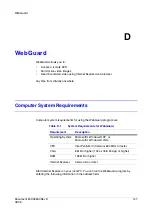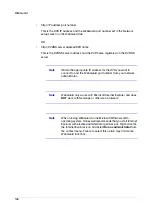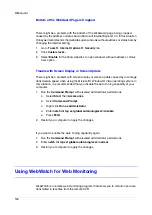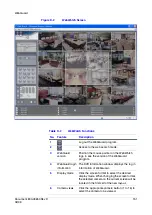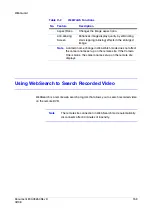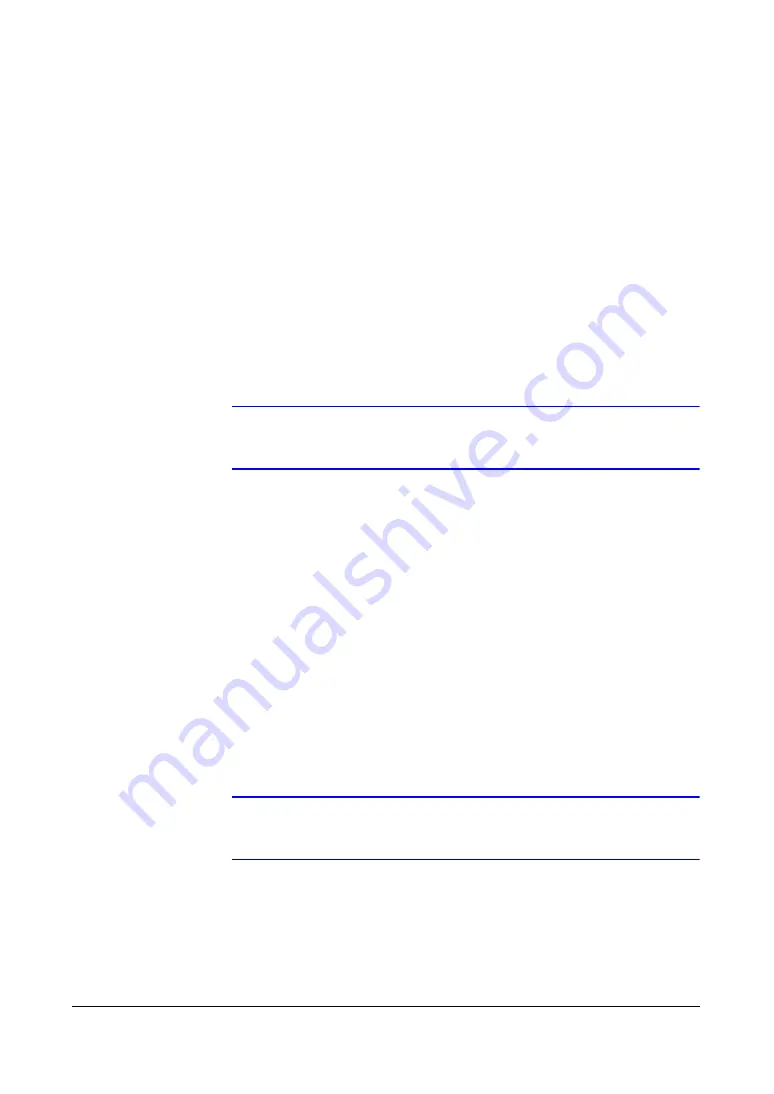
USB Hard Disk Drive Preparation
Document 800-03650
Rev D
139
02/09
A
USB Hard Disk Drive Preparation
Preparing the USB hard disk drive in Windows Vista
Note
Preparing a USB hard disk drive under Windows XP is almost
identical to Windows Vista.
1.
Connect the USB hard disk drive to your computer using the USB Cable.
2.
Turn on your computer.
3.
The USB device icon should display on the Taskbar.
4.
If the USB hard disk drive is partitioned or has data, it shows up in My Computer
as a hard disk drive icon. Check the file system by right-clicking on the icon and
checking under Properties > General > File System. If the file system is NOT
FAT32 format, format the USB hard disk drive using the FAT32 format.
5.
If the USB hard disk drive is not partitioned, go to Administrative Tools in the
Control Panel and launch Computer Management. Open Disk Management in
Storage and right-click an unallocated region of the USB hard disk drive. Then,
click Create Partition.
6.
In the Create Partition wizard, click Next then Primary Partition, and follow the
instructions on the screen. Make sure that the FAT32 is selected for the file
system.
Note
The partition size should be less than 32GB because of
Microsoft
®
limitations.
After formatting is complete, the USB hard disk drive is added to My Computer.
7.
Connect the USB hard disk drive to the DVR.
Summary of Contents for HRSD16
Page 12: ...Tables 12 ...
Page 18: ...18 ...
Page 22: ...Introduction 22 ...
Page 138: ...Operation 138 ...
Page 140: ...USB Hard Disk Drive Preparation 140 ...
Page 158: ...Time Overlap 158 ...
Page 160: ...Troubleshooting 160 ...
Page 162: ...Connector Pinouts 162 ...
Page 163: ...Map of Screens Document 800 03650 Rev D 163 02 09 H Map of Screens ...
Page 164: ...Map of Screens 164 ...
Page 166: ...System Log Notices 166 ...
Page 175: ......