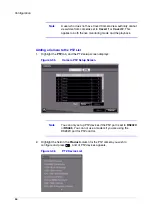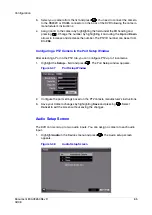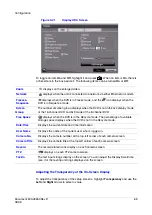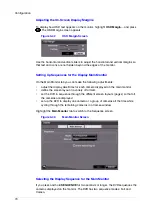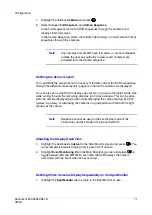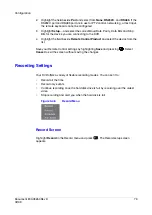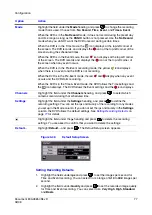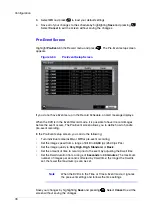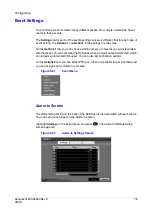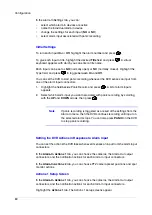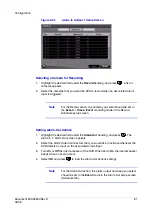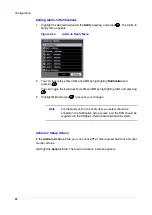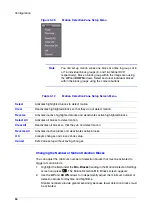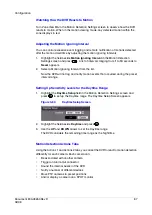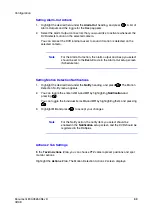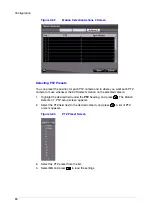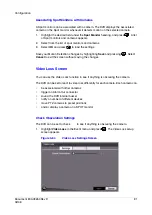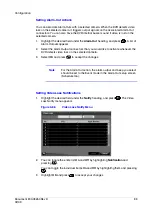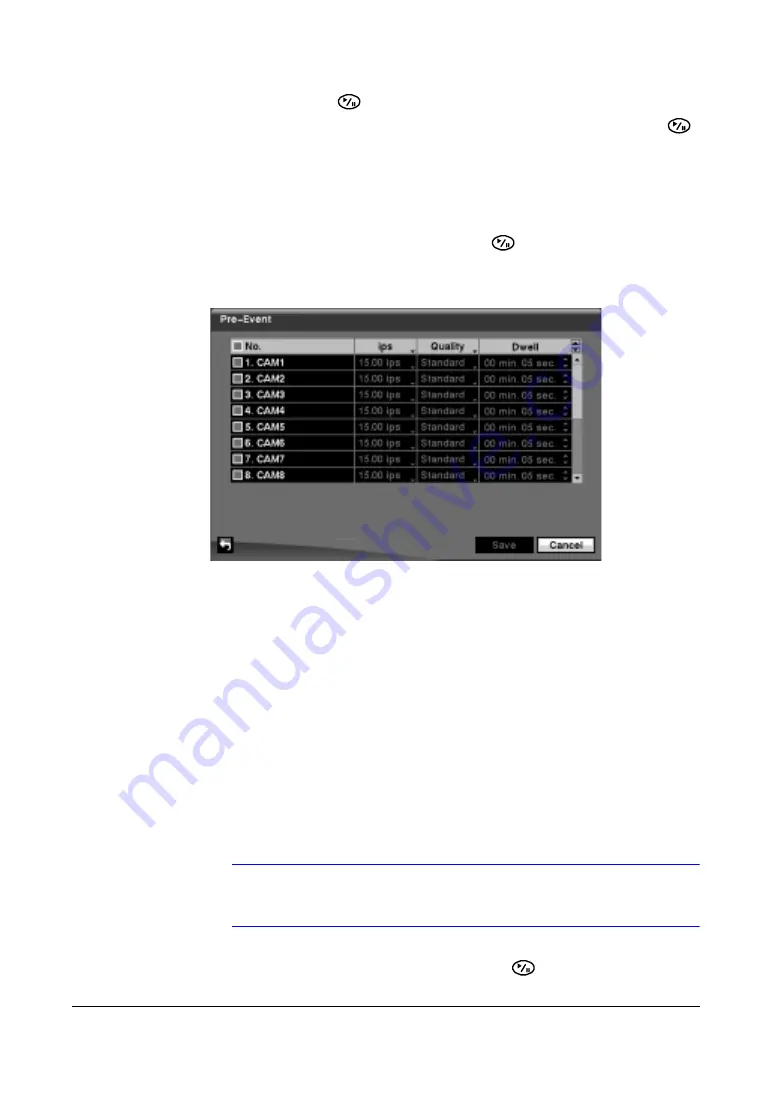
Configuration
78
3.
Select OK and press
to load your default settings.
4.
Save all of your changes to the schedule by highlighting Save and pressing
.
Select Cancel to exit the screen without saving the changes.
Pre-Event Screen
Highlight Pre-Event in the Record menu and press
. The Pre-Event setup screen
appears.
Figure 3-50
Pre-Event Setup Screen
If you do not have Event set up in the Record Schedule, an alert message displays.
When the DVR is in the Event Record mode, it is possible to have it record images
before the event occurs. The Pre-Event screen allows you to define how to handle
pre-event recording.
In the Pre-Event setup screen, you can do the following:
•
Turn individual cameras On or Off for pre-event recording
•
Set the image speed from a range of 0.10 to 30.00 ips (25.00 ips PAL)
•
Set the image quality to Very High, High, Standard, or Basic.
•
Set the amount of time to record prior to the event by adjusting the Dwell time
•
Set the Dwell duration from a range of 5 seconds to 30 minutes. The maximum
number of images per second is affected by Dwell time; the longer the Dwell is
set, the fewer the maximum ips can be set.
Note
When the DVR is in the Time or Time & Event mode, it ignores
the pre-event settings and follows the time settings.
Save your changes by highlighting Save and pressing
. Select Cancel to exit the
screen without saving the changes.
Summary of Contents for HRSD16
Page 12: ...Tables 12 ...
Page 18: ...18 ...
Page 22: ...Introduction 22 ...
Page 138: ...Operation 138 ...
Page 140: ...USB Hard Disk Drive Preparation 140 ...
Page 158: ...Time Overlap 158 ...
Page 160: ...Troubleshooting 160 ...
Page 162: ...Connector Pinouts 162 ...
Page 163: ...Map of Screens Document 800 03650 Rev D 163 02 09 H Map of Screens ...
Page 164: ...Map of Screens 164 ...
Page 166: ...System Log Notices 166 ...
Page 175: ......