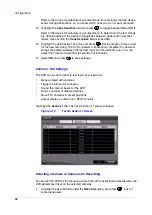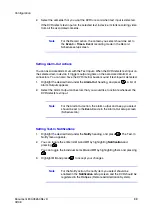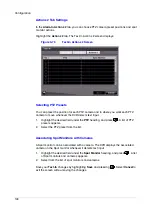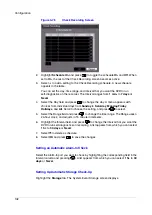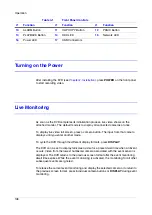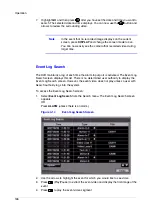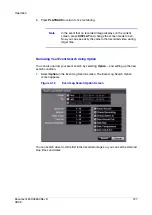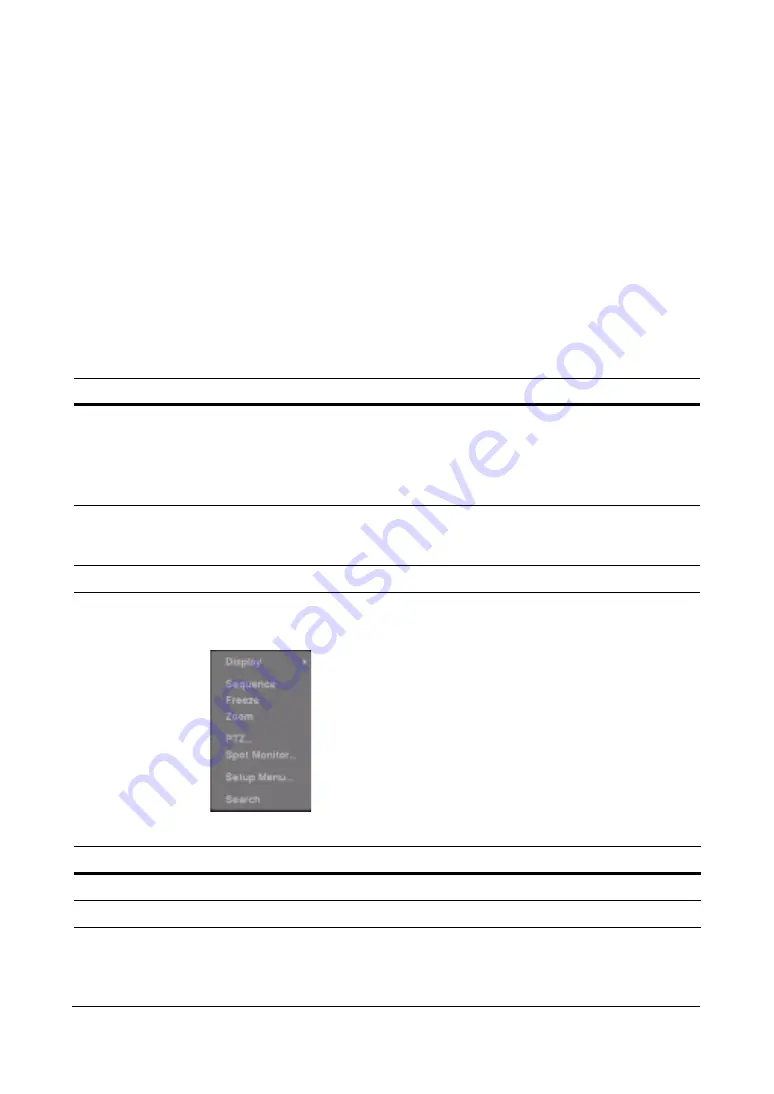
Operation
112
Exiting Sequence Mode
Press SEQUENCE for two seconds or longer to exit the Sequence mode.
Using a Mouse During Live Monitoring
You can use a mouse instead of the front panel buttons to perform many of the DVR
functions. The following operations are supported when using a mouse during live
monitoring.
Figure 4-3
Mouse Menu
Table 4-2
Mouse Functions
Mouse Tool
Action
Left mouse button
When in one of the multi-view formats (for example, PIP, 2x2, 3x3 or 4x4),
clicking this mouse button on a camera image switches that camera to
full screen.
Clicking the mouse button again returns to the previous multi-view
format.
Mouse wheel
When in one of the multi-view formats, scrolling the mouse wheel up and
down operates the same as pressing the DISPLAY button by switching
the screen format between PIP, 2x2, 3x3 and 4x4.
Right mouse button
Clicking the right mouse button displays the menu seen in
.
Table 4-3
Right Mouse Button Menu Functions
Option
Function
Freeze
Freezes the image.
PTZ…
Allows you to control cameras with Pan, Tilt, and Zoom capabilities.
Summary of Contents for HRSD16
Page 12: ...Tables 12 ...
Page 18: ...18 ...
Page 22: ...Introduction 22 ...
Page 138: ...Operation 138 ...
Page 140: ...USB Hard Disk Drive Preparation 140 ...
Page 158: ...Time Overlap 158 ...
Page 160: ...Troubleshooting 160 ...
Page 162: ...Connector Pinouts 162 ...
Page 163: ...Map of Screens Document 800 03650 Rev D 163 02 09 H Map of Screens ...
Page 164: ...Map of Screens 164 ...
Page 166: ...System Log Notices 166 ...
Page 175: ......