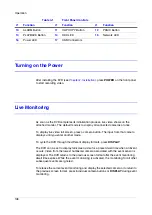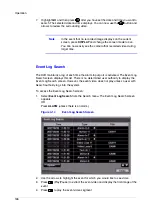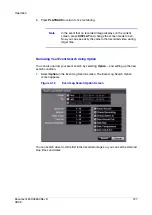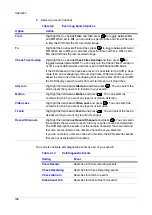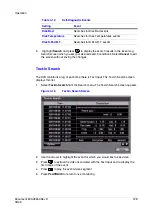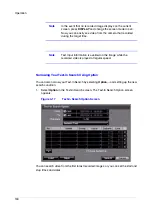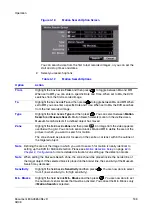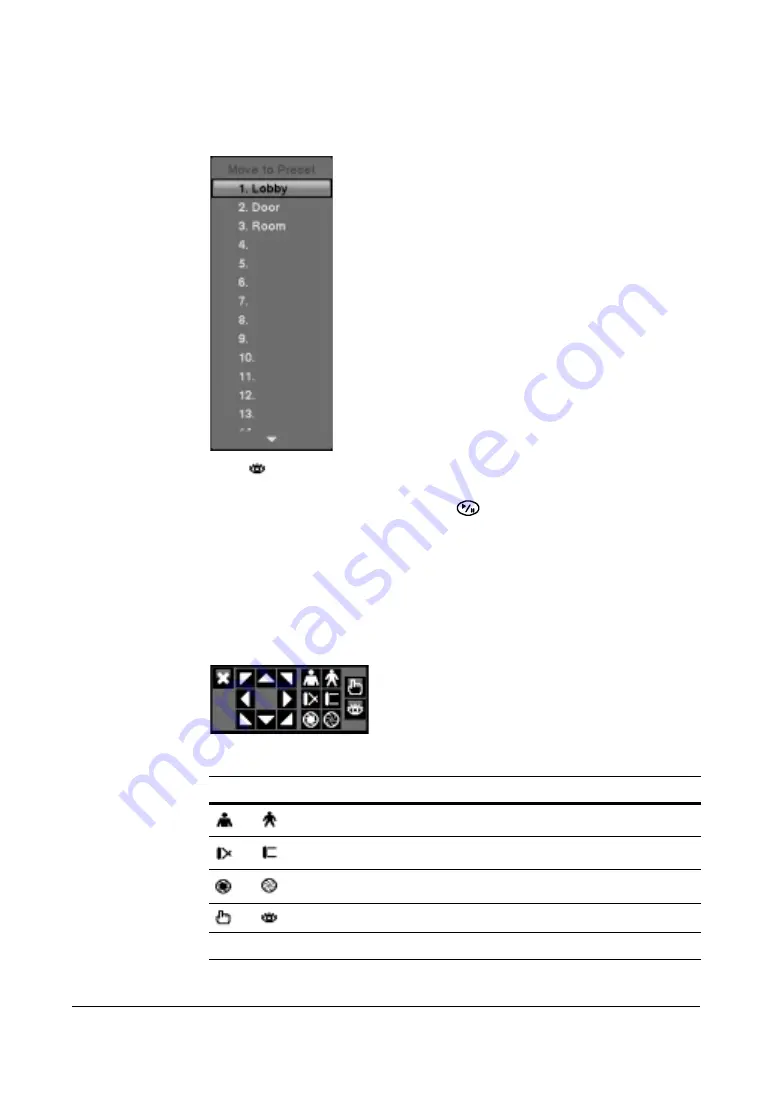
Operation
118
Loading a Preset
Figure 4-8
Preset View Screen
1.
Press
to load the PTZ preset.
The Preset View dialog box appears.
2.
Select the desired preset and then press
to load the preset.
Using a Mouse for Convenient PTZ Control
Position the mouse pointer at the bottom of the screen, and the following PTZ toolbar
displays.
Figure 4-9
PTZ Toolbar
Table 4-5
PTZ Toolbar Tools
Icons
Action
Zoom In / Out
Focus Near / Far
Iris Open / Close
Set / Load Preset
Arrows
Pan or tilt
Summary of Contents for HRSD16
Page 12: ...Tables 12 ...
Page 18: ...18 ...
Page 22: ...Introduction 22 ...
Page 138: ...Operation 138 ...
Page 140: ...USB Hard Disk Drive Preparation 140 ...
Page 158: ...Time Overlap 158 ...
Page 160: ...Troubleshooting 160 ...
Page 162: ...Connector Pinouts 162 ...
Page 163: ...Map of Screens Document 800 03650 Rev D 163 02 09 H Map of Screens ...
Page 164: ...Map of Screens 164 ...
Page 166: ...System Log Notices 166 ...
Page 175: ......