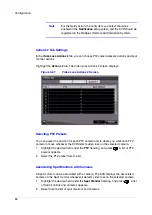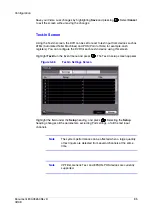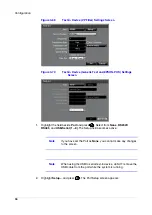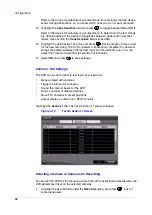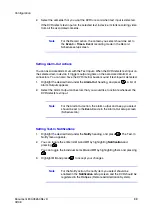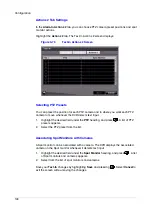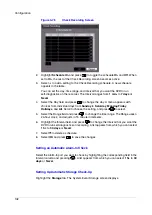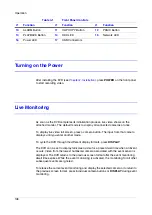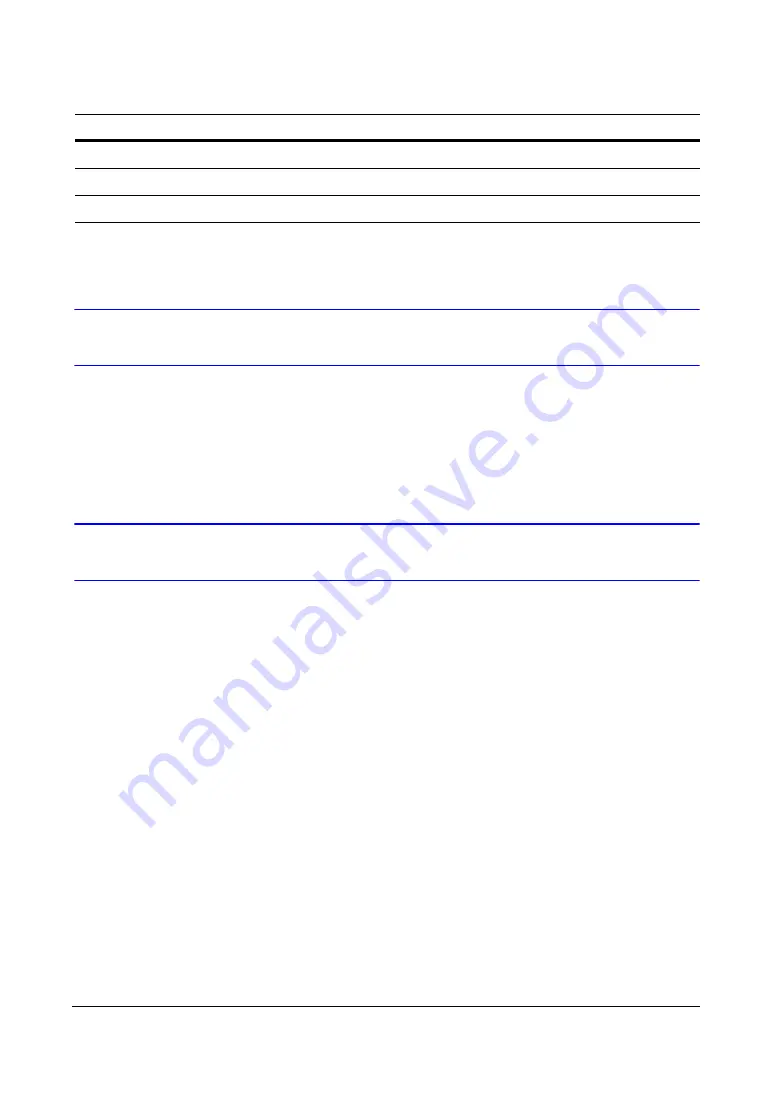
Operation
108
Turning on the Power
After installing the DVR (see
), press POWER on the front panel
to start recording video.
Live Monitoring
As soon as the DVR completes its initialization process, live video shows on the
attached monitor. The default mode is to display all connected cameras at once.
To display live video full screen, press a camera button. The input from that camera
displays until you enter another mode.
To cycle the DVR through the different display formats, press DISPLAY.
The DVR can be set to display full-screen video for a preset dwell time when an Event
occurs. Video from the lowest numbered camera associated with the event sensor is
displayed. The DVR returns to the previous screen format after the event monitoring
dwell time expires. While the event monitoring is activated, the monitoring for all other
subsequent events are ignored.
To release the current event monitoring and display the selected camera or to return to
the previous screen format, press individual camera buttons or DISPLAY during event
monitoring.
10
ALARM Button
11
CLIP COPY Button
12
PANIC Button
13
PLAYBACK Button
14
HDD LED
15
Network LED
16
Power LED
17
USB Connectors
Table 4-1
Front Panel Controls
#
Function
#
Function
#
Function
Summary of Contents for HRSD16
Page 12: ...Tables 12 ...
Page 18: ...18 ...
Page 22: ...Introduction 22 ...
Page 138: ...Operation 138 ...
Page 140: ...USB Hard Disk Drive Preparation 140 ...
Page 158: ...Time Overlap 158 ...
Page 160: ...Troubleshooting 160 ...
Page 162: ...Connector Pinouts 162 ...
Page 163: ...Map of Screens Document 800 03650 Rev D 163 02 09 H Map of Screens ...
Page 164: ...Map of Screens 164 ...
Page 166: ...System Log Notices 166 ...
Page 175: ......