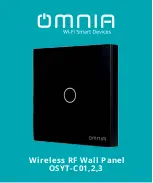Use PVR, TBR, and TMR ..............................................................................................................147
11.3.1
Validate the meter .....................................................................................................................150
11.7.1
Alternate method for calculating the meter factor for volume flow .............................152
Perform a D1 and D2 density calibration using the Field Communicator ..................... 154
Perform a D3 and D4 density calibration (T-Series sensors only) ................................................ 155
11.9.1
Perform a D3 or D3 and D4 density calibration using the Field Communicator ........... 157
11.10.1 Perform temperature calibration using ProLink III .......................................................159
11.10.2 Perform temperature calibration using the Field Communicator ................................160
12.10 Using sensor simulation for troubleshooting ............................................................................. 177
12.11 Check power supply wiring ........................................................................................................178
12.12 Check sensor-to-transmitter wiring ........................................................................................... 178
12.13 Check grounding .......................................................................................................................179
12.14 Perform loop tests ..................................................................................................................... 179
12.14.1 Perform loop tests using ProLink III .............................................................................180
12.14.2 Perform loop tests using the Field Communicator ......................................................181
12.16 Check the HART communication loop ....................................................................................... 184
12.17 Check HART Address and mA Output Action ............................................................................. 185
12.18 Check HART burst mode ............................................................................................................185
12.19 Check Lower Range Value and Upper Range Value ....................................................................185
12.20 Check mA Output Fault Action ..................................................................................................186
12.21 Check for radio frequency interference (RFI) ..............................................................................186
Contents
iv
Micro Motion Model 2500 Transmitters with Configurable Input/Outputs
Summary of Contents for Micro Motion 2500
Page 8: ...Contents vi Micro Motion Model 2500 Transmitters with Configurable Input Outputs ...
Page 10: ...Getting started 2 Micro Motion Model 2500 Transmitters with Configurable Input Outputs ...
Page 18: ...Quick start 10 Micro Motion Model 2500 Transmitters with Configurable Input Outputs ...
Page 237: ...NE 53 history Configuration and Use Manual 229 ...