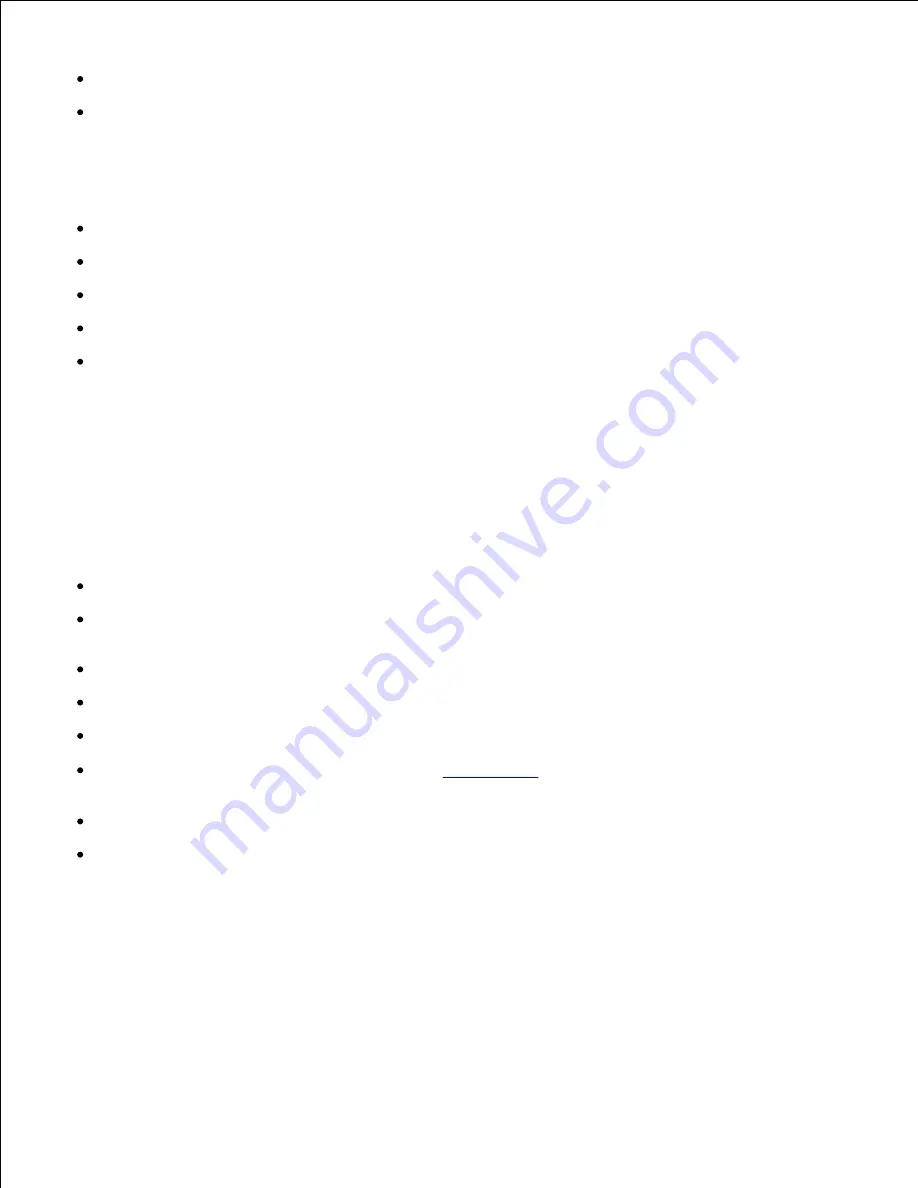
Preprinted papers that can be affected by the temperature in the printer fuser unit
Preprinted papers that require a registration (the precise print location on the page) greater than
±0.09 in., such as optical character recognition (OCR) forms
In some cases, you can adjust registration with your software program to successfully print on these
forms.
Coated papers (erasable bond), synthetic papers, thermal papers
Rough-edged, rough or heavily textured surface papers or curled papers
Recycled papers containing more than 25% post-consumer waste that do not meet DIN 19 309
Multiple-part forms or documents
Print quality may deteriorate (blank spaces or blotches may appear in the text) when printing on talc
or acid paper.
Selecting Paper
Proper paper selection helps prevent jams and ensures trouble-free printing.
To help avoid jams or poor print quality:
Always use new, undamaged paper.
Before loading the paper, identify the recommended print side of the paper. This information is usually
indicated on the paper package.
Do not use paper that you have cut or trimmed yourself.
Do not mix print media sizes, weights, or types in the same source. This may result in a paper jam.
Do not remove trays while a job is printing or
Printing
is displayed on the operator panel.
Ensure the
Paper Type
setting is correct. (See "
Tray Settings
" for detailed information about these
settings.)
Ensure the paper is properly loaded in the tray.
Flex paper back and forth, and then fan them. Straighten the edges of the stack on a level surface.
Summary of Contents for 3115CN
Page 88: ......
Page 98: ......
Page 190: ......
Page 269: ...5 Press until Disable appears and then press 6 ...
Page 309: ......
Page 391: ...Remove the jammed paper and close the transfer belt unit 4 Close the front cover 5 ...
Page 465: ...Lower the chute gate to its horizontal position 4 Close the front cover 5 ...
Page 490: ...Lower the chute gate to its horizontal position 4 Close the front cover 5 ...
Page 511: ...Close the transfer belt unit by pulling it down 5 Close the front cover 6 ...
Page 518: ...Close the control board cover and turn the screw clockwise 6 ...
















































