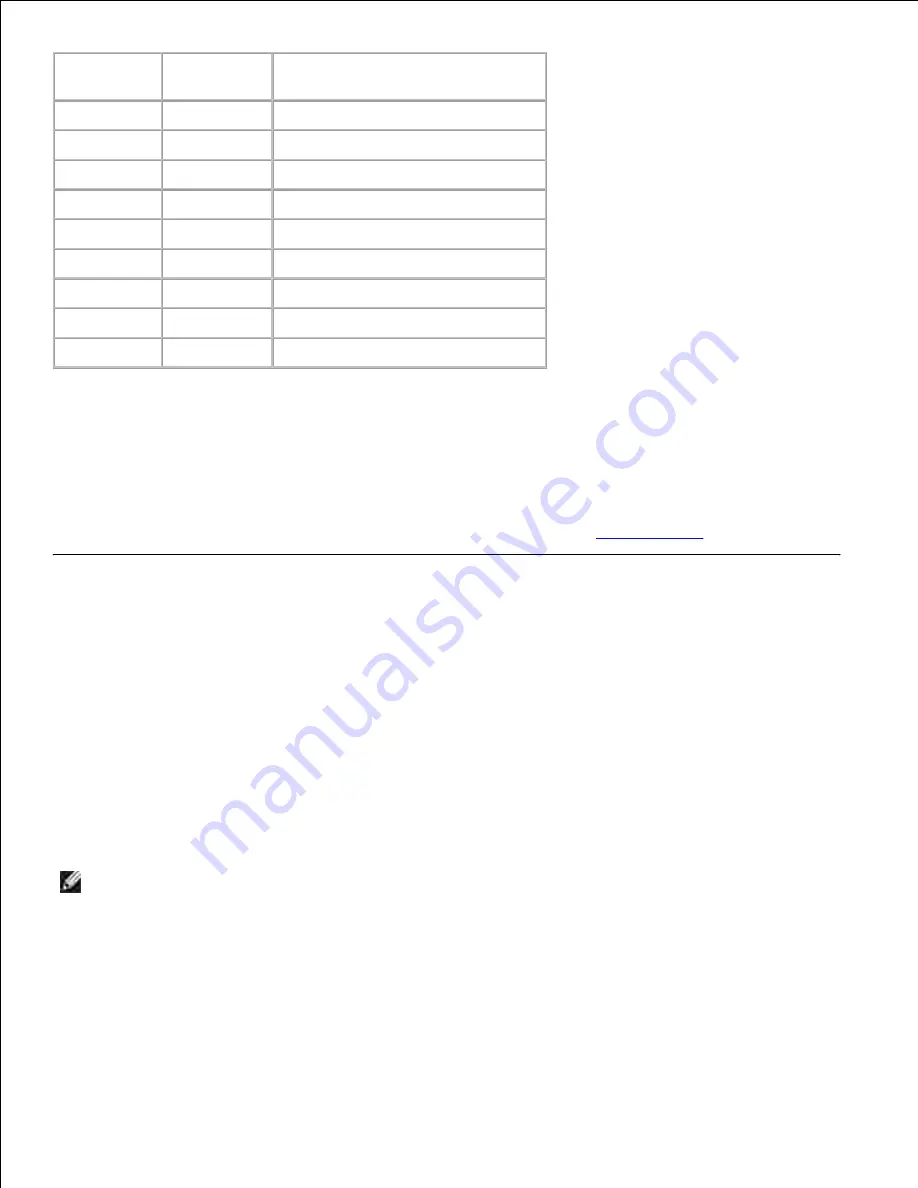
Paper type
Weight (gsm)
Remarks
Plain
60-80
-
Plain Thick
81-105
-
Covers
106-163
-
Covers Thick
164-216
-
Coated
106-163
Inkjet Printer paper cannot be used.
Coated Thick
164-216
Inkjet Printer paper cannot be used.
Transparency -
Inkjet Printer paper cannot be used.
Label
-
Inkjet Printer paper cannot be used.
Envelopes
-
-
Configuration
Parallel Printing
A local printer is a printer attached to your computer or a print server using a USB or parallel cable. If your
multifunction printer is attached to a network and not your computer, see "
Setup Network
".
Installing Printer Drivers
When you install the printer driver, also install the fax driver.
After the printer driver has been installed, you need to specify the Installable Options settings in the printer
properties dialog box according to the options you have installed.
Microsoft
®
Windows Vista
®
Insert the Drivers and Utilities CD into your computer.
1.
NOTE:
Click
Continue
when the
User Account Control
dialog box appears.
Click
Personal Installation
.
2.
Connect your printer to your computer.
3.
At this point, Plug and Play is activate automatically and installs the printer. If the Plug and Play is not
activate, click
Install
.
4.
Summary of Contents for 3115CN
Page 88: ......
Page 98: ......
Page 190: ......
Page 269: ...5 Press until Disable appears and then press 6 ...
Page 309: ......
Page 391: ...Remove the jammed paper and close the transfer belt unit 4 Close the front cover 5 ...
Page 465: ...Lower the chute gate to its horizontal position 4 Close the front cover 5 ...
Page 490: ...Lower the chute gate to its horizontal position 4 Close the front cover 5 ...
Page 511: ...Close the transfer belt unit by pulling it down 5 Close the front cover 6 ...
Page 518: ...Close the control board cover and turn the screw clockwise 6 ...






























