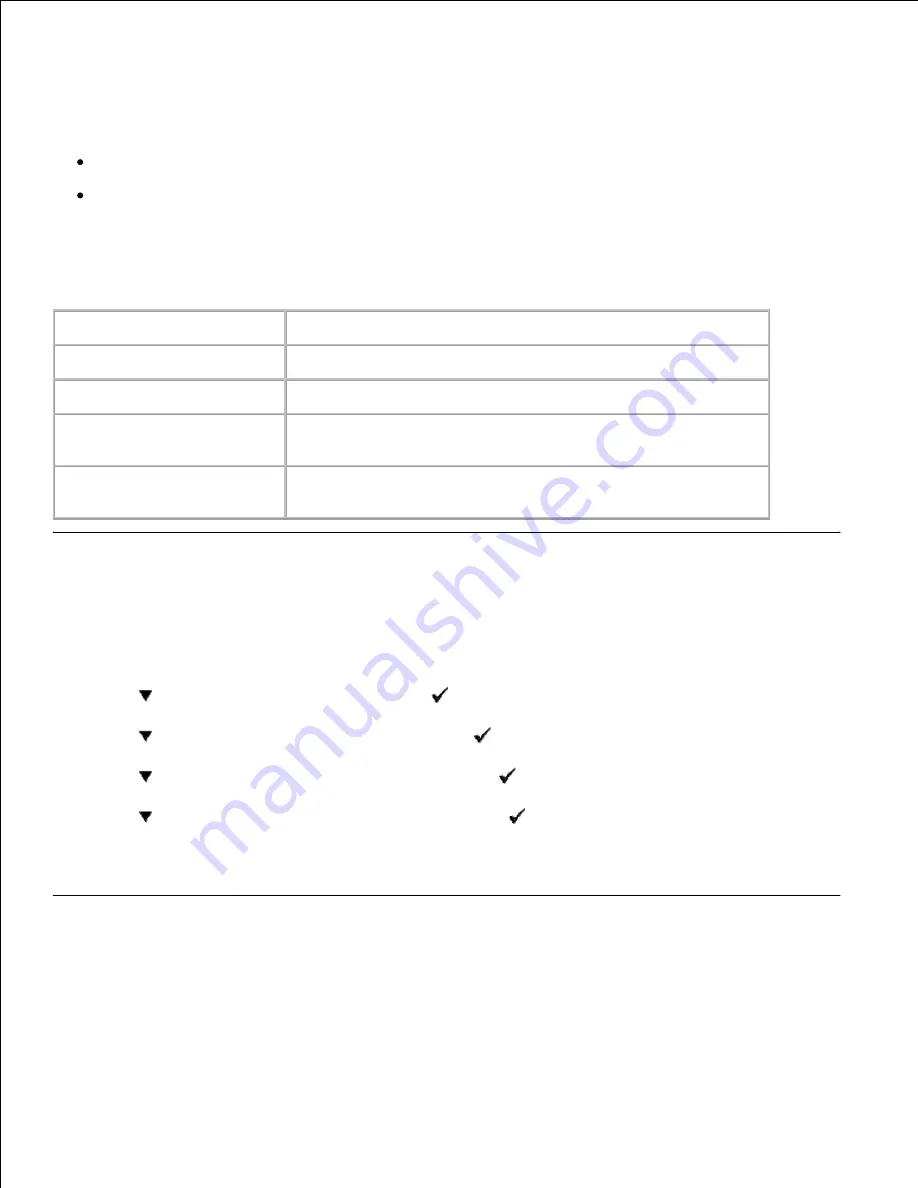
protocols can be accomplished by using the supplied network program.
You can configure the basic network parameters through the multifunction printer's operator panel. Use the
printer operator panel to do the following:
Print a Network Configuration Page
Configure TCP/IP
Configuring Network Parameters on the Operator Panel
Item
Requirements
Network Interface
10/100 Base-TX
Network Operating System
Windows 98/Me, NT 4.0/2000/XP/Vista/Server 2003/Server 2008
Network Protocols
· TCP/IP on Windows
· Port9100 on Windows 2000//XP/Vista/Server 2003/Server 2008
Dynamic Addressing Server
· DHCP
· BOOTP
Printing a Network Configuration Page
The Network Configuration page shows how the network interface card on your multifunction printer is
configured. The default settings are suitable for most applications.
Press
until
>SETUP
appears, and then press
.
1.
Press
until
>Admin Menu
appears, and then press
.
2.
Press
until
>Admin Reports
appears, and then press
.
3.
Press
until
>Server Address
appears, and then press
.
4.
The Network Configuration page prints out.
Setting Network Protocols
When you first install the multifunction printer, all supported network protocols are enabled when you power
the multifunction printer on. If a network protocol is enabled, the multifunction printer may actively transmit
1.
Summary of Contents for 3115CN
Page 88: ......
Page 98: ......
Page 190: ......
Page 269: ...5 Press until Disable appears and then press 6 ...
Page 309: ......
Page 391: ...Remove the jammed paper and close the transfer belt unit 4 Close the front cover 5 ...
Page 465: ...Lower the chute gate to its horizontal position 4 Close the front cover 5 ...
Page 490: ...Lower the chute gate to its horizontal position 4 Close the front cover 5 ...
Page 511: ...Close the transfer belt unit by pulling it down 5 Close the front cover 6 ...
Page 518: ...Close the control board cover and turn the screw clockwise 6 ...






























