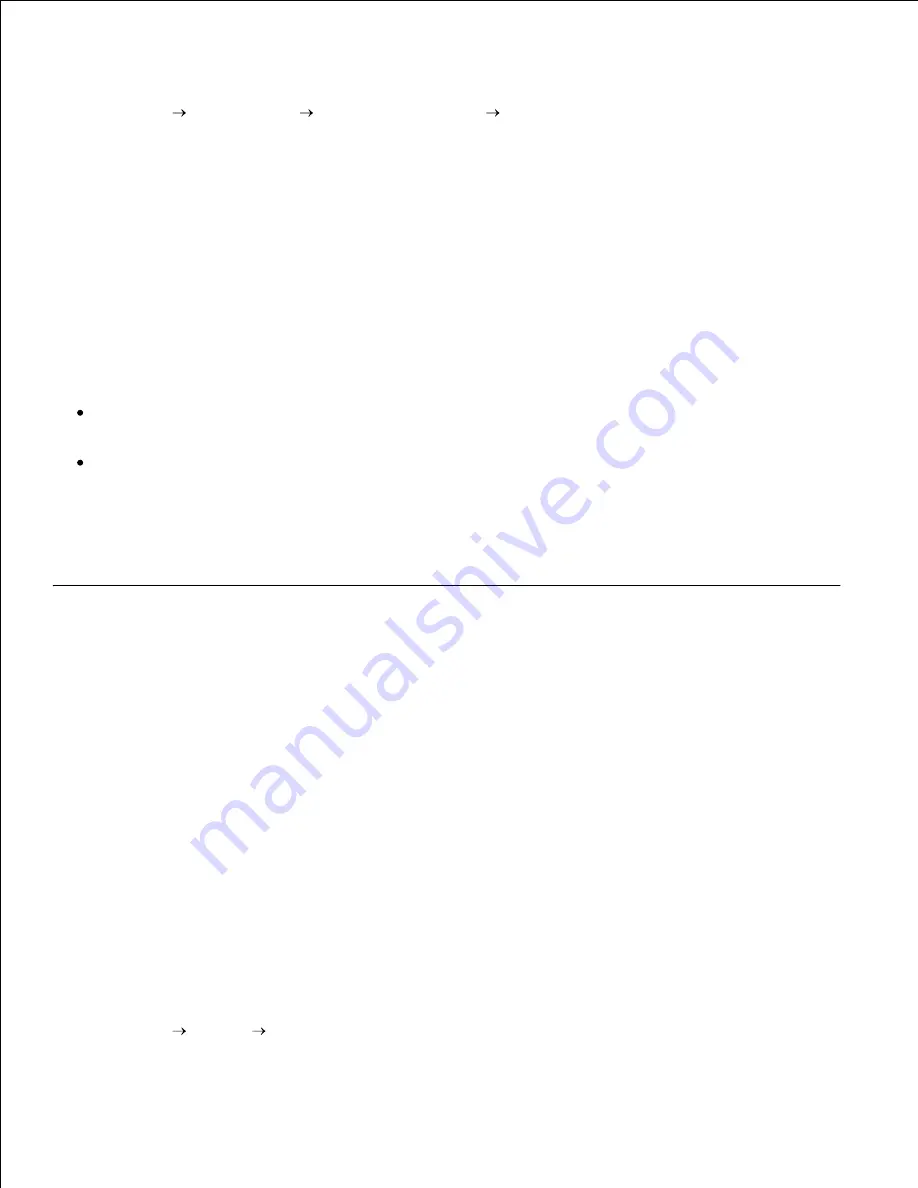
5.
The PCL driver supports an Additional Driver for Windows Vista (not including Itanium). To register the
Additional Driver, follow the instructions below.
Click
Start
Control Panel
Hardware and Sound
Printers
.
1.
Right-click the printer's icon and select
Sharing
.
2.
Click the
Change sharing options
button.
3.
Click the
Continue
button.
4.
Click
Additional Drivers
and select the processors of all the network clients printing with this printer.
5.
Click
OK
.
6.
Click the
Browse
button and locate the driver in the Drivers and Utilities CD
7.
To check that the multifunction printer was successfully shared:
Ensure the printer object in the
Printers and Faxes (Printers for Windows 2000)
folder shows it is
shared. For example, in Windows 2000, a hand is shown underneath the printer icon.
Browse
My Network Places (Network Neighborhood for Windows 2000)
. Find the host name of
the server and look for the shared name you assigned to the multifunction printer.
Now that the multifunction printer is shared, you can install the multifunction printer on network clients
using the point and print method or the peer-to-peer method.
Point and Print
This method is usually the best use of system resources. The server handles driver modifications and print
job processing. This lets network clients return to their programs much faster.
If you use the point and print method, a subset of driver information is copied from the server to the client
computer. This is just enough information to send a print job to the multifunction printer.
On the Windows desktop of the client computer, double-click
My Network Places (Network
Neighborhood for Windows 2000)
.
1.
Locate the host name of the server computer, and then double-click the host name.
2.
Right-click the shared printer name, and then click
Install
.
Wait for the driver information to copy from the server computer to the client computer, and for a new
printer object to be added to the
Printers and Faxes (Printers for Windows 2000)
folder. The
time this takes varies, based on network traffic and other factors.
Close
My Network Places (Network Neighborhood for Windows 2000)
.
3.
Print a test page to verify print installation.
4.
Click
Start Settings Printers and Faxes (Printers for Windows 2000)
.
5.
6.
7.
Summary of Contents for 3115CN
Page 88: ......
Page 98: ......
Page 190: ......
Page 269: ...5 Press until Disable appears and then press 6 ...
Page 309: ......
Page 391: ...Remove the jammed paper and close the transfer belt unit 4 Close the front cover 5 ...
Page 465: ...Lower the chute gate to its horizontal position 4 Close the front cover 5 ...
Page 490: ...Lower the chute gate to its horizontal position 4 Close the front cover 5 ...
Page 511: ...Close the transfer belt unit by pulling it down 5 Close the front cover 6 ...
Page 518: ...Close the control board cover and turn the screw clockwise 6 ...






























