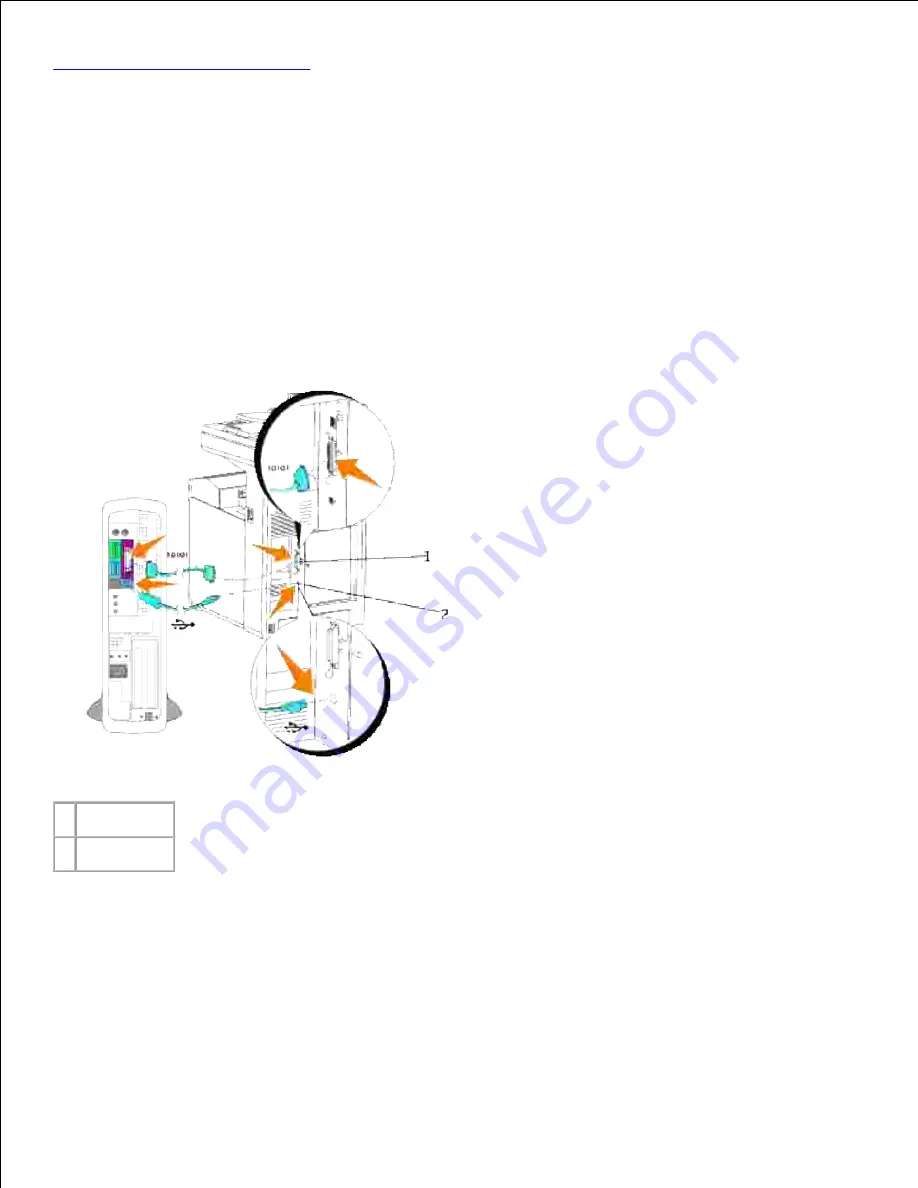
Multifunction Printer to the Network
."
Microsoft
®
Windows
®
2000, Windows XP, Windows Server
®
2003, Windows Server 2008, Windows XP 64-bit
Edition, Windows Server 2003 Enterprise x64 Edition, Windows Server 2008 Enterprise x64 Edition, Windows
Vista
®
and Mac
®
OS X or later operating systems support USB connections. Some UNIX
®
and Linux
computers also support USB connections. See your computer operating system documentation to see if your
system supports USB.
To attach the multifunction printer to a computer:
Ensure the multifunction printer, computer, and any other attached devices are turned off and
unplugged.
1.
Connect the multifunction printer to the computer using a USB or parallel cable.
2.
1 Parallel port
2 USB port
A USB/parallel port requires a USB/parallel cable. Be sure to match the USB/parallel symbol on the cable to
the USB/parallel symbol on the multifunction printer.
Plug the other end of the cable into a USB or parallel port on the back of the computer. For a USB cable, do
not plug it into the USB keyboard.
Turn On the Multifunction Printer
Summary of Contents for 3115CN
Page 88: ......
Page 98: ......
Page 190: ......
Page 269: ...5 Press until Disable appears and then press 6 ...
Page 309: ......
Page 391: ...Remove the jammed paper and close the transfer belt unit 4 Close the front cover 5 ...
Page 465: ...Lower the chute gate to its horizontal position 4 Close the front cover 5 ...
Page 490: ...Lower the chute gate to its horizontal position 4 Close the front cover 5 ...
Page 511: ...Close the transfer belt unit by pulling it down 5 Close the front cover 6 ...
Page 518: ...Close the control board cover and turn the screw clockwise 6 ...






























